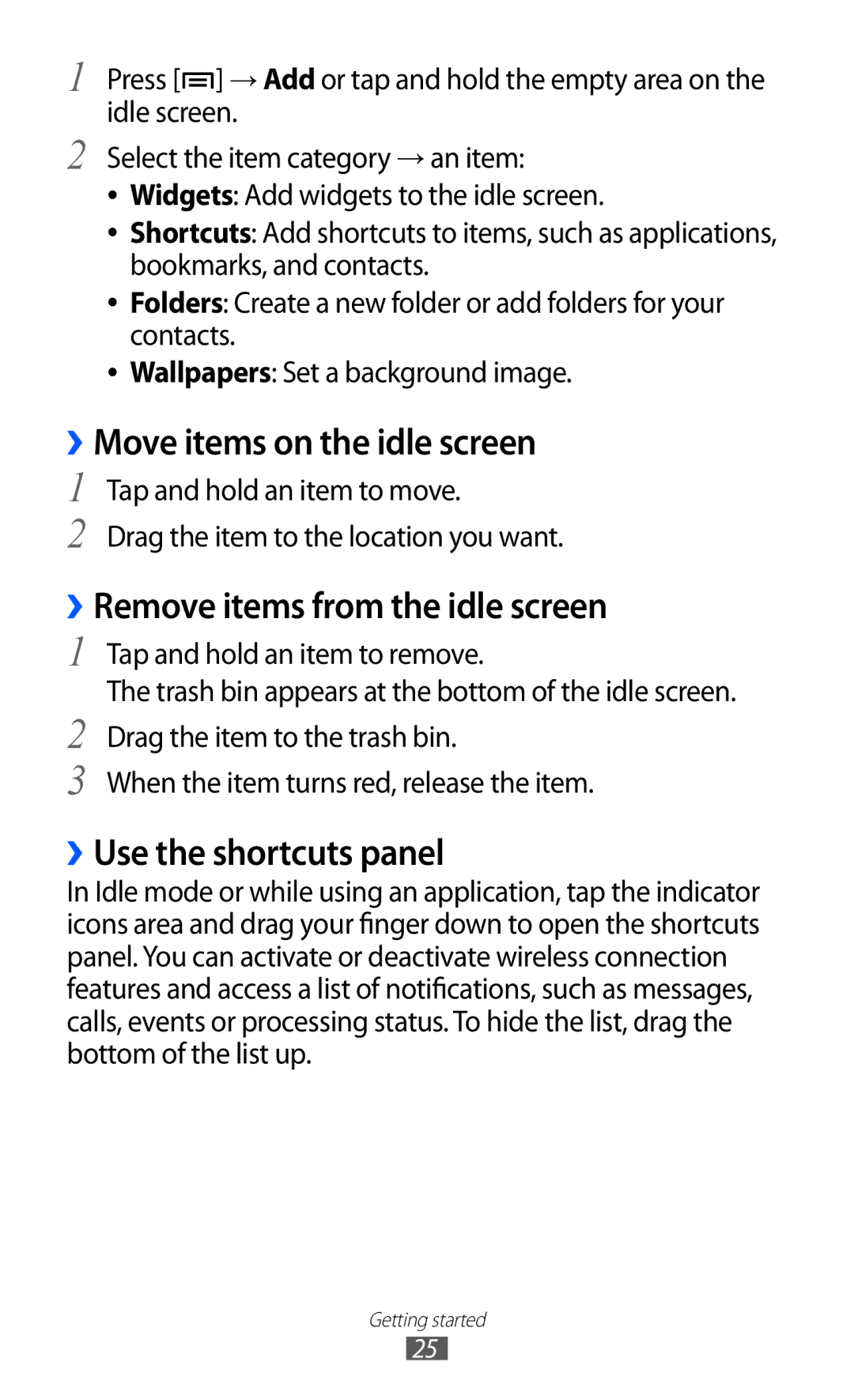1
2
Press [![]() ] → Add or tap and hold the empty area on the idle screen.
] → Add or tap and hold the empty area on the idle screen.
Select the item category → an item:
●● Widgets: Add widgets to the idle screen.
●● Shortcuts: Add shortcuts to items, such as applications, bookmarks, and contacts.
●● Folders: Create a new folder or add folders for your contacts.
●● Wallpapers: Set a background image.
››Move items on the idle screen
1
2
Tap and hold an item to move.
Drag the item to the location you want.
››Remove items from the idle screen
1
2
3
Tap and hold an item to remove.
The trash bin appears at the bottom of the idle screen. Drag the item to the trash bin.
When the item turns red, release the item.
››Use the shortcuts panel
In Idle mode or while using an application, tap the indicator icons area and drag your finger down to open the shortcuts panel. You can activate or deactivate wireless connection features and access a list of notifications, such as messages, calls, events or processing status. To hide the list, drag the bottom of the list up.
Getting started
25