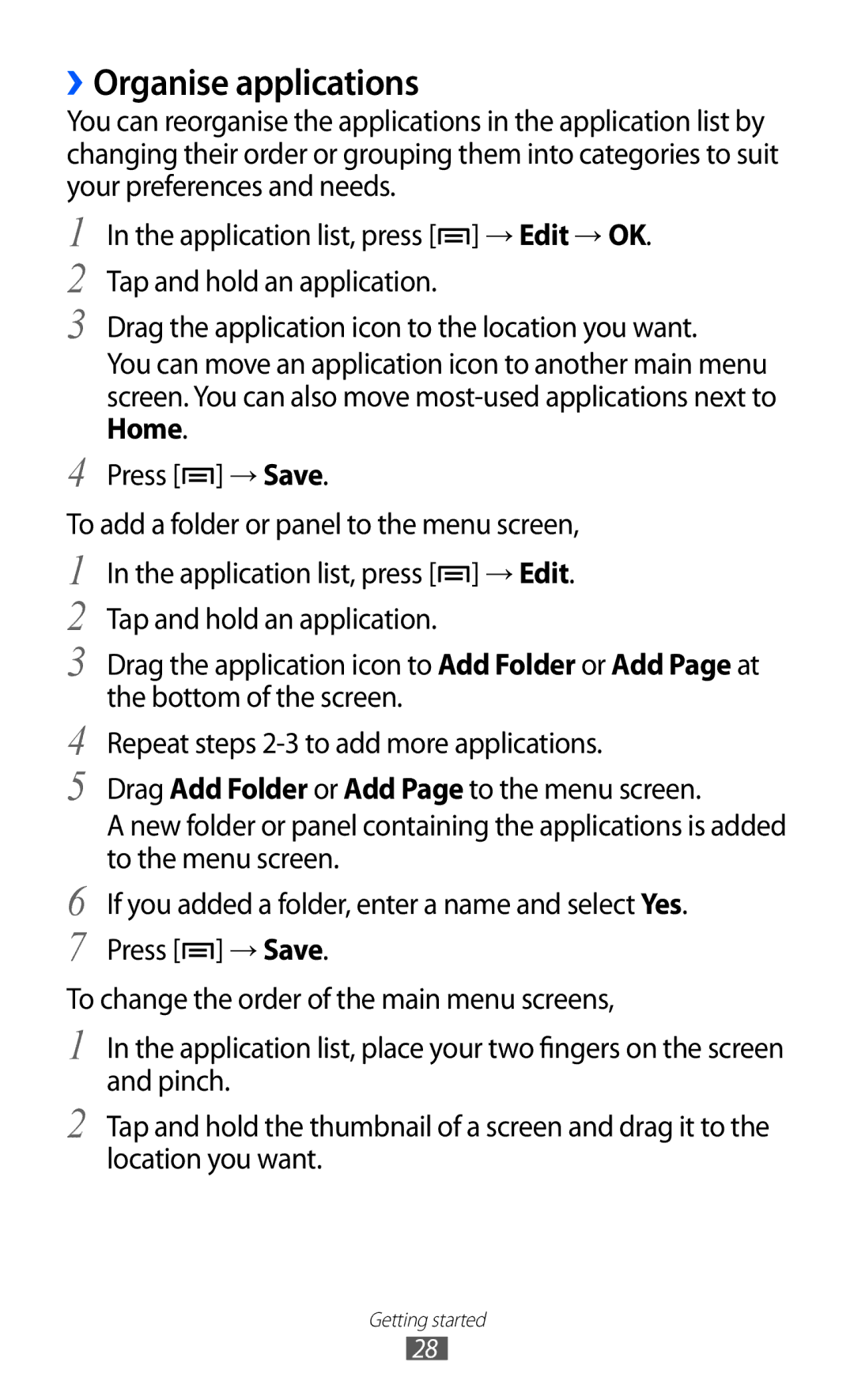››Organise applications
You can reorganise the applications in the application list by changing their order or grouping them into categories to suit your preferences and needs.
1
2
3
4
In the application list, press [![]() ] → Edit → OK. Tap and hold an application.
] → Edit → OK. Tap and hold an application.
Drag the application icon to the location you want.
You can move an application icon to another main menu screen. You can also move
Press [![]() ] → Save.
] → Save.
To add a folder or panel to the menu screen,
1 | In the application list, press [ ] → Edit. |
2 | Tap and hold an application. |
3 | Drag the application icon to Add Folder or Add Page at |
4 | the bottom of the screen. |
Repeat steps | |
5 | Drag Add Folder or Add Page to the menu screen. |
| A new folder or panel containing the applications is added |
6 | to the menu screen. |
If you added a folder, enter a name and select Yes. | |
7 | Press [ ] → Save. |
To change the order of the main menu screens,
1
2
In the application list, place your two fingers on the screen and pinch.
Tap and hold the thumbnail of a screen and drag it to the location you want.
Getting started
28