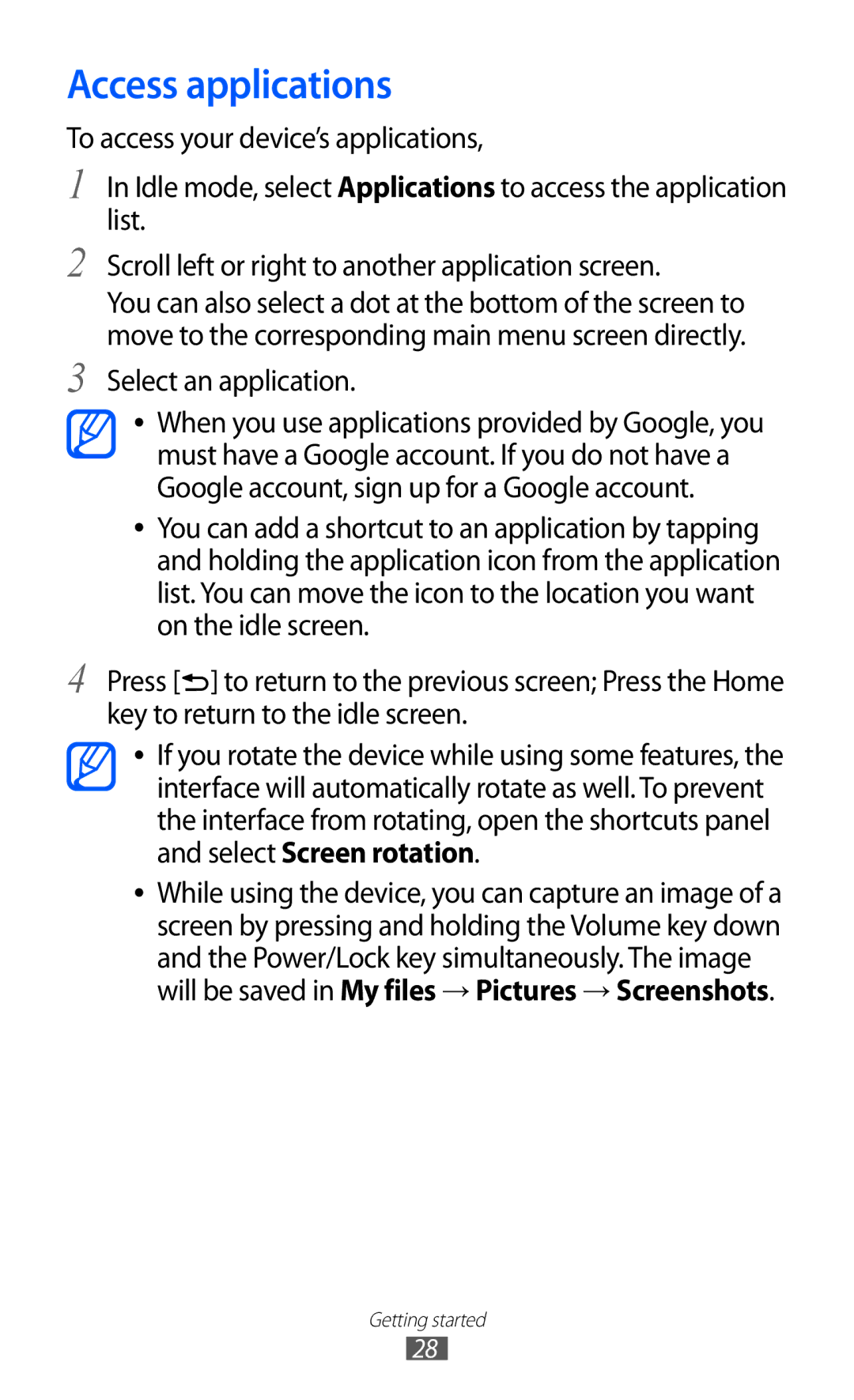GT-I9100G
Using this manual
Read me first
Instructional icons
Please keep this manual for future reference
Copyright
Trademarks
Represents the Menu key
Copyright 2012 Samsung Electronics
Using this manual
About Divx Video About Divx VIDEO-ON-DEMAND
Contents
Contents
100
103
104
106
125
127
129
130
Unpack
Assembling
Check your product box for the following items
Install the SIM or Usim card and battery
Charge the battery
Insert the battery Replace the back cover
››Charge with a travel adapter
››Charge with a PC data cable
Insert a memory card
GB depending on memory card manufacturer and type
Idle mode, select Applications → Settings → Storage
››Remove the memory card
Attach a hand strap
››Format the memory card
Getting started
Turn your device on and off
Get to know your device
››Device layout
Keys
Indicator icons
Current time
Use the touch screen
Get to know the idle screen
Lock or unlock the touch screen and keys
››Move items on the idle screen
››Add items to the idle screen
››Remove items from the idle screen
››Use the shortcuts panel
››Add or remove panels to the idle screen
Access applications
Select an application
››Organise applications
››Access recent applications
Customise your device
››Use the task manager
››Set the current time and date
››Switch to the silent mode
››Turn on or off the touch tone
››Change your ringtone
››Select a wallpaper for the idle screen
››Adjust the brightness of the display
››Set a screen lock
→ Display → Brightness
→ Security → Screen lock → Pattern
Adjust the device to fit your face inside the figure
→ Security → Screen lock → Password
→ Security → Screen lock → PIN
››Lock your SIM or Usim card
››Activate the Find my mobile feature
→ Security → SIM Change Alert
››Enter text using the Samsung IME keypad
Enter text
››Change the keyboard type
Select Alert message recipients
Getting started
Download applications from Play Shop
››Copy and paste text
››Install an application
››Uninstall an application
Select Uninstall → OK
Download files from the web
››Set up a server account
Synchronise data
››Activate automatic sync
→ Accounts and sync
››Synchronise data manually
Calling
Communication
››Make and answer a call
››Use a headset
Answer a call
To switch between the two calls, select Swap
››Use options during a voice call
››Use options during a video call
››Use additional features
››View and dial missed calls
→ Call → Call rejection
Select Auto reject list
Select Add
To add more numbers, repeat steps
→ Call → Call forwarding → a call type. Select a condition
→ Call → Additional settings → Call barring → a call type
Select a call barring option
Messaging
››View call logs
››Send a text message
→ Logs
››Send a multimedia message
Select Add recipients of your message
››View a text or multimedia message
Google Mail
››Listen to voice mail messages
››Send an email message
››View email messages
Idle mode, open the application list and select Google
Mail
››Set up an email account
››Organise email by labels
››Send an email message
››View an email message
Talk
››Add friends to your friend list
Google+
Messenger
››Start a chat
Idle mode, open the application list and select Social
Social Hub
Hub
Camera
Entertainment
››Capture a photo
Entertainment
››Capture a photo by using preset options for various scenes
››Capture a photo in Smile shot mode
››Capture a photo in Self shot mode
››Capture a beauty photo
Select → Shooting mode → Panorama
Select → Shooting mode → Action shot
››Capture a panoramic photo
››Capture a photo of action
››Customise camera settings
Adjust the sensitivity of the camera
Option Function
Imaging sensor
Close their eyes
You can add or remove shortcuts to
››Record a video
Frequently used options. p
Default storage location
››Customise camcorder settings
Automatically when you record a video
Camera starts recording a video
With the front camera lens
Video player
››Edit the shortcut icons
Gallery
Supported file formats
››View a photo
Photo editor
Play a video
Editor
Select → New selection → OK
Video maker
››Create a video
Done
Select New project
››Trim a segment of a video
››Split a video
Music player
››Apply an effect to a video
››Add music files to your device
››Play music
››Create a playlist
››Customise music player settings
››Add songs to the quick list
FM radio
››Listen to the FM radio
Set the music player to turn off
Music auto off
››Save a radio station automatically
››Add a radio station to the favourites list
››Customise FM radio settings
Radio
Game Hub
Contacts
Personal information
››Create a contact
Contacts Press → Speed dial setting
››Find a contact
››Set a speed dial number
››Create your namecard
››Create a group of contacts
››Copy contacts
→ Groups
Contacts Press → Import/Export → Import from SIM card
Contacts Press → Import/Export → Export to SIM card
››Import or export contacts
Or Export to SD card
Calendar
››Create an event
››View events
Calendar
››Stop an event alarm
Task
››Create a task
››View a task
››Create a memo
Memo
››View memos
Voice recorder
››Record a voice memo
››Play a voice memo
Recorder
Web
Internet
››Browse web pages
View thumbnails of active browser windows
To adjust the brightness of the screen, press → Brightness
Bookmark
››Search for information by voice
››Bookmark your favourite web pages
Idle mode, open the application list and select Internet
Select → Bookmarks Select Add bookmark
Maps
››Access the recent history
››Search for a specific location
››Get directions to a specific destination
To view your current location, select
Places
Latitude
Select → Select from Contacts or Add via email address
Navigation
Search
YouTube
››Watch videos
››Share videos
››Upload videos
Samsung Apps
Samsung Apps
Play Shop Play Store
Readers Hub
News & Weather
››View the weather information
››Read news articles
Idle mode, open the application list and select News
››Turn on the Bluetooth wireless feature
Bluetooth
Connectivity
››Find and pair with other Bluetooth-enabled devices
→ Bluetooth → Scan for devices
Wi-Fi
››Receive data using the Bluetooth wireless feature
››Activate the Wlan feature
→ Wi-Fi
→ Wi-Fi → Add network
››Find and connect to a Wlan
Setup WPS
Select Push button → Connect
Wi-Fi Direct
››Set the static IP settings
→ More... → Wi-Fi Direct
Advanced options
››Customise Dlna settings for sharing media files
AllShare
››Send data via a Wlan
››Receive data via a Wlan
››Play your files on another DLNA-enabled device
Select Portable Wi-Fi hotspot to activate the Wlan hotspot
Mobile network sharing
Idle mode, open the application list and select AllShare
Select Remote device
Bluetooth wireless feature
When you are finished, select Save
››Activate location services
→ Location services
Networks for finding your location
GPS satellites
Google services
PC connections
››Connect with Samsung Kies
Google search
››Synchronise with Windows Media Player
Ensure that Windows Media Player is installed on your PC
››Connect as a mass storage device
››Set up VPN connections
VPN connections
→ More... → VPN
Select Add VPN network
L2TP secret
Enter a user name
IPSec pre Enter a pre-shared key Shared key IPSec user
Server uses to identify you. You can
››Connect to a private network
››Set a new alarm
››Stop an alarm
››Delete an alarm
Tools
››Use the count-down timer
››Create a world clock
››Use the stopwatch
World clock
Temperature unit
Calculator
››Use the desk clock
Desk clock
Downloads
››Perform the calculation
››View the calculation history
→ Scientific calculator
Kies air
››Customise Kies air settings
→ Start
Mini diary
››Create a Mini diary
››View a Mini diary
Diary
To change the file manager settings, select Settings
My files
Polaris Office
››Create a document
Task Manager
››Open a document
Idle mode, open the application list and select Polaris
Office
Voice command
Say a command into the microphone
Voice talk
Select Tap & Speak
Settings
Access the Settings menu
››Flight mode
Data usage
››Kies via Wi-Fi
››Wi-Fi Direct
››USB utilities
››Tethering and portable hotspot
Call
››Mobile networks
Call alert
Call answering/ending
126
Sound
Change the settings for various sounds on your device
Display
128
Power saving
Storage
Battery
Location services
Applications
Accounts and sync
Security
Encrypt SD card
Set up SIM card lock
››Default
Language and input
››Language
››Google voice typing
››Swype
Preferences
››Voice Search
››Voice recognizer
Select a voice recognition engine
››Text-to-speech output
About View version information
Back up and reset
Change the settings for managing your settings and data
Dock
››Pointer speed
Accessibility
Date and time
Change the settings for application development
Motion
Developer options
Development device ID View your device’s development ID
About phone
Troubleshooting
Your device freezes or has fatal errors
If using a headset, ensure that it is properly connected
Ensure that you have pressed the Dial key
Number you are dialling
Ensure that your device is turned on
Battery does not charge properly or the device turns off
Error messages appear when opening music files
Another Bluetooth device is not located
Safety precautions
Handle and dispose of batteries and chargers with care
148
149
Proper care and use of your mobile device
151
152
153
154
Specific Absorption Rate SAR certification information
Correct disposal of this product
Disclaimer
Index
Call barring 46 call forwarding 46 call log Calls
Dlna
120
Wlan
GSM Wcdma BT/Wi-Fi Mobile Phone GT-I9100G
Declaration of Conformity R&TTE
To install Kies PC Sync

![]() ] to return to the previous screen; Press the Home key to return to the idle screen.
] to return to the previous screen; Press the Home key to return to the idle screen.