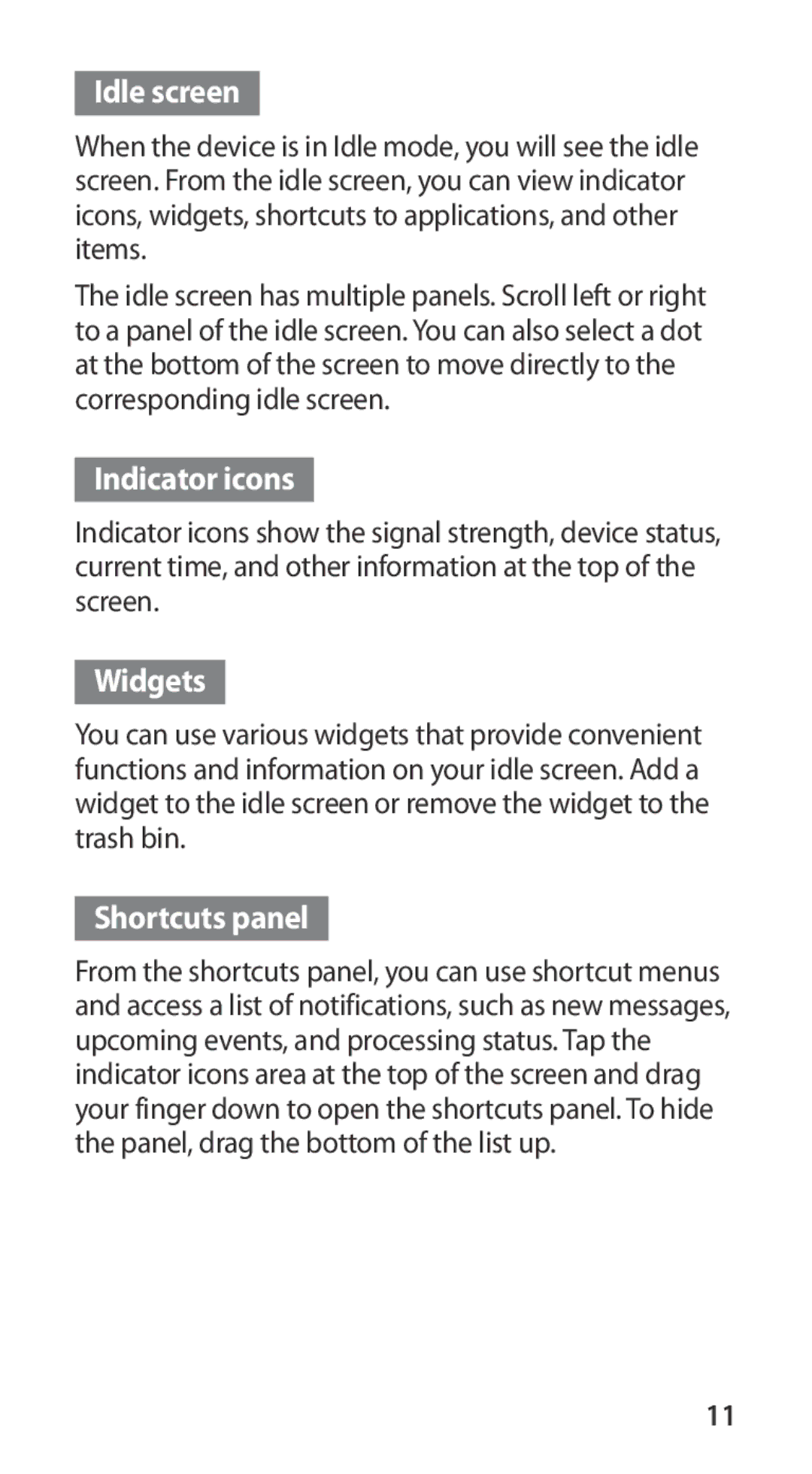Idle screen
When the device is in Idle mode, you will see the idle screen. From the idle screen, you can view indicator icons, widgets, shortcuts to applications, and other items.
The idle screen has multiple panels. Scroll left or right to a panel of the idle screen. You can also select a dot at the bottom of the screen to move directly to the corresponding idle screen.
Indicator icons
Indicator icons show the signal strength, device status, current time, and other information at the top of the screen.
Widgets
You can use various widgets that provide convenient functions and information on your idle screen. Add a widget to the idle screen or remove the widget to the trash bin.
Shortcuts panel
From the shortcuts panel, you can use shortcut menus and access a list of notifications, such as new messages, upcoming events, and processing status. Tap the indicator icons area at the top of the screen and drag your finger down to open the shortcuts panel. To hide the panel, drag the bottom of the list up.
11