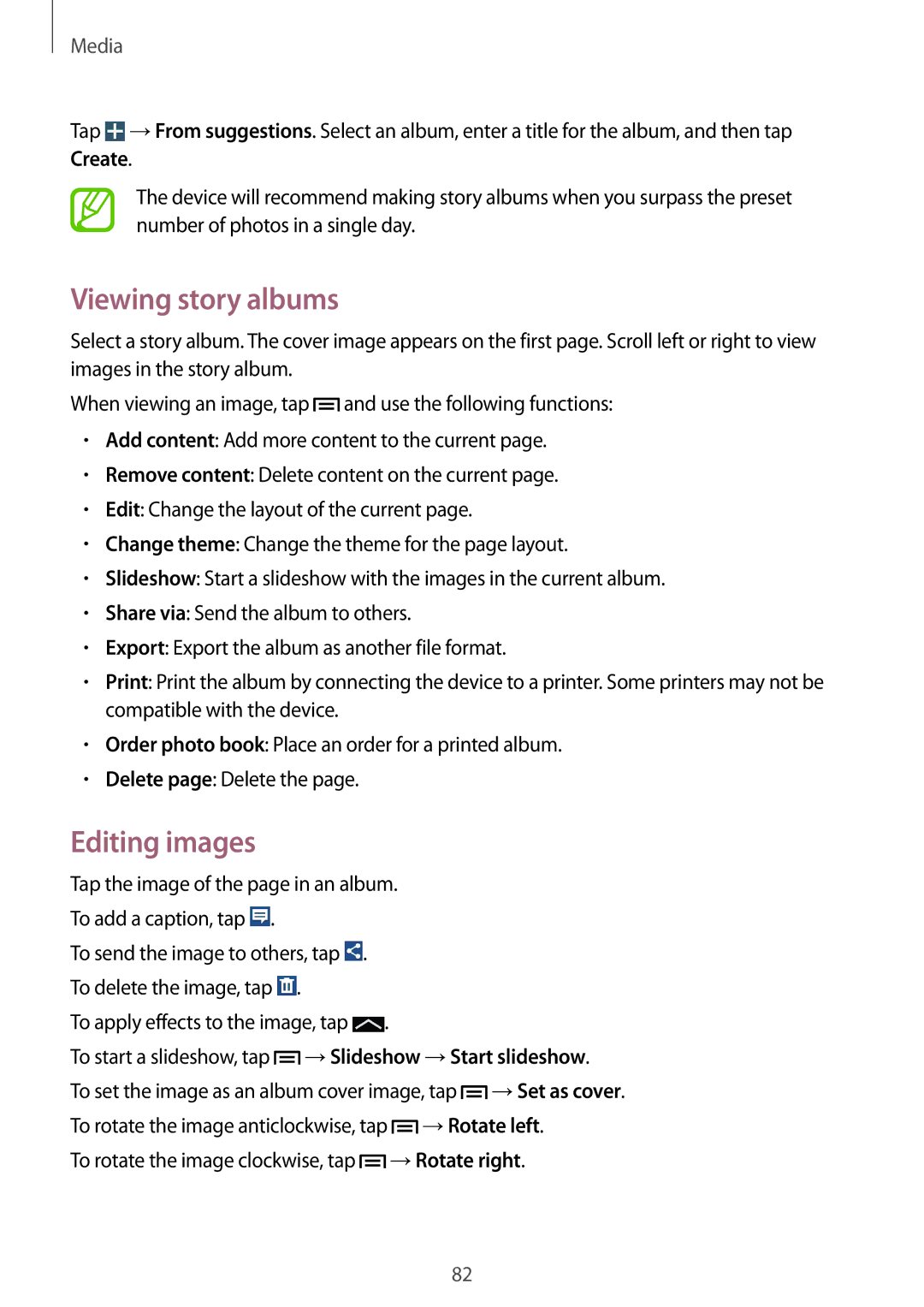GT-I9200PPASER, GT-I9200ZKAXXV, GT-I9200ZWEKSA, GT-I9200ZKASER, GT-I9200ZWASER specifications
The Samsung GT-I9200 series, which includes models GT-I9200ZWASER, GT-I9200ZKASER, and GT-I9200PPASER, represents a notable entry in Samsung’s lineup of smartphones, offering a blend of cutting-edge technology and user-friendly features. While these models may not be the latest in the ever-evolving smartphone market, they capture attention with their solid performance and reliable functionality.One of the standout features of the GT-I9200 series is its display. Samsung is well-known for its vibrant Super AMOLED technology, and these models follow suit, presenting rich colors, deep blacks, and wide viewing angles. Users can enjoy a visually immersive experience whether they are streaming videos, browsing the web, or playing games.
The devices are powered by a robust processor that ensures smooth multitasking and fast app performance. With a decent amount of RAM, users can switch between applications seamlessly without experiencing lag. This hardware combination makes the GT-I9200 series suitable for both casual users and those who indulge in more demanding tasks.
In terms of camera capabilities, the GT-I9200 series comes equipped with a capable rear camera that captures high-quality photos and videos. The inclusion of features such as autofocus, LED flash, and various shooting modes makes it easier for users to take stunning images in a variety of lighting conditions. The front-facing camera is ideal for selfies and video calls, making the device a well-rounded option for photography enthusiasts.
Battery life is another essential characteristic, and these models do not disappoint. With a sufficient battery capacity, users can expect a full day of usage with regular tasks, enhanced further by power-saving modes that help extend usage in critical situations.
Samsung’s TouchWiz user interface provides a user-friendly experience, allowing for easy navigation and customization options. The series also supports various connectivity features, including Wi-Fi, Bluetooth, and LTE capabilities, ensuring that users stay connected at all times.
In summary, the Samsung GT-I9200ZWASER, GT-I9200ZKASER, and GT-I9200PPASER models offer an attractive combination of features, performance, and usability. They embody Samsung’s commitment to delivering quality devices that cater to the diverse needs of modern users, making them a viable option for those in search of a reliable smartphone experience.