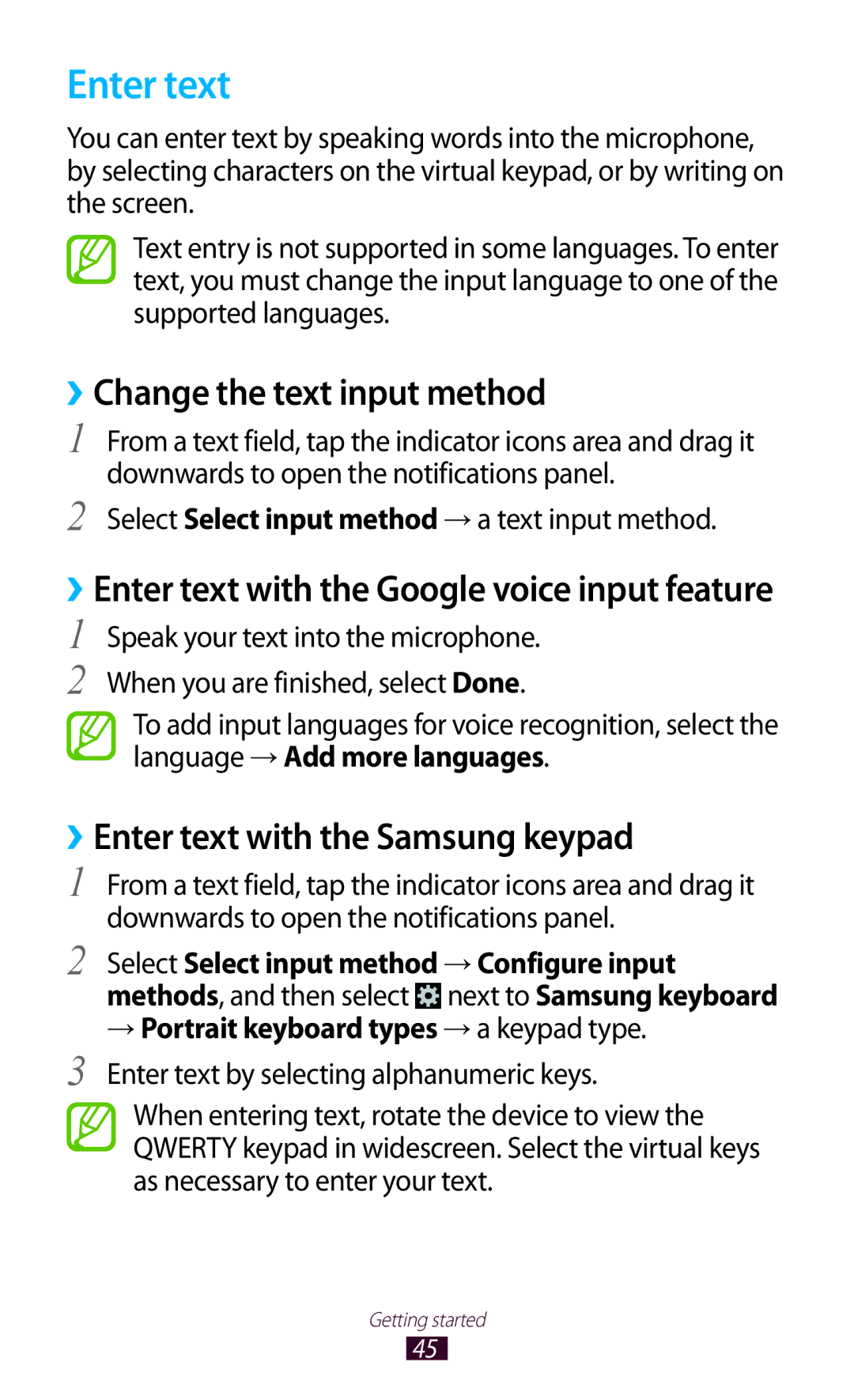GT-I9300
Read me first
Using this manual
Using this manual
Copyright
Instructional icons
Android logo, Google, Google Maps, Google
Trademarks
About Divx Video About Divx VIDEO-ON-DEMAND
Contents
Personal information
Tools
144
142
145
146
Unpack
Assembling
››Front view
Device layout
Touch screen
Back key Microphone
››Rear view
Keys
Insert the SIM or Usim card and the battery
Insert the battery Replace the back cover
Charge the battery
››Charge with a travel adapter
››Reduce the battery consumption
››Charge with a USB cable
Decrease the brightness of the display
Insert a memory card optional
››Remove a memory card
››Format a memory card
Unmount SD card → OK
Turn on or off your device
Getting started
Use the touch screen
Tap and hold
Tap
Drag
Double-tap
Pinch
Flick
Use motions
Pick up
Hold to ear
Tilt
Pan to move
Pan to browse
Updates will not work for widgets on the Home screen
Shake
Turn over
Hand sweep
Palm touch
Rotate
Lock or unlock the touch screen and the keys
Get to know the Home screen
››Indicator icons
››Use the notifications panel
››Move an item on the Home screen
››Remove an item from the Home screen
Tap and hold an item, and then drag it to the rubbish bin
››Customise the quick access panel
Add, remove, or reorganise panels
Press the Back key to return to the previous screen
Application list, select Widgets to open the widget panel
››Use widgets
Select an application
Access applications
Uninstall
››Uninstall an application
››Organise applications
››Download an application
Launch multiple applications
››Access recently-used applications
››Manage applications
Control active applications
Customise your device
››Select a wallpaper for the Home screen
››Adjust the brightness of the display
››Change the display font
Style
Complete the setup of the secondary unlock PIN or pattern
Application list, select Settings → Security →
››Lock your device
Screen lock → Face unlock Select Set it up → Continue
Screen lock → PIN
Screen lock → Pattern
››Lock your SIM or Usim card
Screen lock → Password
Application list, select Settings → Security → SIM
››Activate the Find my mobile feature
Change Alert
Select Alert message
››Change the text input method
Enter text
››Enter text with the Samsung keypad
→ Portrait keyboard types → a keypad type
Getting started
››Copy and paste text
››Make a call
Calling
››Answer a call
››Reject a call
››Make an international call
››Use options during a voice call
››Use a headset
››Use options during a video call
Record video
››View and dial a missed call
››Set auto rejection
Select Enable FDN
Select Auto reject list
Select Create Enter a number and select Save
››Set call diverting
Additional settings → Call barring → a call type
››Set call barring
Select a call barring option
››Customise call settings
››Set call waiting
››View a call or message log
Answering When a headset is connected
Be sent when you reject a call
Add or edit the message that will
Call alert → Call
To make you use a Bluetooth
Bluetooth headset, even when
Set to allow outgoing calls with
Call conditions Your device is locked
Additional settings Customise the equaliser settings
Option Function Additional settings
Voicemail service
So that the other party can hear
››Send a text message
Messages
Option Function Accounts
For all calls or only for IP calls
››Send a multimedia message
››View a text or multimedia message
Application list, select Messaging → Add recipients
››Listen to a voicemail message
Google Mail
››Send an email message
Application list, select Google Mail →
››View an email message
››Set up an email account
››View an email message
››Set your status
Talk
››Add a contact to your friend list
ChatON
››Start a conversation
Application list, select Talk
Google+
Messenger
››Take a photo
Camera
View the storage location Switch to the camcorder
Switch to the front camera to take a photo of yourself
Tap where you want to focus on the preview screen
Select to take a photo Photo is saved automatically
Entertainment
Burst shot
››Change the shooting mode
Photos
Then combine them to improve
››Customise camera settings
Signal may be obstructed, such
Adjust the sensitivity of the imaging
Photos when you upload them
Deactivate the GPS tag setting
››Record a video
Automatically when you take a photo
Set the camera to flip the image
With the front camera
View the storage location Switch to the camera
Select to start recording
To capture an image from the video while recording, select
To a multimedia message or for saving
››Customise camcorder settings
Normally
Camcorder starts recording a video
››Edit the shortcut icons
Automatically when you record a video
››Play a video
Video Player
Entertainment
Gallery
››Customise video player settings
››View an image
››Tag a face in an image
Application list, select Gallery
Play a video
Select to begin playback
Control playback with the keys. p
››Add music files to your device
Music player
››Play music
Copy to your memory card
File tap and hold
Enter a title for your new playlist and select OK
››Create a playlist
Select Add music
Select the files to include and select Done
Music Hub
››Customise music player settings
Music library screen
Time
››Listen to the FM radio
FM Radio
››Save radio stations automatically
››Record a song from the FM radio
Fine-tune the frequency
Plug a headset into your device
››Add a radio station to the favourites list
››Customise FM radio settings
››Create a contact
Contacts
››Find a contact
Select a contact’s name
››Create your namecard
››Set a speed dial number
››Copy a contact
››Create a group of contacts
From SIM card
To SIM card
››Import or export a contact
Planner
››Create an event or task
To SD card or Export to USB storage
››View an event or task
››Change the view mode
Select an event type at the top of the screen
Enter the details of the event and select Save
Memo
››Stop an event or task alarm
››Create a memo
Application list, select S Memo
››View a memo
››Organise memos in folders
Voice recorder
Record a voice memo
Play a voice memo
Quality
››Customise voice recorder settings
››Browse a webpage
Internet
102
››Bookmark your favourite webpage
››Search for information by voice
Select a search result
Application list, select Internet
››Download a file from the Internet
Game Hub
Flipboard
››View your recent history
Select Get Started
Latitude
Maps
Friends
››Get directions to a specific destination
Search for a location
More Services
Navigation
Clear Map
Play Books
Places
Select Uninstall → OK
Play Movies
Play Store
Samsung Apps
Suggest
YouTube
112
››Upload a video
Video Hub
USB connections
››Connect with Samsung Kies
››Connect with Windows Media Player
››Connect as a camera device
››Connect as a media device
Select Connected as a media device → Media device MTP
Transfer files between your device and the computer
Wi-Fi
››Activate the Wi-Fi feature
››Find and connect to a Wi-Fi AP
Application list, select Settings → Wi-Fi
››Add a Wi-Fi AP manually
Advanced options
Press the WPS button on the AP within 2 minutes
››Customise Wi-Fi settings
››Set the static IP settings
››Send data via Wi-Fi
Wi-Fi Direct
››Receive data via Wi-Fi
Wi-Fi Direct
Send a file
AllShare Play
››Play a file on a remote device
››Use the Group Cast feature
Select → Group Cast
On another device, join Group Cast with the PIN
››Customise AllShare Play settings
››Manage contents on a web storage server
Mobile network sharing
→ Tethering and portable hotspot → Portable Wi-Fi hotspot
Tethering and portable hotspot
››Share your device’s mobile network via Bluetooth
››Activate the Bluetooth feature
Bluetooth
Application list, select Settings → Bluetooth →
››Send data via Bluetooth
››Find and pair with another device
Scan
Select Accept to confirm the connection between two devices
››Receive data via Bluetooth
››Activate location services
››Set up a VPN profile
VPN connections
VPN → Add VPN network
IPSec server Server will use to identify you. You
››Connect to a private network
To the VPN server
Connect
Calculator
››Set an alarm
Clock
››Perform a calculation
››Create a world clock
››Stop an alarm
››Use the stopwatch
City
››Use the desk clock
››Use the countdown timer
Desk clock displays the current time, date, and weather
Change the following options Option Function
Dropbox
Downloads
››Activate Dropbox
Application list, select Dropbox → Start
››Upload files to your Dropbox folder
My files
››View a file
››Supported file formats
Application list, select My files Select a folder
››Activate the NFC feature
››Make a purchase with the NFC feature
››Read information from an NFC tag
››Send data via S Beam
››Send data via Android Beam
Android Beam
Beam
Search
Voice
SIM Toolkit
Application list, select S Voice
You can deactivate voice prompts by selecting
Data usage
Access the setting options
››Flight mode
More settings
››Kies via Wi-Fi
››Tethering and portable hotspot
››Android Beam
››Wi-Fi Direct
››S Beam
››Nearby devices
››Mobile networks
Sound
Display
Wallpaper
LED indicator
Motion
Storage
Power saving
Location services
Battery
Application manager
Accounts and sync
Help text Set to show the help text on the locked screen
Security
Encrypt SD card
SIM Change Alert Activate the Find my mobile feature
Set up SIM card lock
››Default
Language and input
››Language
››Google voice typing
To change the Samsung keypad settings, select
››Samsung keyboard
Portrait keyboard types Select a keypad type
››Voice recogniser
››Voice cmd for apps
››Voice Search
Select a voice recognition engine
155
››Pointer speed
››Text-to-speech output
Change the settings for managing settings and data
Back up and reset
Backup account Set up or edit your Google backup account
Dock
Accessibility
Call answering/ending
Answering key Set to answer calls by pressing the Home key
Change the settings for application development
Developer options
Development device ID View your device’s development ID
About device
Using Lock SIM card
Your device freezes or has fatal errors
Ensure that you have pressed the Dial key
If using a headset, ensure that it is properly connected
Number you are dialling
Ensure that your device is turned on
Device beeps and the battery icon is empty
Another Bluetooth device is not located
166
Safety information
168
169
Proper care and use of your mobile device
171
172
173
174
175
Correct disposal of this product
Disclaimer
Index
135
Tethering
To install Samsung Kies PC Sync