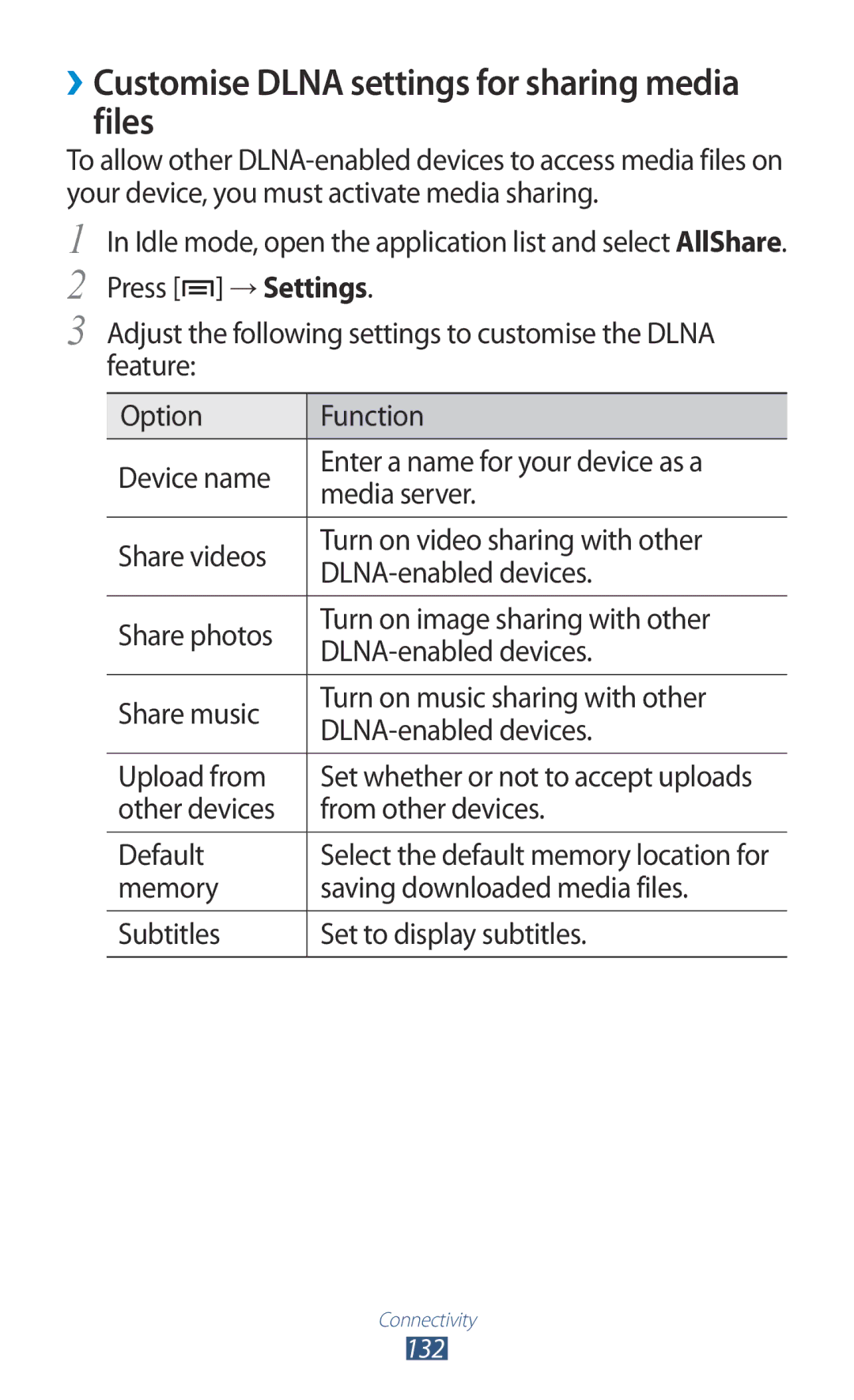GT-N7000
Using this manual
Read me first
Instructional icons
Please keep this manual for future reference
Represents the Menu key
Copyright
Trademarks
Copyright 2011 Samsung Electronics
About Divx Video
Contents
102
107
110
113
121
123
124
126
152
154
156
157
Assembling
Unpack
Assembling
Charge the battery
Insert the battery Replace the back cover
››Charge with a travel adapter
››Charge with a USB cable
Insert a memory card optional
Plug the other end of the USB cable into a USB port on a PC
GB depending on memory card manufacturer and type
››Remove the memory card
››Format the memory card
Getting started
Turn your device on and off
Get to know your device
››Device layout
Keys
››Indicator icons
Key Function
Home
Twice
Getting started
Use the S Pen and the touch screen
Do not bend the S Pen Tip of the S Pen is not replaceable
Control your touch screen with the following actions
Get to know the idle screen
››Add items to the idle screen
››Move items on the idle screen
››Remove items from the idle screen
››Use the notifications panel
Tap and hold an item Drag the item to a new location
Access applications
››Add or remove panels to the idle screen
››Organise applications
››Access recent applications
Bottom of the screen
Drag Add Folder or Add Page to the idle screen
To the idle screen
››Adjust the ringtone volume
Customise your device
››Use the task manager
››Set the current time and date
››Switch to Silent mode
››Change your ringtone
››Select a wallpaper for the idle screen
››Adjust the brightness of the display
→ Location and security → Set up screen lock → Pattern
››Set a screen lock
→ Display → Brightness
→ Location and security → Set up screen lock → PIN
→ Location and security → Set up screen lock → Password
››Lock your SIM or Usim card
››Activate the Find my mobile feature
→ Location and security → SIM Change Alert. Select Continue
Select Alert message recipients
Enter text
››Change the keyboard type
››Enter text with the Swype keyboard
Getting started
››Enter text with the Samsung keypad
››Copy and paste text
Number Function
Samsung keypad
Select Select word or Select all
››Install an application
››Uninstall an application
Select Uninstall → OK
Download applications from Android Market
Download files from the web
Synchronise data
→ Unknown sources → OK
››Set up a server account
››Activate automatic sync
››Synchronise data manually
→ Accounts and sync
Using special features
Learn advanced S Pen actions
Drag the S Pen to the left to return to the previous screen
Shake your device to search for Bluetooth-enabled devices
Double-tap to launch the Quick memo function
Double-tap
Palm sweep
Tap and twist
Use Handwriting mode
Place the device face down to mute ringtones
To switch to the Samsung keypad, select
››Pen detection
››Handwriting Tutorial
Using special features
Using special features
한국어
Use S Memo
Using special features
Select , and then add a photo or sound clip
To add a page, select . p
Use the quick memo pad
Use S Planner
››Create an event or task
››Add a memo
Idle mode, open the application list and select
Planner
››Learn voice commands
››Use voice commands
Calling
››Make or answer a call
››Use a headset
Answer a call
To switch between two calls, select Swap
››Use options during a voice call
››Use options during a video call
››View and dial missed calls
››Use additional features
→ Call → Call rejection
Select Auto reject list
→ Call → Additional settings → Call barring → a call type
→ Call → Call forwarding → a call type. Select a condition
Select a call barring option
Messaging
››View call logs
→ Logs
››Send a text message
››Send a multimedia message
Messaging
Press → Add subject and enter a subject for the message
››View a text or multimedia message
››Listen to voice mail messages
Google Mail
››Send an email message
››View an email message
Mail
››Organise email by labels
→ Reply all
Select Change labels
››Set up an email account
››View an email message
Talk
››Add friends to your friend list
››Start a chat
Social Hub
Camera
››Capture a photo
Entertainment
››Capture a photo with preset options
››Capture a photo in Self shot mode
››Capture a photo in Smile shot mode
››Capture a beauty photo
››Capture a photo in Shareshot mode
Select → Shooting mode → Panorama
Select → Shooting mode → Share Shot
››Capture a panoramic photo
››Capture a photo in Cartoon mode
Select → Shooting mode → Action shot
Select → Shooting mode → Cartoon
››Capture a photo of action
››Customise camera settings
Close their eyes
Set the camera to flip the image
Front camera lens
››Record a video
Default storage location
››Customise camcorder settings
Automatically when you record a video
Camera starts recording a video
With the front camera lens
Videos
››Edit the shortcut icons
Gallery
Supported file formats
››View a photo
Play a video
Select a video with the icon to play
Control playback with the virtual keys. p
Photo editor
Editor
Select → New selection → OK
→ Add to selection or Remove from selection
Video maker
››Create a video
Select New project
››Insert a drawing in a video
Undo your last action
Redo your last action
Save the edited video
››Trim a segment of a video
››Split a video
››Apply an effect to a video
Music
››Add music files to your device
››Play music
File, or repeating all files
››Customise music player settings
››Create a playlist
Music Hub
FM radio
››Listen to the FM radio
Entertainment
››Save a radio station automatically
››Add a radio station to the favourites list
Radio
››Customise FM radio settings
Contacts
››Create a contact
Contacts
→ Keypad
Contacts Press → More → Speed dial setting
››Find a contact
››Set a speed dial number
To send an email message, select
››Create your namecard
››Retrieve contacts from your social network sites
Contacts Press → More → View SNS Friends
››Create a group of contacts
››Copy contacts
Contacts Press → Import/Export → Import from SIM card
››Import or export contacts
Contacts Press → Import/Export → Export to SIM card
Contacts Press → Import/Export → Import from SD card
Contacts Press → Import/Export → Export to SD card
››Change the view mode
Planner
Task view
››Stop an event alarm
››View events or tasks
Memo
››Create a memo
Create a folder
View memos
››Edit memos
Press → More → Create folder
Export a memo as an image file
Convert a memo to text
→ Export to Gallery
→ Handwriting-to-text
Voice recorder
››Record a voice memo
››Play a voice memo
Recorder
Internet
››Browse webpages
→ Add
Bookmark
››Search for information by voice
››Bookmark your favourite webpages
→ Share
To view the webpage details, press → More → Page info
››Access frequently-visited webpages or the recent history
Select Add or press → Bookmark last-viewed
New window
Select → Most visited or History
Maps
››Search for a location
››Get directions to a specific destination
Latitude
Select → Select from Contacts or Add via email address
Select a friend, or enter an email address and select Add
Friends
Places
Navigation
YouTube
››Watch videos
››Share videos
››Upload videos
YouTube
Select a video Select More → Share → an option
Samsung Apps
Market
Samsung Apps
Readers Hub
News & Weather
››View the weather information
Idle mode, open the application list and select News
››Read news articles
Bluetooth
››Turn on the Bluetooth wireless feature
→ Wireless and network → Bluetooth settings
Select Bluetooth to turn on the Bluetooth wireless feature
››Find and pair with other Bluetooth-enabled devices
››Send data via the Bluetooth wireless feature
Wi-Fi
››Receive data using the Bluetooth wireless feature
→ Wireless and network → Bluetooth settings → Visible
››Activate the Wlan feature
→ Wireless and network → Wi-Fi settings
→ Wireless and network → Wi-Fi settings → Add Wi-Fi network
››Find and connect to a Wlan
Wi-Fi Direct
Setup WPS
Select Wi-Fi Direct
Select a network indicated by the WPS icon and select
AllShare
››Send data via a Wlan
››Receive data via a Wlan
››Customise Dlna settings for sharing media files
Other devices From other devices Default
››Play your files on another DLNA-enabled device
Idle mode, open the application list and select AllShare
Select Remote device
Mobile network sharing
››Share your device’s mobile network via Wlan
→ Wireless and network → Tethering and portable hotspot
››Share your device’s mobile network via USB
››Activate location services
PC connections
→ Location and security
Ensure that Windows Media Player is installed on your PC
››Connect with Samsung Kies
››Synchronise with Windows Media Player
››Connect as a mass storage device
››Set up VPN connections
→ Wireless and network → VPN settings → Add VPN
Enter the L2TP secret password
VPN connections
››Connect to a private network
››Set a new alarm
››Stop an alarm
››Delete an alarm
Alarm
››Use the count-down timer
››Create a world clock
››Use the stopwatch
World clock
››Use the desk clock
Desk clock
Calculator
Downloads
››Perform the calculation
››View the calculation history
Customise Kies air settings
Google Search
Kies air
Option Function
Mini diary
››Create a Mini diary
Idle mode, open the application list and select Kies air
→ Start
My files
››View a Mini diary
Idle mode, open the application list and select Mini
Diary
Polaris Office
››Create a document
››Open a document
To adjust a document to fit the screen, press → Reflow text
SIM Toolkit
››Manage documents online
Task manager
Voice Search
Search
Voice talk
Select Tap & Speak
Access the Settings menu
Wireless and network
››Flight mode
››Wi-Fi settings
››Kies via Wi-Fi
››Bluetooth settings
Portable Wi-Fi hotspot settings
››USB utilities
››VPN settings
Call
››Mobile networks
Call alert
155
Sound
Change the settings for the display
Display
Screen display
Home screen
Power saving
Custom power saving mode settings
Location and security
160
Applications
Development
Accounts and sync
Motion
Privacy
Storage
Language and keyboard
››Select language
››Swype
Preferences
Reset settings Reset the Samsung keypad settings
Voice input and output
››Samsung keypad
Input language Select languages for text input
››Voice recognition settings
››Voice recognition
Select a voice recognition engine
››Text-to-speech settings
Accessibility
Engines View the text-to-speech engines in your device
Pen settings
Access device information and update device software
Dock
Date and time
Code Try this to solve the problem Password
When using the device for the first time or
When the PIN requirement is enabled, you
Usim card. You can disable this feature by
Touch screen responds slowly or improperly
→ Erase everything
If using a headset, ensure that it is properly connected
Ensure that you have pressed the Dial key
Number you are dialling
Ensure that your device is turned on
Device beeps and the battery icon flashes
Error messages appear when opening music files
Another Bluetooth device is not located
Safety precautions
177
178
Proper care and use of your mobile device
180
181
182
183
Specific Absorption Rate SAR certification information
Correct disposal of this product
Disclaimer
Index
Fixed dialling number mode Flight mode 18 FM radio
PC connections
Wlan
GSM Wcdma Wi-Fi Mobile Phone GT-N7000
Declaration of Conformity R&TTE
To install Kies PC Sync
![]() ] → Settings.
] → Settings.