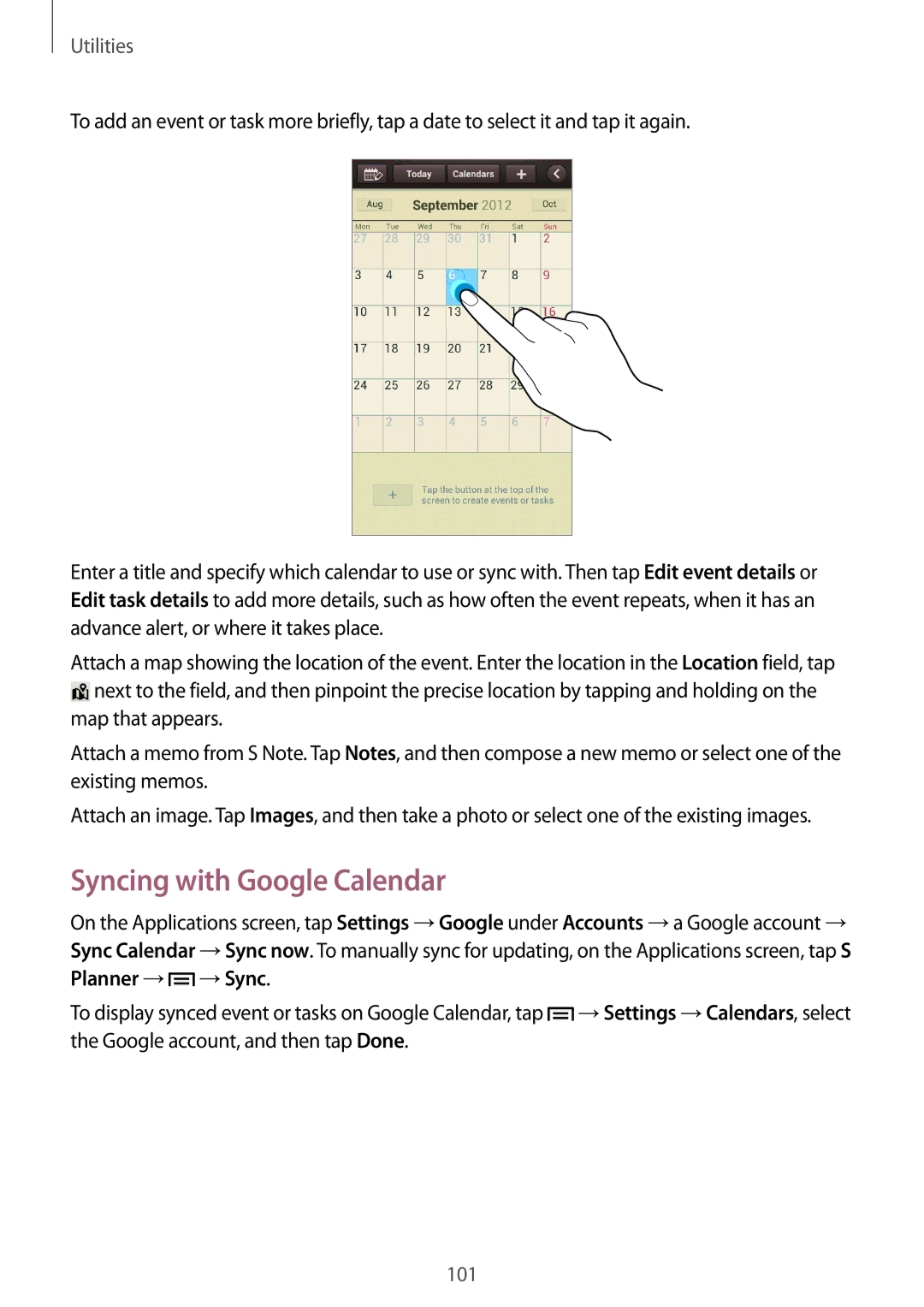Utilities
To add an event or task more briefly, tap a date to select it and tap it again.
Enter a title and specify which calendar to use or sync with. Then tap Edit event details or Edit task details to add more details, such as how often the event repeats, when it has an advance alert, or where it takes place.
Attach a map showing the location of the event. Enter the location in the Location field, tap ![]() next to the field, and then pinpoint the precise location by tapping and holding on the map that appears.
next to the field, and then pinpoint the precise location by tapping and holding on the map that appears.
Attach a memo from S Note. Tap Notes, and then compose a new memo or select one of the existing memos.
Attach an image. Tap Images, and then take a photo or select one of the existing images.
Syncing with Google Calendar
On the Applications screen, tap Settings Google under Accounts a Google account
Sync Calendar | Sync now. To manually sync for updating, on the Applications screen, tap S | |
Planner | Sync. |
|
To display synced event or tasks on Google Calendar, tap | Settings Calendars, select | |
the Google account, and then tap Done. |
| |
101