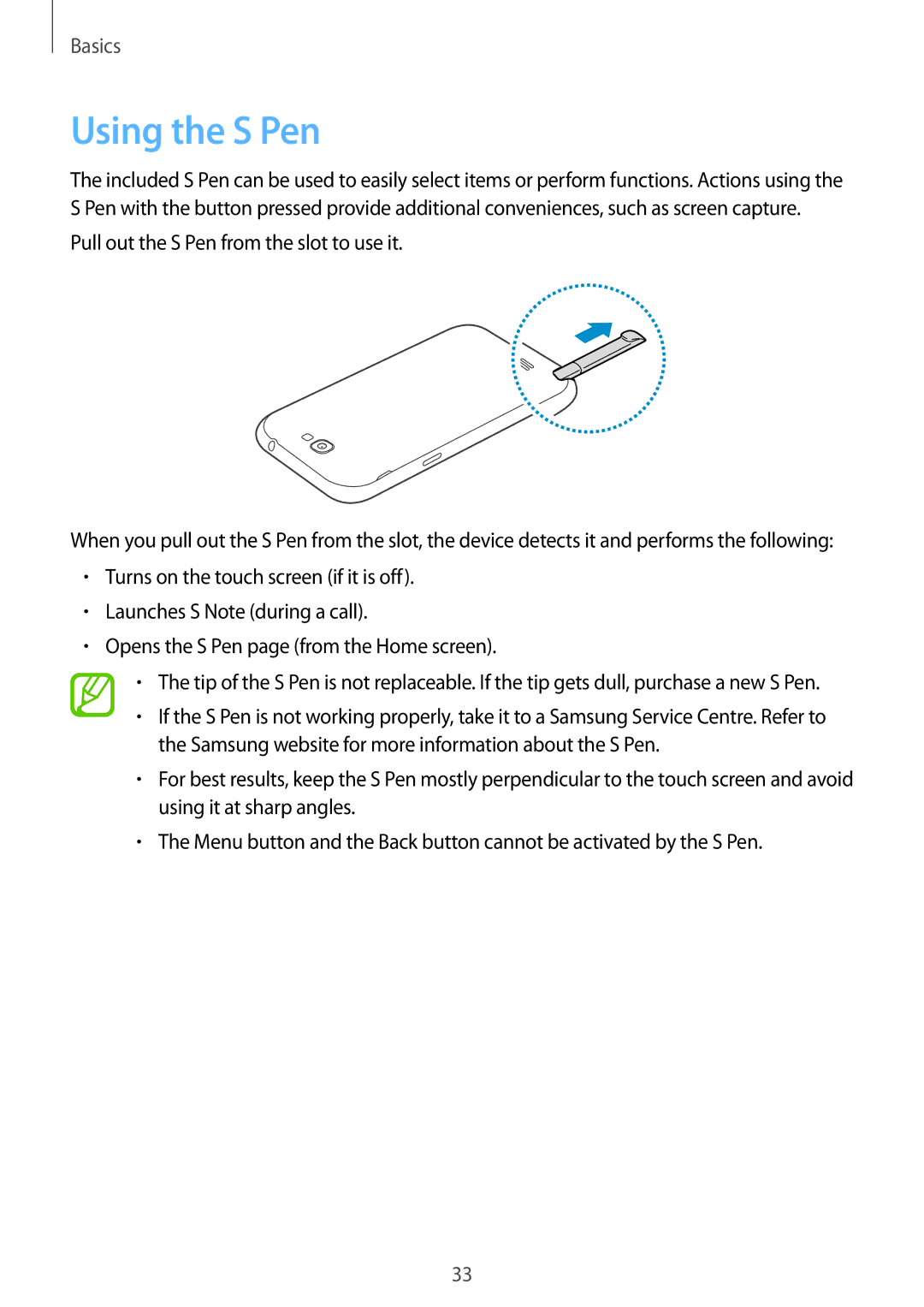GT-N7105ZNDKSS, GT-N7105ZRDKSS, GT-N7105RWDKSA, GT-N7105TADKSA, GT-N7105RWDKSS specifications
The Samsung GT-N7105, commonly identified by its various model numbers like GT-N7105TADKSS, GT-N7105ZBDKSS, GT-N7105RWDKSS, GT-N7105TADKSA, and GT-N7105RWDKSA, is a notable smartphone that showcases a blend of innovative technology and user-friendly design. Released as part of the Galaxy Note series, the GT-N7105 series models are celebrated for their powerful capabilities and unique features that cater to both productivity and entertainment.One of the standout features of the Samsung GT-N7105 series is its expansive 5.5-inch Super AMOLED display. This screen technology delivers vibrant colors and deep blacks, making it ideal for media consumption, gaming, and reading. With a resolution of 1920 x 1080 pixels, users can enjoy sharp images and refined detail, whether they are viewing photos or engaging in high-definition video playback.
Equipped with an impressive 1.9 GHz quad-core processor coupled with a 1.6 GHz quad-core processor, the device offers robust performance, ensuring that tasks are managed efficiently. The multitasking capabilities are enhanced by 2 GB of RAM, allowing users to run multiple applications simultaneously without lag. The internal storage options are flexible too, with variants ranging from 16 GB to 32 GB, and the ability to expand through a microSD card, providing ample space for apps, photos, documents, and media.
Camera prowess is another defining characteristic of the Samsung GT-N7105. It features a 13-megapixel rear camera that captures stunning photos with clarity and detail, enhanced by features such as autofocus and LED flash. Additionally, the 2-megapixel front camera is perfect for selfies and video calls, ensuring that users can stay connected visually.
Among its technological innovations, the Samsung Galaxy Note series is well-known for its S Pen stylus. The GT-N7105 models integrate this feature seamlessly, enabling users to jot down notes, sketch, and annotate with precision. The S Pen enhances productivity, making it a preferred choice for professionals and creatives alike.
Moreover, the device supports a variety of connectivity options, including LTE, Wi-Fi, Bluetooth, and NFC, ensuring that users remain connected regardless of their location. The smartphone runs on the Android operating system, providing access to an extensive library of applications and services that enhance the user experience.
Overall, the Samsung GT-N7105 series represents a perfect convergence of power, innovation, and user-centric design, making it a sought-after choice for those looking for a capable and versatile smartphone.