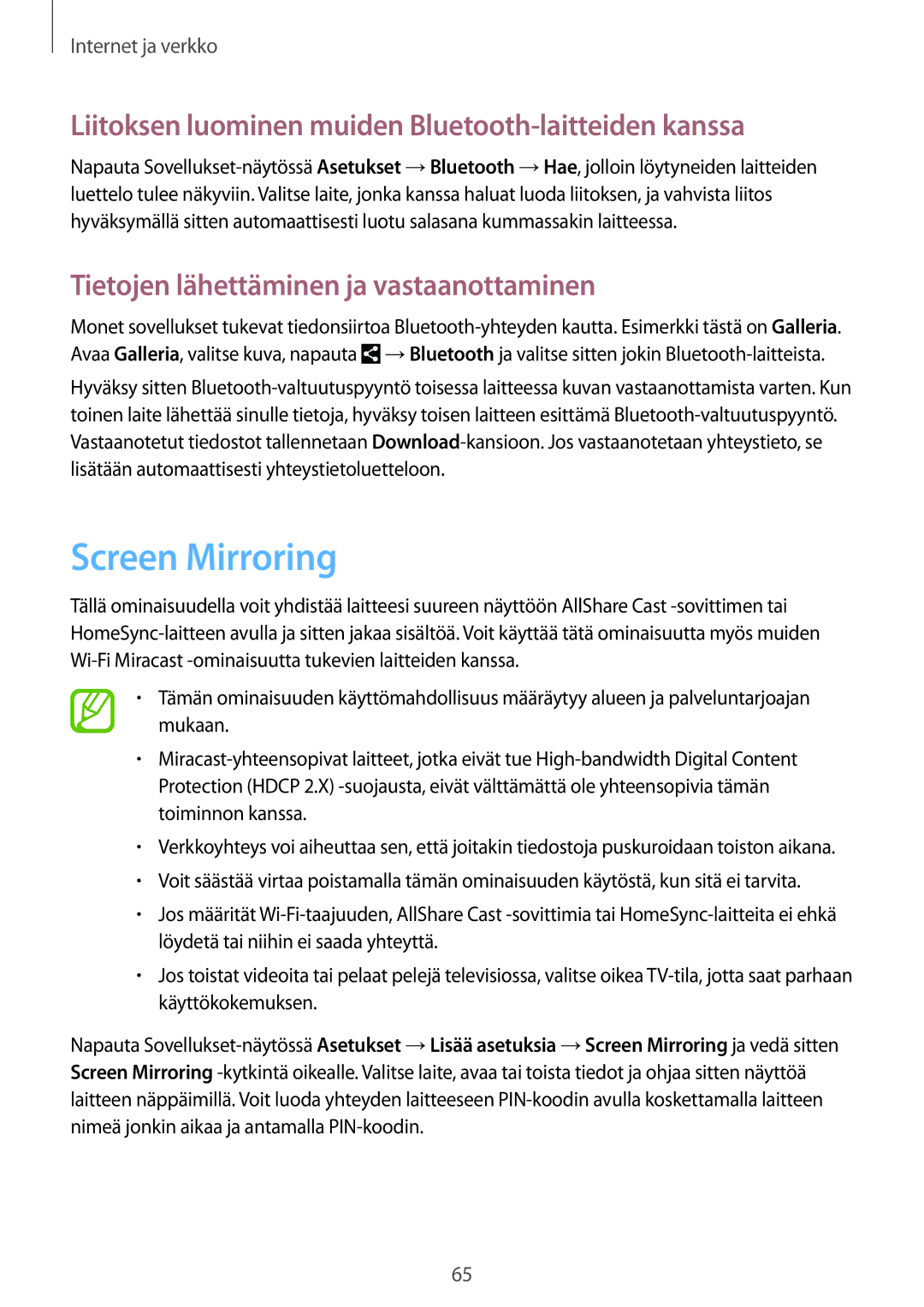GT-N8000EAANEE, GT-N8000ZWANEE, GT-N8000GRANEE specifications
The Samsung GT-N8000 series, comprising the GT-N8000GRANEE, GT-N8000ZWANEE, and GT-N8000EAANEE, stands as a testament to the innovative spirit of Samsung in the tablet arena. Launched in 2012, these models were part of the Galaxy Note line, marking the company’s foray into larger screen devices that combine the functionality of smartphones and tablets.One of the standout features of the GT-N8000 series is the S Pen stylus, which brought a new dimension for users, particularly in productivity and creative applications. The pressure sensitivity of the S Pen provides a natural writing and drawing experience, allowing users to take notes, sketch, and annotate directly on the display. This feature catered to professionals, artists, and students, making the device an excellent choice for those seeking high versatility.
Screen-wise, these tablets boasted a 10.1-inch Super AMOLED display with a resolution of 2560 x 1600 pixels, which ensured vibrant colors and deep contrasts. The larger screen real estate made multitasking and media consumption an enjoyable experience. With Samsung's renowned display technology, viewing angles were excellent, and outdoor visibility was surprisingly good.
Powered by an Exynos 4412 quad-core processor and accompanied by 2GB of RAM, the performance of the GT-N8000 series was impressive for its time. Users could seamlessly switch between applications and enjoy high-performance gaming and multimedia playback without significant lag. Its 16GB internal storage (expandable via microSD) provided ample space for files, apps, and media.
Battery life was another strong point, with its 8,220 mAh battery supporting extended usage times, allowing users to go through their day without worrying about frequent recharges. Moreover, its connectivity options included Wi-Fi, Bluetooth, and cellular models that added flexibility for on-the-go users.
In terms of software, these tablets initially ran on Android 4.0 Ice Cream Sandwich, later upgradeable to newer versions, ensuring that users had access to various applications through the Google Play Store. The Samsung TouchWiz interface also added a layer of customization and user-friendly interactions.
In conclusion, the Samsung GT-N8000 series, with its advanced features, robust performance, and innovative S Pen functionality, carved out a niche for itself in the tablet market, appealing to individuals looking for an all-in-one device.