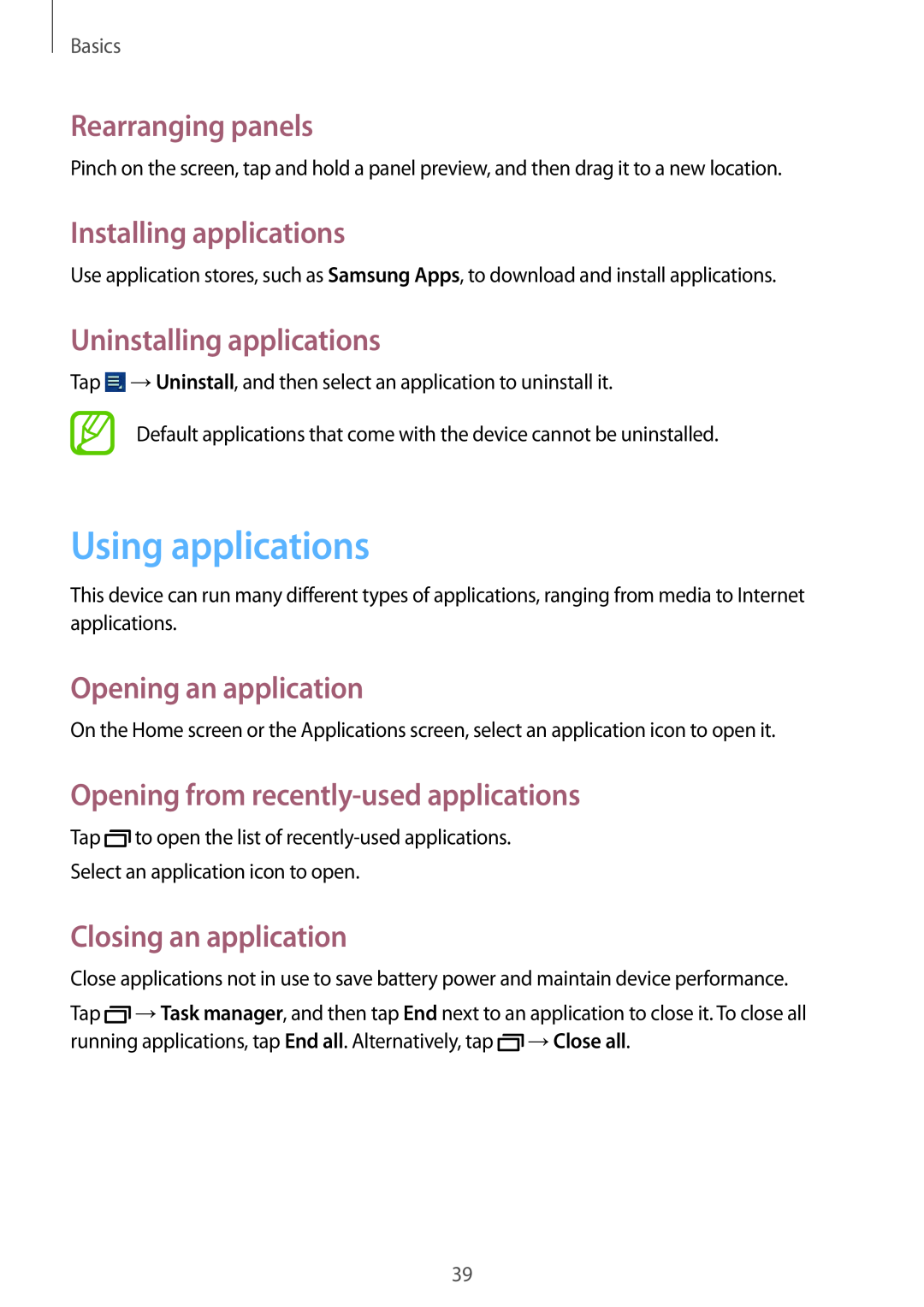Basics
Rearranging panels
Pinch on the screen, tap and hold a panel preview, and then drag it to a new location.
Installing applications
Use application stores, such as Samsung Apps, to download and install applications.
Uninstalling applications
Tap ![]() →Uninstall, and then select an application to uninstall it.
→Uninstall, and then select an application to uninstall it.
Default applications that come with the device cannot be uninstalled.
Using applications
This device can run many different types of applications, ranging from media to Internet applications.
Opening an application
On the Home screen or the Applications screen, select an application icon to open it.
Opening from recently-used applications
Tap ![]() to open the list of
to open the list of
Select an application icon to open.
Closing an application
Close applications not in use to save battery power and maintain device performance.
Tap ![]() →Task manager, and then tap End next to an application to close it. To close all running applications, tap End all. Alternatively, tap
→Task manager, and then tap End next to an application to close it. To close all running applications, tap End all. Alternatively, tap ![]() →Close all.
→Close all.
39