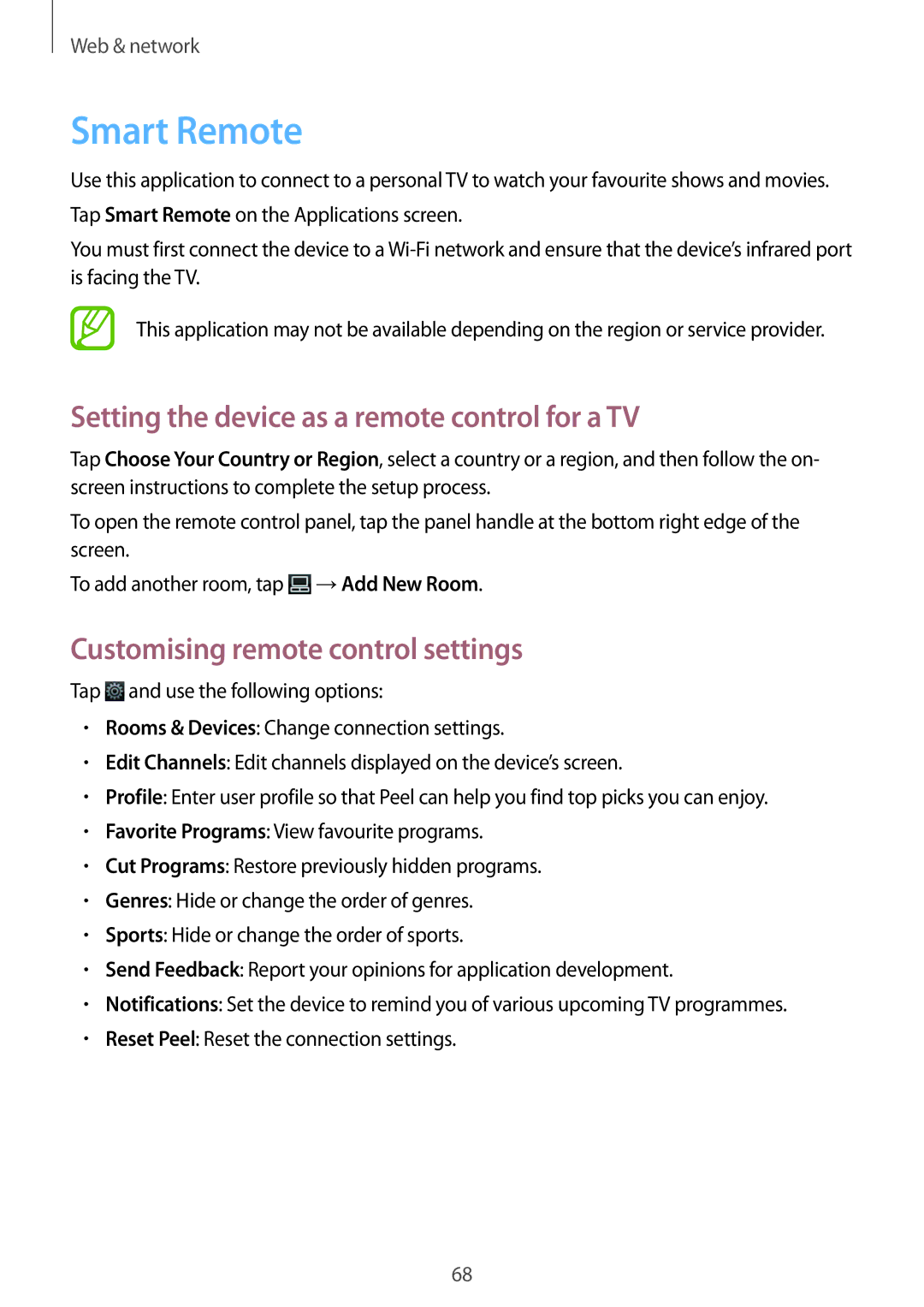GT-N8000ZWFMGF, GT-N8000EAAAUT, GT-N8000ZWACYV, GT-N8000GRAXEZ, GT-N8000EAAXEO specifications
The Samsung GT-N8000 series, also known as the Samsung Galaxy Note 10.1, marked a significant evolution in the realm of tablets when it was released. This versatile device caters to both productivity and entertainment needs, making it a favorite among professionals and casual users alike. Various models in this series, such as the GT-N8000ZWAEPL, GT-N8000EAABGL, GT-N8000ZWAEUR, GT-N8000EAADBT, and GT-N8000EAACOA, showcase unique characteristics and configurations tailored for different markets.One of the standout features of the Galaxy Note 10.1 is its large 10.1-inch display, boasting a resolution of 2560 x 1600 pixels. This high-definition screen delivers vibrant colors and sharp details, enhancing the viewing experience whether one is watching videos, reading articles, or sketching with the included S Pen. The S Pen is a key component of the Galaxy Note series; it allows for precise control and interaction with the device, facilitating note-taking, drawing, and navigating the tablet effortlessly.
Performance-wise, the GT-N8000 models are powered by a robust processor, typically an Exynos chip, ensuring smooth multitasking and operation of demanding applications. With varying RAM options, users can expect responsive performance whether they are running multiple apps or engaging in graphic-intensive tasks.
In terms of connectivity, these models offer Wi-Fi and, in some versions, cellular capabilities, ensuring users remain connected wherever they are. The inclusion of Bluetooth technology also allows for seamless pairing with accessories such as headphones and keyboards.
When it comes to storage, the Galaxy Note 10.1 features expandable memory options, accommodating large files, media, and applications without compromising performance. The device runs on the Android operating system, providing access to a vast array of apps through the Google Play Store, enriching the user's experience.
The battery life of the GT-N8000 series is impressive, providing ample usage time on a single charge, making it an ideal companion for users on the go. Furthermore, its sleek and lightweight design enhances portability while delivering a premium feel.
In summary, the Samsung GT-N8000 series exemplifies a balance of functionality and performance. With its high-resolution display, powerful processing capabilities, and versatile S Pen features, it continues to be a valuable asset for users seeking a reliable tablet that caters to both work and play.