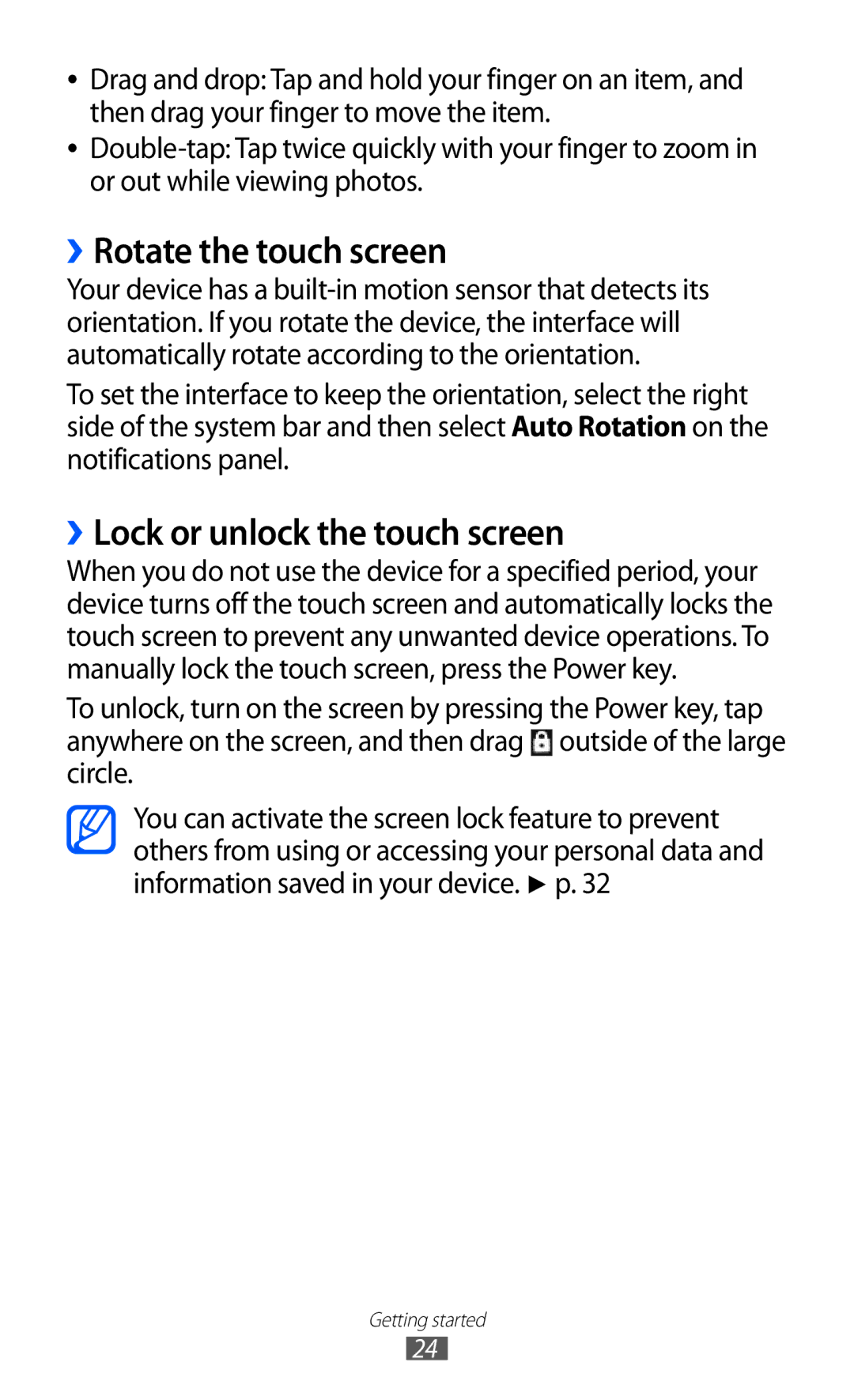GT-P6800LSATMC, GT-P6800LSAXSG, GT-P6800LSATUN, GT-P6800LSAKCL, GT-P6800LSAXEV specifications
The Samsung GT-P6800 series is a collection of versatile tablets that cater to a wide range of users seeking performance, portability, and functionality. The GT-P6800LSEJED, GT-P6800LSAJED, GT-P6800LSFTHR, GT-P6800LSASKZ, and GT-P6800LSAMID model numbers represent various configurations within this series, ensuring options for different preferences and needs.These tablets are powered by Android operating systems, offering a user-friendly interface that is perfect for both casual users and professionals alike. The GT-P6800 models come equipped with a powerful processor that provides smooth multitasking capabilities, making it suitable for everyday tasks such as browsing the web, streaming media, or working on documents.
One of the defining characteristics of the GT-P6800 series is their vivid display. With a high-resolution screen, users can enjoy sharp images and rich colors, enhancing the overall viewing experience whether they are watching videos, playing games, or reading e-books. The display technology not only improves brightness and contrast but also reduces eye strain during prolonged usage.
Another key feature is the device’s lightweight design and portability, making it easy to carry around for on-the-go productivity. The tablets also boast robust battery life, allowing users to engage in activities like online meetings or video streaming without frequent recharging.
In terms of connectivity, the GT-P6800 series models support various options such as Wi-Fi and Bluetooth, ensuring that users can stay connected with ease. Some variants may also support cellular connectivity, providing flexibility for those who need internet access away from Wi-Fi hotspots.
The build quality of the GT-P6800 tablets is notable, as they are designed to withstand the rigors of daily use. Additionally, the devices support a range of applications available on the Google Play Store, enhancing their utility for personal and professional use.
Overall, the Samsung GT-P6800 series, including the models GT-P6800LSEJED, GT-P6800LSAJED, GT-P6800LSFTHR, GT-P6800LSASKZ, and GT-P6800LSAMID, combine functionality, performance, and design. These tablets are well-suited for users seeking a reliable and feature-rich device that meets their lifestyle needs. Whether for entertainment, creative work, or productivity, the GT-P6800 series remains a compelling choice in the tablet market.