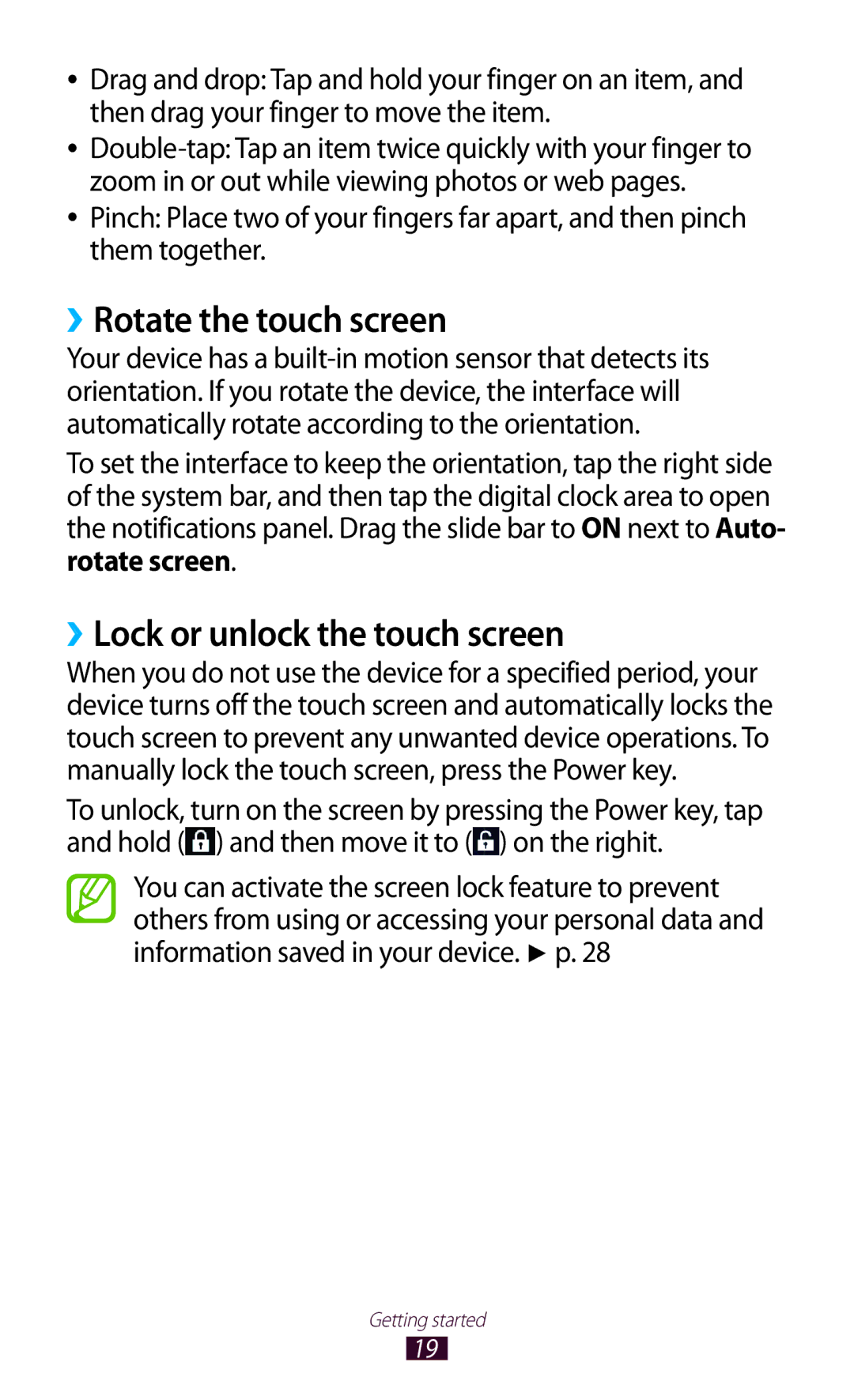GT-P7100
Read me first
Using this manual
Please keep this manual for future reference
Instructional icons
Trademarks
Copyright
Copyright 2012 Samsung Electronics
Contents
Personal information
104
Unpack
Assembling
Charge the battery
Install the SIM or Usim card
Assembling
Assembling
Turn your device on and off
››Switch to Airplane mode
››Device layout
Get to know your device
Keys
Volume Adjust the device’s volume
››Indicator icons
Getting started
Use the touch screen
››Lock or unlock the touch screen
››Rotate the touch screen
Get to know the Home screen
System bar
››Add an application shortcut on the Home screen
››Move an item on the Home screen
››Add a widgets on the Home screen
››Remove an item on the Home screen
››Use the notifications panel
››Access recent applications
Access applications
››Set the current time and date
››Adjust the device’s volume
Customise your device
››Change the language of the display
››Select a wallpaper for the Home screen
››Adjust the brightness of the display
Select Set wallpaper
→ Brightness
Open the application list and select Settings → Display
→ Screen lock → PIN
Open the application list and select Settings → Security
››Set a screen lock
→ Screen lock → Pattern
››Lock your SIM or Usim card
→ Screen lock → Password
Enter text
››Enter text using the Android keyboard
Insert a space
››Copy and paste text
››Browse web pages
Browser
Web
→ Share
››Search for information by voice
››Open multiple pages
To send the web address of the web page to others, select
Tab
››Bookmark your favourite web pages
Open the application list and select Pulse
››Access recent history
Pulse
››Read feeds
Play Store
››Download and install an application
››Uninstall an application
Select Uninstall → OK
››Upload videos
YouTube
Maps
››Watch videos
››Get directions to a specific destination
››Search for a specific location
Select a travel method car, bus, or walk and select Go
When you are finished, select → Clear Map
Latitude
Places
To view the phone number of the place, select
Navigation
››Send an email message
Google Mail
View an email message
››Set up an email account
Folder To reply to the message, select
››View an email message
››Start a chat
Talk
››Set your status
››Add friends to your friend list
Messenger
Google+
To end the chat, select → End chat
››Add music files to your device
Play Music
››Play music
Select → Add to playlist → New playlist
Create a playlist
››Capture a photo
Camera
››Capture a panoramic photo
→ Delete
››Customise camera settings
››Record a video
To view video details, select → Details
To include location information
››Customise camcorder settings
Icon Option Function Flash mode
Adjust the colour balance
››View a photo
Gallery
››Play a video
Movie Studio
You can edit videos and apply various effects
››Create a movie
→ Play exported film
Play a movie
Share a movie
→ Remove
››Create a contact
People
››Find a contact
››Import or export contacts
››Set up your profile
Select ALL → Set up my profile
››Create a group of contacts
Calendar
››Change the view mode
››Create an event
››View an event
››Stop an event alarm
To delete the event, select → OK
PC connections
Ensure that Windows Media Player is installed on your PC
››Synchronise with Windows Media Player
››Activate the Wi-Fi feature
Wi-Fi
››Find and connect to a Wi-Fi network
Open the application list and select Settings → Wi-Fi
››Add a Wi-Fi network manually
Open the application list and select Settings → Wi-Fi→
Using WPS, you can connect to a secured network
→ Advanced
Wi-Fi Direct
››Set the static IP settings
››Customise Wi-Fi settings
Bluetooth
››Find and pair with another devices
››Turn on the Bluetooth wireless feature
››Send data via Bluetooth
Bluetooth → Search for Devices
Tethering & portable hotspot
››Receive data via Bluetooth
Open the application list and select Settings → More... →
Mobile network sharing
When you are finished, select Save
Bluetooth wireless feature
Location Set the device to use your current
››Activate location services
Google services
Location
VPN connections
››Set up VPN connections
IPsec pre Enter a pre-shared key Shared key
→ VPN
››Connect to a private network
Learn to set and control alarms for important events
››Set a new alarm
››Stop an alarm
››Delete an alarm
Downloads
Calculator
Search
Open the application list and select Quickoffice HD
Select → a document type Enter contents in the document
Quickoffice HD
››Create a new document
Under Recent Documents
Open a document
Manage documents online
→ Open
Data usage
Access the Settings menu
More
››Airplane mode
››Wi-Fi direct
Set up and manage virtual private networks VPNs
››Mobile networks
Sound
Network operators
Apps
Battery
Display
Storage
Accounts & sync
Location services
Change the settings for location services
Set up SIM card lock
››Spelling correction
››Default
Language & input
››Language
››Android keyboard
Enable recorrections Set the device to suggest recorrections
››Pointer speed
››Google voice typing
››Voice Search
››Text-to-speech output
Date & time
Backup & reset
Change the settings for managing settings and data
Backup account Set up or edit your Google backup account
Developer options
Accessibility
About tablet
Usim card. You can disable this feature by
Code Try this to solve the problem Password
When using the device for the first time or
When the PIN requirement is enabled, you
Device beeps and the battery icon is empty
Battery does not charge properly or the device turns off
Another Bluetooth device is not located
Safety information
Protect the device and chargers from damage
Turn off your device when on an aircraft
Proper care and use of your mobile device
Do not drop your device or cause impacts to your device
Do not bite or suck the device
100
101
Correct disposal of this product
Disclaimer
Index
Photos
English EU /2012. Rev

![]() ) and then move it to (
) and then move it to (![]() ) on the righit.
) on the righit.