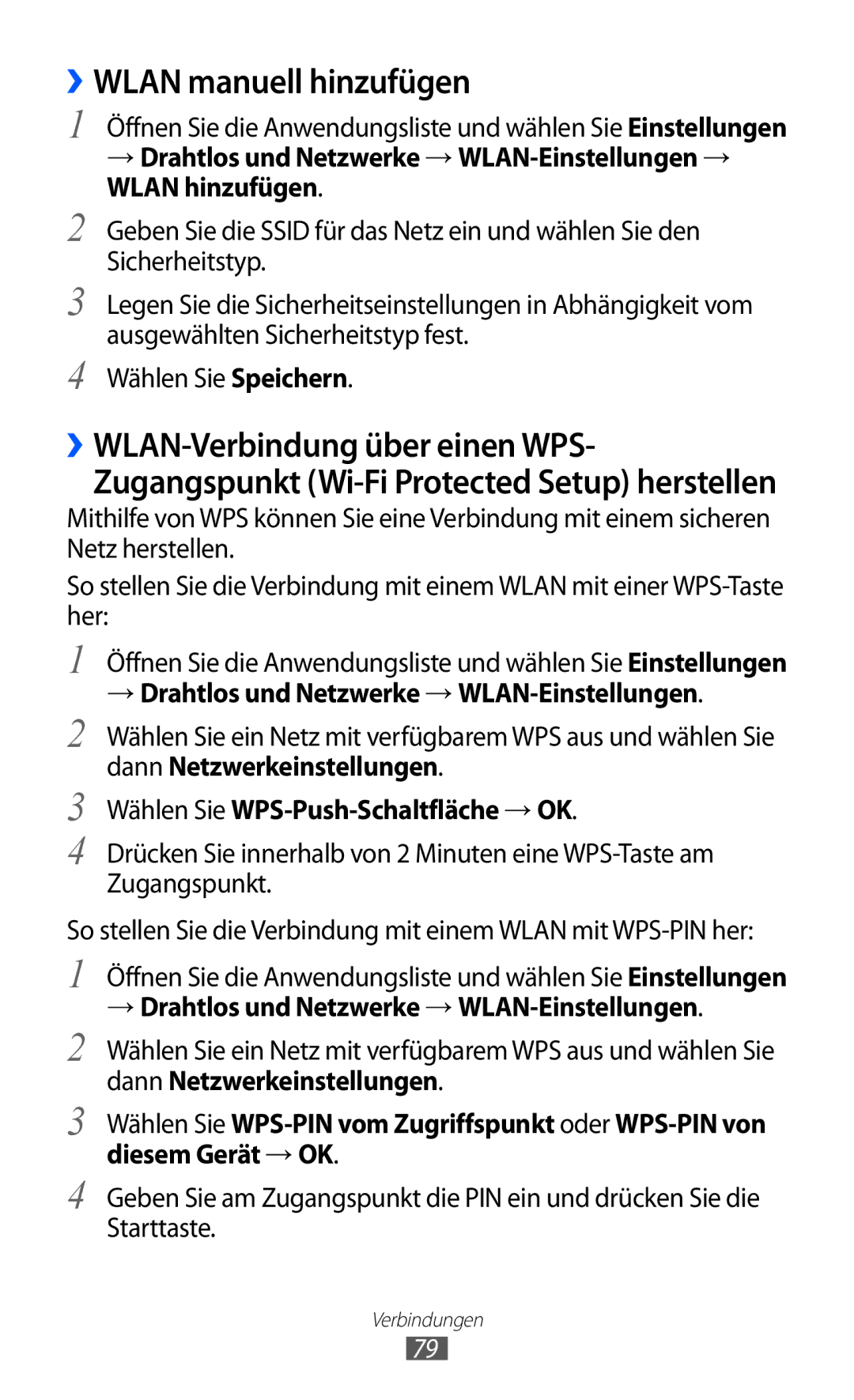Benutzerhandbuch
Erst lesen
Dieses Handbuch verwenden
Bewahren Sie dieses Handbuch zur künftigen Verwendung auf
Anweisungssymbole
Copyright
Die Ein-/Aus-/Reset-/Sperrtaste
Marken
Infos ZU DIVX-VIDEO
Erste Schritte
Inhalt
Unterhaltung
114
Auspacken
Zusammenbauen
Akku laden
SIM- oder USIM-Karte einsetzen
Zusammenbauen
Stecken Sie den USB-Netzadapter in eine Netzsteckdose
Gerät ein- und ausschalten
Erste Schritte
››In den Offline-Modus wechseln
››Aufbau des Geräts
Mit dem Gerät vertraut machen
Interne Wi-Fi/Bluetooth/GPS-Antenne
Zum Sperren des Touchscreens
››Anzeigesymbole
Tasten
Sperrtaste
Erste Schritte
Touchscreen bedienen
››Touchscreen sperren und entsperren
››Touchscreen drehen
Mit dem Home-Bildschirm vertraut machen
Systemleiste
››Elemente zum Home-Bildschirm hinzufügen
››Shortcut für eine Anwendung hinzufügen
››Elemente vom Home-Bildschirm entfernen
Wählen Sie eine Elementkategorie aus
››Benachrichtigungsbereich verwenden
Anwendungen aufrufen
Gerät anpassen
Wählen Sie eine Animationsoption aus
››In den Stumm-Modus wechseln
››Animation beim Fensterwechsel aktivieren
→ Bildschirm → Animation
››Bildschirmsperre festlegen
››Display-Helligkeit anpassen
→ Bildschirm → Helligkeit
PIN-Entsperrcode festlegen
››SIM- oder USIM-Karte sperren
Annehmen
Wählen Sie Empfänger der Alarm-SMS
››FunktionMobilgerät findenaktivieren
→ Standort und Sicherheit → Info über SIM-Wechsel
››Text mit der Android-Tastatur eingeben
Zwischen Ziffern-/Symbolmodus und ABC-Modus wechseln
Text eingeben
››Tastaturtyp ändern
››Text mit der Samsung-Tastatur eingeben
››Text mit der Swype-Tastatur eingeben
Zwischen Groß- und Kleinschreibung wechseln
Sie können auch auf die Tasten tippen, um Text einzugeben
Nummer Funktion
››Text kopieren und einfügen
Verfügbar
Internet
Internet
››Auf Webseiten surfen
Wählen Sie → Seiteninfo, um Details zur Seite anzuzeigen
››Per Spracheingabe nach Informationen suchen
››Mehrere Seiten öffnen
Lesezeichen hinzufügen
››Feedquellen verwalten
Pulse
››Auf letzten Verlauf zugreifen
››Feeds lesen
Market
››Anwendung herunterladen und installieren
››Anwendung deinstallieren
Wählen Sie Deinstallieren
Hochladen
YouTube
››Videos wiedergeben
››Videos hochladen
Öffnen Sie die Anwendungsliste und wählen Sie Maps
Maps
››Nach einem bestimmten Ort suchen
››Wegbeschreibung zu einem bestimmten Ziel abrufen
Latitude
Navigation
Places
Geben Sie das Ziel mit einer der folgenden Methoden ein
Google-Suche
Suche
Apps
Samsung Apps
Nachrichten
Kommunikation
››Textnachricht SMS senden
››Text- oder Multimedia-Nachricht anzeigen
››Multimedia-Nachricht MMS senden
››E-Mail-Nachricht anzeigen
Google Mail
Um eine Antwort auf die Nachricht an alle
››E-Mail-Konto einrichten
Mail
››E-Mail-Nachricht senden
Um nach einer E-Mail-Nachricht zu suchen
››Status festlegen
Chatten
››Freunde zur Freundesliste hinzufügen
Wählen Sie , um den Chat zu beenden
Social Hub
››Chat beginnen
Einladung senden
››Musik wiedergeben
Unterhaltung
MP3-Player
››Musikdateien zum Gerät hinzufügen
Öffnen Sie die Anwendungsliste und wählen Sie MP3-Player
››Wiedergabeliste erstellen
Angezeigt werden sollen
Music Hub
››MP3-Player-Einstellungen anpassen
Aus
››Fotografieren
Kamera
Nummer Funktion Dient zum Ändern der Blitzeinstellung. Sie
Unterhaltung
››Fotos im Eigenaufnahmemodus aufnehmen
Szenen fotografieren
››Panoramafoto aufnehmen
››Fotos im Smile-Modus aufnehmen
››Kamera-Einstellungen anpassen
››Actionfoto aufnehmen
››Video aufnehmen
Das Video wird automatisch gespeichert
››Videokamera-Einstellungen anpassen
Video-Player
Auflösung Dient zum Ändern der Auflösungsoption
Video
Galerie
Unterstützte Dateiformate
Typ Format Bild Erweiterung BMP, GIF, JPG, PNG
Wählen Sie Um ein Foto zu löschen
››Foto anzeigen
››Video wiedergeben
Foto-Editor
Dient zum Drehen oder Umdrehen des Bilds
››Kontakte nach Konto abrufen
Persönliche Informationen
Kontakte
››Kontakt erstellen
Wählen Sie → Import/Export → Aus Speicher importieren
››Kontakt suchen
››Kontakte importieren oder exportieren
Öffnen Sie die Anwendungsliste und wählen Sie Kontakte
Wählen Sie → Import/Export → Auf SIM-Karte exportieren
››Kontakte kopieren oder verschieben
Wählen Sie zur Bestätigung OK
Wählen Sie → Import/Export → Von SIM-Karte importieren
Wählen Sie → SNS-Freunde anzeigen
››Eigene Visitenkarte erstellen
››Kontakte von Community-Konten abrufen
››Gruppe von Kontakten erstellen
››Ereignisse anzeigen
Kalender
››Kalenderansicht ändern
››Ereignis erstellen
Memo
››Ereignisalarm ausschalten
››Memo erstellen
Memo an andere Personen schicken
››Memos anzeigen
Drucken
Memo auf Community-Websites hochladen
PC-Verbindungen
Verbindungen
››Mit Samsung Kies verbinden
››Als Massenspeichergerät verbinden
››Mit Windows Media Player synchronisieren
Wählen Sie WLAN, um die WLAN-Funktion zu aktivieren
››WLAN-Funktion aktivieren
››WLAN finden und Verbindung herstellen
→ Drahtlos und Netzwerke
››WLAN-Verbindung über einen WPS
››WLAN manuell hinzufügen
Wählen Sie WPS-Push-Schaltfläche → OK
››Daten über Wlan senden
Wi-Fi Direct
››Statische IP-Einstellungen festlegen
››Gerät mit anderem WLAN-Gerät verbinden
››Daten über Wlan empfangen
Bluetooth
››Andere Bluetooth-fähige Geräte finden und koppeln
››Drahtlose Bluetooth-Funktion einschalten
››Daten über die drahtlose Bluetooth-Funktion empfangen
››Daten über die drahtlose Bluetooth-Funktion senden
AllShare
Öffnen Sie die Anwendungsliste und wählen Sie AllShare
››Dateien auf einem anderen DLNA-fähigen Gerät wiedergeben
››Fremde Dateien auf dem Gerät wiedergeben
››Dateien eines Geräts auf einem anderen Gerät wiedergeben
Angezeigt wird
Netzfreigabe für Mobilgeräte
→ Drahtlos und Netzwerke → Tethering und mobiler Hotspot
Netz-SSID
→ Drahtlos und Netzwerke → Bluetooth-Einstellungen
Bluetooth-Funktion freigeben
Google-Suche
››Standortdienste aktivieren
→ Standort und Sicherheit
Verwenden
››VPN-Verbindungen einrichten
VPN-Verbindungen
→ Drahtlos und Netzwerke → VPN-Einstellungen
››Alarm löschen
Alarm
››Neuen Alarm einstellen
››Alarm beenden
››Bücher lesen
Rechner
Downloads
EBook
Um nach Text im Buch zu suchen
Verbindung mit Video
Dateien
››Buchdateien importieren
Musik
››Ordner erstellen
››Datei öffnen
Öffnen Sie die Anwendungsliste und wählen Sie Dateien
››Dateien kopieren oder verschieben
Stift-Memo
››Dateien löschen
Neues Dokument erstellen
Polaris Office
Dokument öffnen
Zeigen Sie das Dokument wie gewünscht an
››Dokumente online verwalten
Weltuhr
Sprachsuche
Einstellungsmenü aufrufen
Einstellungen
Drahtlos und Netzwerke
››Tethering und mobiler Hotspot
››Bluetooth
››Bluetooth-Einstellungen
››Kies über Wlan
102
Ton
››VPN-Einstellungen
››Mobile Netzwerke
Modus Dient zum Auswählen eines Anzeigemodus
Bildschirm
Hier können Sie die Einstellungen für das Display ändern
Bildschirm
Standort und Sicherheit
Energiesparmodus
104
105
SIM-Kartensperre einrichten
Entwicklung
Anwendungen
106
Motion-Einstellungen
Konten und Sync
107
Sprache und Eingabe
Firewall
Datenschutz
Speicher
››Aktuelle Eingabemethode
››Sprache auswählen
››Spracherkennungseinstellungen
››Text-zu-Sprache-Einstellungen
110
››Auswahl für Eingabemethode
››Eingabemethoden konfigurieren
Swype
Samsung-Tastatur Dient zum Verwenden der Samsung- Tastatur
Samsung-Tastatur
111
112
Eingabehilfe
Stundenformat verwenden Die Uhrzeit wird im
Datum und Uhrzeit
Info zu Gerät
Zeitzone auswählen Dient zum Festlegen Ihrer Heimatzeitzone
114
Rat und Hilfe bei Problemen
115
Der Touchscreen reagiert langsam oder falsch
116
Laden Sie den Akku
117
Ein Bluetooth-Gerät wird nicht gefunden
118
Sicherheitshinweise
Schutz von Gerät, Akkus und Ladegeräten vor Beschädigung
119
Schalten Sie das Gerät in einem Flugzeug aus
120
121
Richtige Pflege und Nutzung des Mobilgeräts
Vorsichtiger Umgang mit Lichteffekten
122
Nicht auf das Gerät oder den Akku beißen oder daran saugen
123
Zerlegen, modifizieren oder reparieren Sie das Gerät nicht
124
125
Installieren Sie Mobilgeräte und Ausrüstung mit Sorgfalt
126
Korrekte Entsorgung von Altgeräten
127
Korrekte Entsorgung des Akkus dieses Produkts
128
129
Index
Massenspeicher Samsung Kies Windows Media Player
SMS senden
130
Videos hochladen Videos wiedergeben
Bluetooth PC VPN WLAN
131
Tragbares GSM-, WCDMA-, WLAN-Gerät GT-P7300
Telekommunikationsendeinrichtungen
Installation von Kies PC Sync