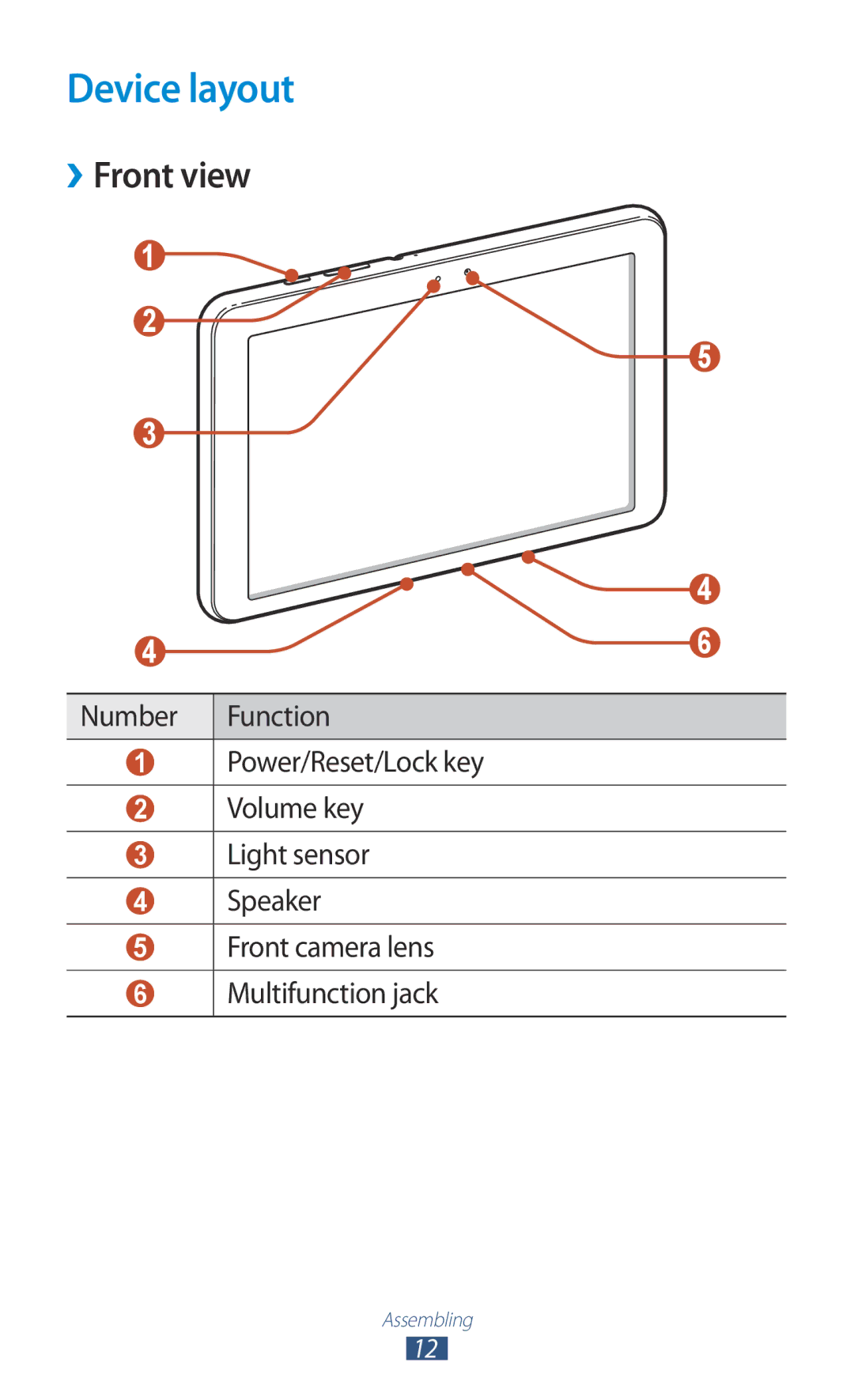To install Samsung Kies PC Sync
GT-P7310
Read me first
Using this manual
Please keep this manual for future reference
Copyright
Instructional icons
Trademarks
About Divx Video About Divx VIDEO-ON-DEMAND
Contents
Personal information
Web and GPS-based services
102
101
103
104
110
109
111
112
Unpack
Assembling
››Front view
Device layout
Number
››Rear view
Microphone Rear camera lens
Headset jack1 Internal antenna2
Reset1 Hold Reset the device press Lock
Key Function Power
Volume Adjust the device’s volume
Keys
Charge the battery
Assembling
Decrease the brightness of the display
››Reduce the battery consumption
Turn on or off your device
To turn on your device, press and hold the Power key
Use the touch screen
Tap and hold
Tap
Drag
Double-tap
Pinch
Flick
Tilt
Use motions
Lock or unlock the touch screen and the keys
Get to know the Home screen
››System bar
››Indicator icons
››Move an item on the Home screen
››Use the notifications panel
Tap and hold an item, and then drag it to the rubbish bin
››Remove an item from the Home screen
Add, remove, or reorganise panels
Select to return to the previous screen
Application list, select Widgets to open the widget panel
››Use widgets
››Organise applications
Access applications
››Access recently-used applications
››Uninstall an application
››Download an application
Application list, select Play Store or Samsung
Customise your device
Launch multiple applications
››Manage applications
››Change the display language
››Switch to Silent mode
››Adjust the device’s volume
››Select a wallpaper for the Home screen
››Change the display font
Set your device to adjust the brightness automatically
››Adjust the brightness of the display
Complete the setup of the secondary unlock PIN or pattern
Application list, select Settings → Security →
››Lock your device
Screen lock → Face unlock Select Set it up → Continue
Enter text
Screen lock → Password
››Change the text input method
Screen lock → PIN
››Enter text with the Swype keypad
Getting started
››Enter text with the Samsung keypad
››Copy and paste text
››Send an email message
Google Mail
››View an email message
To delete the message, select
››Set up an email account
To reply to the message, select
To send the message, select
To mark the message as unread, select → Mark as unread
››Set your status
Talk
››Add a contact to your friend list
Messenger
››Start a conversation
Application list, select Talk
Social Hub
Google+
››Take a photo
Camera
Adjust the exposure value to change the brightness
Switch to the front camera to take a photo of yourself
Number Function Use camera shortcuts
Motion
››Change the shooting mode
››Customise camera settings
››Record a video
Saving normally
Video of yourself
→ Details
››Customise camcorder settings
››Edit the shortcut icons
Video player
››Play a video
Application list, select Video player Select a video
Entertainment
››Customise video player settings
››View an image
Gallery
Selected folder
Play a video
Application list, select Gallery
Select to begin playback
Select Selection → OK
Photo editor
Done
Enter a name for the image and select OK
››Add music files to your device
Music Player
››Play music
Entertainment
Create a playlist
››Customise music player settings
Tone
Select → New playlist
On the music library screen
Music Hub
››Create a contact
Contacts
››Find a contact
››Create your namecard
››Import or export a contact
››Create a group of contacts
Select → Import/Export → Import from USB
Storage
Planner
››Change the view mode
››Create an event or task
Select OK to confirm
Memo
››Stop an event or task alarm
››View an event or task
››Create a memo
››View a memo
Pen memo
››Browse a webpage
Internet
Web and GPS-based services
››Bookmark your favourite webpage
››Search for information by voice
Select a search result
››View your recent history
››Download a file from the Internet
Maps
Latitude
››Search for a location
Friends
››Get directions to a specific destination
When you are finished, select → Clear Map
Select Enter a keyword for the location
While viewing the map, use the following options
Local
Navigation
Learn to get spoken directions to your destination
Play Store
Select Uninstall → OK
Application list, select Play Store. Select → an item
Play Books
Samsung Apps
Play Movies
Application list, select YouTube Select a video
YouTube
››Upload a video
Readers Hub
Application list, select YouTube Select Account
››Read feeds
Pulse
››Manage feed sources
Application list, select Pulse
››Connect with Samsung Kies
USB connections
››Connect as a media device
››Connect with Windows Media Player
››Connect as a camera device
Select Connected as a media device → Media device MTP
››Activate the Wi-Fi feature
Wi-Fi
››Find and connect to a Wi-Fi AP
Application list, select Settings → Wi-Fi
››Add a Wi-Fi AP manually
Advanced options
Press the WPS button on the AP within 2 minutes
››Customise Wi-Fi settings
››Set the static IP settings
››Send data via Wi-Fi
Wi-Fi Direct
››Receive data via Wi-Fi
››Connect your device to another device
››Play your files on another device
AllShare
Select My device
Access point
››Customise settings for sharing media files
Select Select a player
Name Device Share media
››Activate the Bluetooth feature
Bluetooth
››Find and pair with another device
Scan for devices
››Receive data via Bluetooth
››Send data via Bluetooth
Select Accept to confirm the connection between two devices
For using mobile networks
››Activate location services
Use GPS
Satellites Location
VPN connections
››Set up a VPN profile
→ Add VPN network
Connect
››Connect to a private network
››Set an alarm
Alarm
Calculator
››Perform a calculation
World clock
››Stop an alarm
View a world clock
Create a world clock
Downloads
Learn to access various types of files saved in your device
My Files
››Supported file formats
View a file
Search
Application list, select My Files Select a folder
Tick boxes and select or
Polaris Office
Task manager
››Create a document
Application list, select Polaris Office
››Open a document
››Flight mode
Access the setting options
Data usage
More
››Wi-Fi Direct
››Kies via Wi-Fi
Connect your device to Samsung Kies via Wi-Fi
Set up and manage virtual private networks VPNs
Display
Storage
Power saving
Location services
Battery
Applications
Accounts and sync
Language and input
Change the settings for languages and text input
››Language
Select a display language
››Google voice typing
››Default
››Samsung keyboard
Select a text input method
Preferences
››Swype
››Voice search
Back up and reset
››Text-to-speech output
››Pointer speed
Dock
Accessibility
Date and time
TalkBack Activate TalkBack, which provides voice feedback
Motion
Change the settings for application development
Developer options
Development device ID View your device’s development ID
About device
Troubleshooting
Device beeps and the battery icon is empty
Another Bluetooth device is not located
Index
Memos