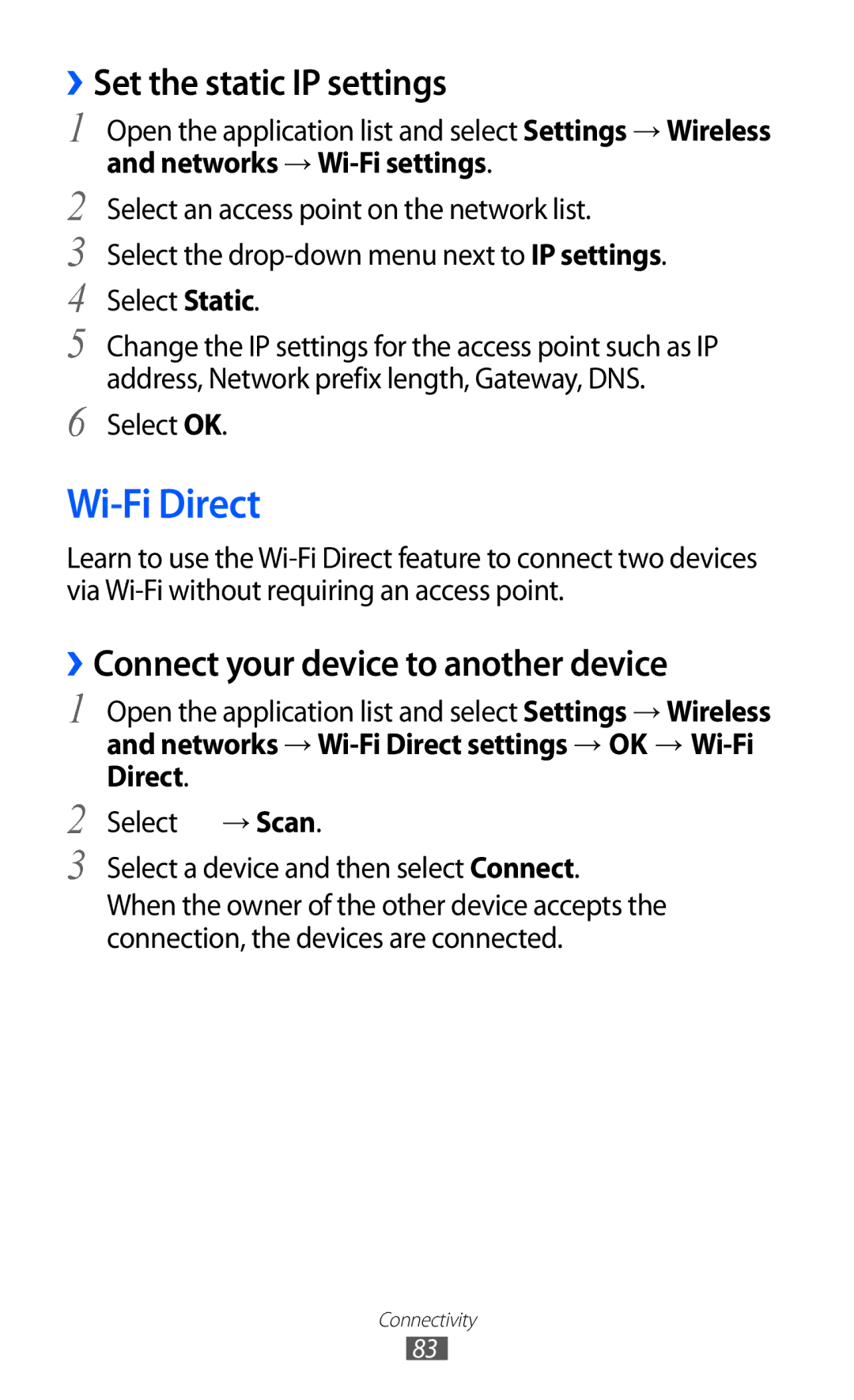GT-P7320
Read me first
Using this manual
Please keep this manual for future reference
Instructional icons
Copyright 2012 Samsung Electronics
Represents the Power/Reset/Lock key
Copyright
Trademarks
Using this manual
About Divx VIDEO-ON-DEMAND
Contents
Entertainment
104
100
102
103
119
Unpack
Assembling
Charge the battery
Install the SIM or Usim card
Assembling
Assembling
Turn your device on and off
››Switch to Flight mode
Getting started
››Device layout
Get to know your device
Main antenna
Flashbulb
Keys
››Indicator icons
Getting started
Use the touch screen
››Lock or unlock the touch screen
››Rotate the touch screen
Get to know the Home screen
App shortcuts Add shortcuts to applications
››Add items to the Home screen
Open the mini apps panel
››Add a shortcut to an application
››Move items on the Home screen
››Remove items from the Home screen
››Use the notifications panel
Access applications
››Change the language of the display
››Access recent applications
Customise your device
››Use the task manager
››Select a wallpaper for the Home screen
››Adjust the device’s volume
››Switch to Silent mode
››Turn the touch tone on or off
››Set a screen lock
››Activate animation for switching windows
››Adjust the brightness of the display
Set an unlock pattern
››Lock your SIM or Usim card
››Activate the Find my mobile feature
Select Alert message recipients
Enter text
Security → SIM change alert
Select SIM change alert
››Change the keyboard type
››Enter text using the Android keyboard
Function
››Enter text using the Samsung keypad
››Enter text using the Swype keypad
Getting started
››Copy and paste text
››Browse web pages
Web
Browser
→ Save
››Open multiple pages
To customise browser settings, select → Settings
››Search for information by voice
Tab
››Bookmark your favourite web pages
Open the application list and select Pulse
››Access recent history
Pulse
››Read feeds
Select or to add or delete a feed source
››Download and install an application
Market
››Manage feed sources
››Upload videos
››Uninstall an application
YouTube
››Watch videos
Select Search Maps
Maps
Search for a specific location
››Get directions to a specific destination
Latitude
View
Places
Navigation
Web
Samsung Apps
Readers Hub
››Send a text message
Communication
Messaging
››View a text or multimedia message
››Send a multimedia message
Send an email message
Google Mail
→ Refresh
››Set up an email account
→ Settings
Report spam
››Send an email message
Background colour
››View an email message
To reload the messages, select
››Add friends to your friend list
Talk
››Set your status
››Start a chat
Social Hub
››Play music
Entertainment
Music player
››Add music files to your device
Select → New playlist
Alarm tone
Create a playlist
Playlists
Music menu
››Customise music player settings
Music Hub
Time
››Capture a photo
Switch between the front and rear camera lenses
Camera
Entertainment
››Capture a photo in Self shot mode
››Capture a photo by using preset options for various scenes
Repeat to complete the panoramic photo
››Capture a photo in Smile shot mode
››Capture a panoramic photo
Select → Smile shot
Focus on the subject
››Customise camera settings
››Capture a photo of action
Select → Action shot
››Record a video
Photos when you upload them to
GPS tag setting
Entertainment
Video player
››Customise camcorder settings
Resolution Change the resolution option
Video Webm
Gallery
Supported file formats
Type Format Image Extension bmp, gif, jpg, png
››View a photo
→ Set picture as
Photo editor
››Play a video
To view photo details, select → Details
Apply a filter effect
Or selecting 100% → an option
Rectangle
Apply a colour effect
››Retrieve contacts by your account
Personal information
Contacts
››Create a contact
Select contact files to import and select OK
››Find a contact
››Import or export contacts
Select → Import/Export → Import from USB storage
Select → Import/Export → Export to SIM card
››Copy or move contacts
Select → Import/Export → Export to USB storage
Select → Import/Export → Import from SIM card
Select → My profile
››Create your namecard
››Retrieve contacts from your community accounts
››Create a group of contacts
››View events
Calendar
››Change the calendar view
››Create an event
››Create a memo
››Stop an event alarm
Memo
Send the memo to others
››View memos
››Connect with Samsung Kies
Connectivity
PC connections
››Connect as a mass storage device
Ensure that Windows Media Player is installed on your PC
››Synchronise with Windows Media Player
Open the application list and select Settings → Wireless
Wi-Fi
››Activate the Wi-Fi feature
››Find and connect to a Wi-Fi AP
Select WPS push button → OK
››Add a Wi-Fi AP manually
Setup WPS
››Connect your device to another device
Wi-Fi Direct
››Set the static IP settings
››Receive data via Wi-Fi
Bluetooth
››Send data via Wi-Fi
Networks
››Turn on the Bluetooth wireless feature
››Find and pair with other Bluetooth-enabled devices
Select Bluetooth to turn on the Bluetooth wireless feature
AllShare
››Receive data using the Bluetooth wireless feature
Select My device
››Customise Dlna settings for sharing media files
››Play your files on another DLNA-enabled device
Open the application list and select AllShare
››Play files of one device on the other device
››Play others’files on your device
Mobile network sharing
››Share your device’s mobile network via Wi-Fi
GPS
VPN connections
››Activate location services
Search Google services
››Set up VPN connections
››Connect to a private network
Domains Address When you are finished, select → Save
Networks → VPN settings
››Delete an alarm
Alarm
››Set a new alarm
››Stop an alarm
››Read books
Calculator
Downloads
EBook
››Import book files
To read a book via text-to-speech feature, select → Read
My files
Select the item’s name you want to access
Google Search
Music Wma, wav, imy, mid, xmf, ota
››Open a file
››Create a folder
Type Format
››Delete files
Pen memo
Copy or move files
››Send files
Create a new document
Polaris Office
››Open a document
Select Add account
Voice Search
››Manage documents online
World clock
Wireless and networks
Settings
Access the Settings menu
››Tethering and portable hotspot
››Kies via Wi-Fi
››Bluetooth
››Bluetooth settings
››Mobile networks
››VPN settings
Help Learn more about USB and Wi-Fi tethering
Sound
Wallpaper Select a background image for the Home screen
Screen
Screen display
Home screen
Custom power saving settings
Power saving mode
Location and security
As you enter
Set up SIM card lock
Applications
Development
Accounts and sync
Privacy
Motion
Firewall
Language and input
››Voice recognition settings
››Text-to-speech settings
Storage
››Input method selector
››Configure input methods
Settings
››Current input method
Android keyboard
Preferences
116
Tutorial Learn how to enter text with the Samsung keypad
Accessibility
About device
Date and time
Troubleshooting
Device beeps and the battery icon is empty
Your device is hot to the touch
Another Bluetooth device is not located
Handle and dispose of the device and chargers with care
Safety precautions
124
125
Proper care and use of your mobile device
127
128
129
130
Specific Absorption Rate SAR certification information
Correct disposal of batteries in this product
133
Device
Index
Internet
Video player 70 videos
Declaration of Conformity R&TTE
GSM Wcdma LTE Wi-Fi Portable Device GT-P7320
To install Kies PC Sync