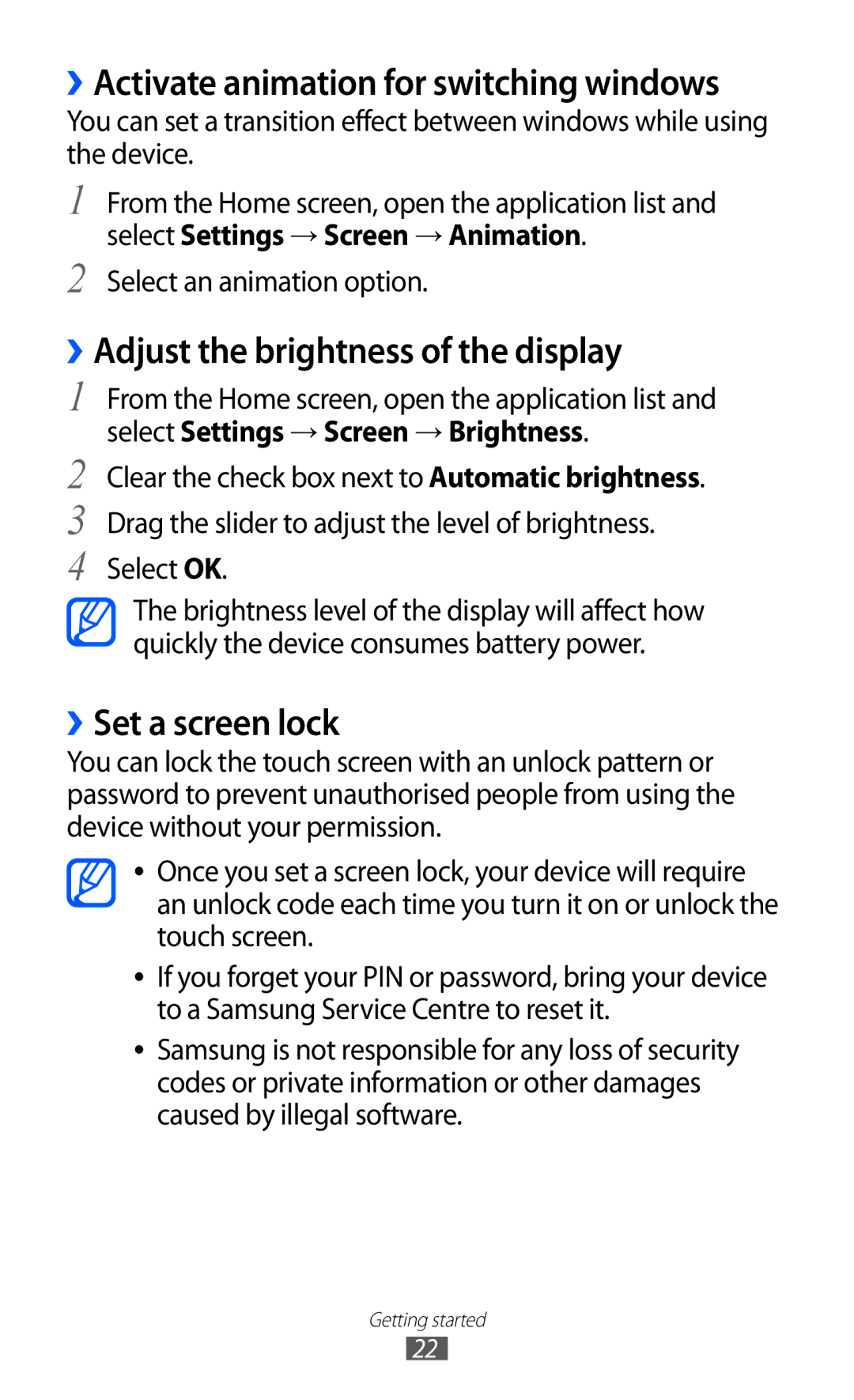GT-P7510 specifications
The Samsung GT-P7510, also known as the Samsung Galaxy Tab 10.1, was unveiled in 2011 and emerged as one of the flagship devices in the Android tablet market. Boasting a sleek design and a variety of features, this tablet was designed to compete directly with Apple's iPad and aimed to provide users with a versatile and engaging experience.One of the standout characteristics of the GT-P7510 is its large 10.1-inch display, which features a resolution of 1280 x 800 pixels. The display utilizes PLS (Plane-to-Line Switching) technology, providing vibrant colors and wide viewing angles, making it an ideal choice for watching videos, playing games, or browsing the web. The tablet's lightweight design, weighing just around 580 grams, enhances portability, allowing users to easily carry it with them.
Performance-wise, the Samsung GT-P7510 is powered by a dual-core 1.0 GHz Cortex-A9 processor, paired with NVIDIA’s Tegra 2 graphics chipset. This combination ensures smooth multitasking and provides a responsive user experience, whether running applications or handling demanding games. Accompanied by 1 GB of RAM, the tablet was designed to handle most tasks with ease.
In terms of storage, the GT-P7510 was offered in various configurations, including 16 GB and 32 GB options. The device also features a microSD card slot, enabling users to expand storage capacity up to 64 GB, which is particularly useful for storing large files such as movies and games.
On the software side, it ships with Android 3.1 Honeycomb, which was specifically optimized for tablets, presenting a user-friendly interface and enhanced multitasking capabilities. The Samsung TouchWiz overlay further customizes the experience, offering unique widgets and shortcuts.
For connectivity, the GT-P7510 includes Wi-Fi capabilities, with an optional 3G model available for those who require internet access on the go. The tablet also supports Bluetooth 2.1, allowing seamless connection to other devices, such as keyboards and headphones.
The Samsung GT-P7510 features a 3.2 MP rear camera, suitable for casual photography, along with a 2 MP front-facing camera designed for video calls. The tablet's multimedia functionality is enhanced through stereo speakers, which provide a better audio experience when watching videos or listening to music.
Overall, the Samsung GT-P7510 Galaxy Tab 10.1 represents a significant advancement in tablet technology during its release, combining a sleek design with powerful features, ensuring it captured the attention of tech enthusiasts and casual users alike.