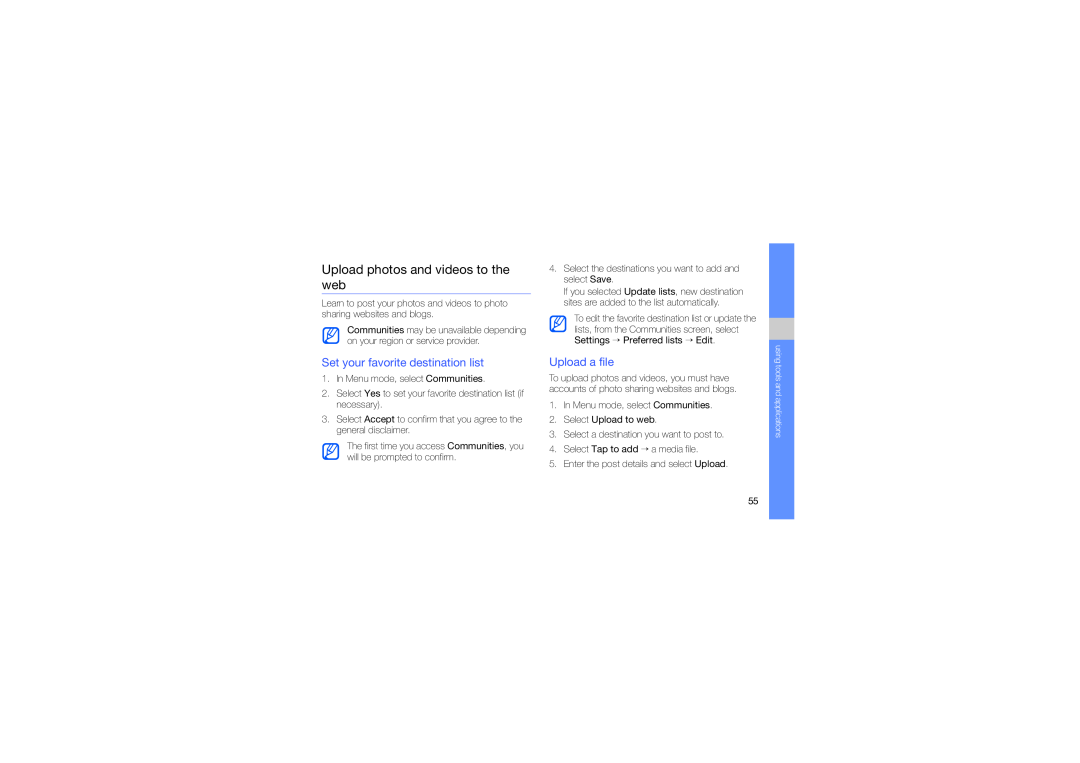Code No.GH68-25443A
World Wide Web
Printed in Korea
English SEA. 11/2010. Rev
user manual
GT-S3653
Instructional icons
using this manual
Copyright information
assembling and preparing your mobile
safety and usage information
introducing your mobile phone
phone
using tools and applications
using basic functions
using advanced functions
Use the Bluetooth wireless feature
troubleshooting
Use Java-powered games and
Keep your phone away from small children and pets
safety and usage information
Safety warnings
Protect your hearing
Avoid interference with pacemakers
Install mobile phones and equipment with caution
Handle and dispose of batteries and chargers with care
Do not use the phone if the screen is cracked or broken
Turn off the phone in potentially explosive environments
Reduce the risk of repetitive motion injuries
Use only Samsung-approved accessories
Safety precautions
Follow all safety warnings and regulations
Drive safely at all times
Never use a damaged charger or battery
Protect batteries and chargers from damage
Handle your phone carefully and sensibly
Do not disassemble your phone due to a risk of electric shock
Important usage information
Allow only qualified personnel to service your phone
Ensure maximum battery and charger life
Avoid interference with other electronic devices
Specific Absorption Rate SAR certification information
Ensure access to emergency services
Handle SIM cards and memory cards with care
Correct disposal of this product
Correct disposal of batteries in this product
Disclaimer
FOR ANY PURPOSE. SAMSUNG EXPRESSLY DISCLAIMS ANY IMPLIED WARRANTIES, INCLUDING BUT NOT LIMITED TO, WARRANTIES OF MERCHANTABILITY OR FITNESS FOR A PARTICULAR PURPOSE. SAMSUNG DOES NOT GUARANTEE THE ACCURACY, VALIDITY, TIMELINESS, LEGALITY, OR COMPLETENESS OF ANY CONTENT OR SERVICE MADE AVAILABLE THROUGH THIS DEVICE AND UNDER NO CIRCUMSTANCES, INCLUDING NEGLIGENCE, SHALL SAMSUNG BE LIABLE, WHETHER IN CONTRACT OR TORT, FOR ANY DIRECT, INDIRECT, INCIDENTAL, SPECIAL OR CONSEQUENTIAL DAMAGES, ATTORNEY FEES, EXPENSES, OR ANY OTHER DAMAGES ARISING OUT OF, OR IN CONNECTION WITH, ANY INFORMATION CONTAINED IN, OR AS A RESULT OF THE USE OF ANY CONTENT OR SERVICE BY YOU OR ANY THIRD PARTY, EVEN IF ADVISED OF THE POSSIBILITY OF SUCH DAMAGES
introducing your mobile phone
Unpack
Phone layout
Keys
Power
Volume
Icons
Icon Definition
Bluetooth hands-free car kit or headset connected Alarm activated
Silent profile activated Battery power level Current time
New text message SMS New multimedia message MMS New email message
Install the SIM card and battery
assembling and preparing your mobile phone
2. Insert the SIM card
4. Replace the battery cover Place the SIM card in the phone with the
3. Insert the battery
gold-colored contacts facing down
Charge the battery
Insert a memory card optional
3. Replace the battery cover
Attach a hand strap optional
1. Remove the battery cover
Turn your phone on and off
using basic functions
Switch to the offline profile
Use the touch screen
Open the widget toolbar
Access menus
Use widgets
Move the widgets to the idle screen
Adjust the vibration intensity on the touch screen
Access help information
Adjust the volume of the key tones
Customize your phone
Select a skin color Menu mode
Switch to or from the silent profile
Select a wallpaper Idle mode
Change your ringtone
using basic functions
Use basic call functions
Unlock the touch screen with smart unlock
Make a call
Adjust the volume
Use the speakerphone feature
Answer a call
Send an email
Send and view messages
Send a text or multimedia message
Enter text
View text or multimedia messages
Add a new contact
Add and find contacts
View an email
Find a contact
View photos
Use basic camera functions
Capture photos
Capture videos
Listen to the FM radio
Listen to music
View videos
Listen to music files
Bookmark your favorite web pages
Browse the web
Browse web pages
Connect to Google Search
Use the Google services
Download media files
Connect to Google Mail
1. In Menu mode, select Google → Maps 2. Select Menu → Get Directions
using basic functions
To get directions to a specific destination
4. Select Show directions to view on the map
View and dial missed calls
using advanced functions
Use advanced call functions
Call a recently dialed number
Answer a second call
Hold a call or retrieve a held call
Dial a second call
Make a multiparty call conference call
Reject a call
Call an international number
Call a contact from the phonebook
Set favorite numbers
Use advanced phonebook functions
Create your namecard
Create a group of contacts
Create a text template
Use advanced messaging functions
Make calls or send messages from photos
Create a multimedia template
Insert text templates in new messages
Capture photos in Smile shot mode
Use advanced camera functions
Create a message from a multimedia template
Capture a series of photos
Capture panoramic photos
Use camera options
Customize camera settings
Resolution
White balance
Copy music files via Samsung PC Studio
Use advanced music functions
Copy music files to a memory card
1. In Menu mode, select Music player → Playlists
Synchronize your phone with Windows Media Player
Create a playlist
Store radio stations automatically
Customize your music player settings
Set up your favorite radio station list
background when you end the
Find information of music
Turn on the Bluetooth wireless feature
using tools and applications
Use the Bluetooth wireless feature
Receive data using the Bluetooth wireless feature
Find and pair with other Bluetooth- enabled devices
Send data using the Bluetooth wireless feature
Use Remote SIM mode
Make a fake call
Activate the mobile tracker
Make fake calls
Record a voice
Change the time delay before fake calls
Record and play voice memos
Record a voice memo
Apply effects to images
Adjust an image
Edit images
Transform an image
Crop an image
Insert a visual feature
Print images
Upload a file
Upload photos and videos to the web
Set your favorite destination list
scheduled time
Customize the Communities settings
View a file
Change the connection profile
Play games
Use Java-powered games and applications
Download games or applications
Launch applications
Create and view world clocks
Set and use alarms
Set a new alarm
Create a world clock
Use the calculator
Stop an alarm
Deactivate an alarm
Convert currencies or measurements
Create new tasks
Set a countdown timer
Use the stopwatch
Create new memos
Create an event
Manage your calendar
Change the calendar view
View events
PIN2
troubleshooting
Password
Try this to solve the problem
You enter a number, but the call is not dialed
Your phone displays “No service” or “Network error.”
The phone prompts you to insert the SIM card
Another caller cannot reach you
You select a contact to call, but the call is not dialed
The phone beeps and the battery icon flashes
The audio quality of the call is poor
Your phone is hot if touched