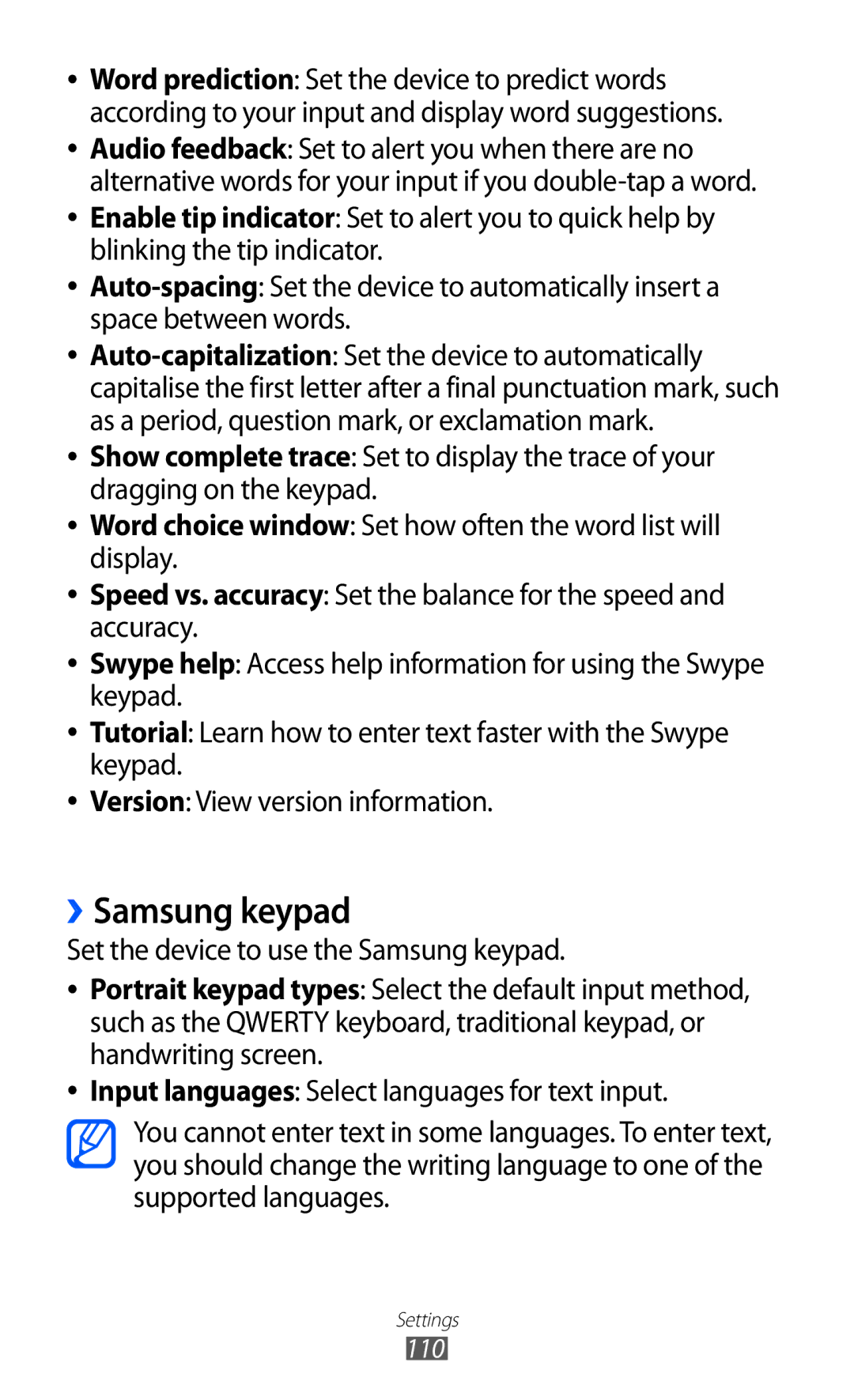GT-S5570I
Using this manual
Read me first
Instructional icons
Please keep this manual for future reference
Copyright 2012 Samsung Electronics
Copyright
Represents the Menu key
Trademarks
Contents
Mobile network sharing
102
100
101
104
112
113
Assembling
Unpack
Install the SIM or Usim card and battery
Insert the battery Replace the back cover
Charge the battery
››Charge with a travel adapter
Assembling
GB depending on memory card manufacturer and type
Insert a memory card optional
››Charge with a USB cable
››Remove the memory card
Attach a hand strap optional
››Format the memory card
Getting started
Turn your device on and off
Get to know your device
››Device layout
Keys
Indicator icons
Current time
Use the touch screen
Get to know the idle screen
Then flick the window with your finger
››Remove items from the idle screen
››Add items to the idle screen
››Move items on the idle screen
››Use the notifications panel
››Add or remove panels to the idle screen
Access applications
››Use the task manager
››Access recent applications
››Organise applications
Press → Save
Customise your device
››Adjust the volume of the ringtones
››Switch to Silent mode
››Set the current time and date
››Change your ringtone
››Activate animation for switching windows
››Adjust the brightness of the display
››Select a wallpaper for the idle screen
→ Location and security → Set screen lock → PIN
››Set a screen lock
→ Location and security → Set screen lock → Pattern
››Lock your SIM or Usim card
Idle mode, open the application list and select
Select Alert message recipients
››Activate the Find my mobile feature
Enter text
››Enter text using the Samsung keypad
››Change the keypad type
››Enter text using the Swype keypad
Repeat steps 1-4 to complete your text
Start a new line. Enter text by voice
››Copy and paste text
››Install an application
Download applications from Android Market
Idle mode, open the application list and select Market
Download files from the web
››Uninstall an application
Select Uninstall → OK
Synchronise data
››Synchronise data manually
››Set up a server account
››Activate automatic sync
→ Accounts and sync
››Make or answer a call
Communication
Calling
››Use a headset
››Use options during a call
››View and dial missed calls
→ Call settings → Call forwarding. Select a condition
››Use additional features
→ Call settings → Fixed Dialing Numbers → Enable FDN
››View call logs
Logs
››Send a multimedia message
Messaging
››Send a text message
Select New message
Press → Add subject and enter a subject for the message
››View a text or multimedia message
Add recipients of your message
››Send an email message
Google Mail
››Listen to voice mail messages
Mail
Select an email message
››View email messages
››Organise email by labels
To move to the previous or next message, select or
Select Change labels
››Set up an email account
From the Inbox screen, tap and hold a message
Select a label to add and select OK
››View an email message
Talk
››Add friends to your friend list
››Start a chat
Check and use contents delivered from Social Hub
Social Hub
Idle mode, open the application list and select Social
››Capture a photo
Entertainment
Camera
Entertainment
››Capture a photo by using preset options for various scenes
Select → Smile shot
››Capture a photo in Smile shot mode
››Capture a panoramic photo
Repeat to complete the panoramic photo
Customise camera settings
››Record a video
Length of video that can be
Customise camcorder settings
Gallery
Supported file formats
››View a photo
››Play a video
››Play music
Music
››Add music files to your memory card
Control playback with the following keys Number Function
Bar
To turn off the party shuffle feature, press → Party
››Use the party shuffle feature
››Customise music player settings
Press → Party shuffle
FM radio
››Listen to the FM radio
››Save a radio station automatically
Radio
››Customise FM radio settings
››Add a radio station to the favourites list
Off Off after a specified length of time
Create a contact
Personal information
Contacts
Select Add to Contacts →
››Create your namecard
››Find a contact
››Set a speed dial number
Press → More → Speed dial
Press → Import/Export → Import from SIM card
››Create a group of contacts
››Copy contacts
Press → Import/Export → Export to SIM card
››View social network activities
››Import or export contacts
››View the communication log
Press → Import/Export → Import from SD card
››View events
Calendar
››Create an event
Calendar Press → More → Create
››Create a memo
››Stop an event alarm
Memo
››View memos
››Play a voice memo
Voice recorder
››Record a voice memo
Recorder
››Browse web pages
Web
Internet
Bookmark
Idle mode, open the application list and select Internet
››Search for information by voice
››Bookmark your favourite web pages
Select → Bookmarks
››Search for a specific location
››Access the frequently visited pages or the recent history
Maps
Select → Most visited or History
››Get directions to a specific destination
Press → Search
Select → Select from Contacts or Add via email address
Latitude
Places
Navigation
Select a place name to view its details
››Share videos
YouTube
››Watch videos
››Upload videos
Samsung Apps
Samsung Apps
Market
››Read news articles
News & Weather
››View the weather information
Idle mode, open the application list and select News
→ Wireless and networks → Bluetooth settings
Bluetooth
››Turn on the Bluetooth wireless feature
Select Bluetooth to turn on the Bluetooth wireless feature
››Find and pair with other Bluetooth-enabled devices
→ Wireless and networks → Bluetooth settings → Scan devices
→ Wireless and networks → Bluetooth settings → Discoverable
Wi-Fi
››Receive data using the Bluetooth wireless feature
››Find and connect to a Wlan
››Activate the Wlan feature
→ Wireless and networks → Wi-Fi settings
››Add a Wlan manually
→ Wireless and networks → Tethering and portable hotspot
Mobile network sharing
››Activate location services
GPS
→ Location and security
PC connections
››Connect with Samsung Kies
Satellites Your location
VPN connections
››Connect as a mass storage device
››Set up VPN connections
Enter the user name and password and select Connect
››Connect to a private network
Tools
››Set a new alarm
››Stop an alarm
Clock
Downloads
››Delete an alarm
Calculator
Select Delete → OK
Amr-nb/wb, wav, midi
Google Search
My files
Quickoffice
Quickoffice
››Open a Quickoffice document
SIM Toolkit
››Update Quickoffice
Select Update
››Manage documents online
Task manager
Voice Search
Wireless and networks
Settings
Access the Settings menu
Set up and connect to virtual private networks VPNs
››VPN settings
Portable Wi-Fi hotspot settings
››Tethering and portable hotspot
Call settings
Screen display
Sound
Display
Home screen
Set up SIM card lock
Location and security
Applications
Accounts and sync
Development
Locale and text
Privacy
SD card and phone storage
››Samsung keypad
››Voice recognition settings
Voice input and output
Date and time
Accessibility
››Text-to-speech settings
About phone
Troubleshooting
Touch screen responds slowly or improperly
→ Erase everything
Number you are dialling
If using a headset, ensure that it is properly connected
Ensure that you have pressed the Dial key
Ensure that your device is turned on
Battery does not charge properly or the device turns off
Error messages appear when opening music files
Another Bluetooth device is not located
Safety precautions
Handle and dispose of batteries and chargers with care
121
122
Proper care and use of your mobile device
124
125
126
127
Specific Absorption Rate SAR certification information
Correct disposal of this product
Disclaimer
Battery
Index
Fixed dialling number
Wlan
To install Kies PC Sync