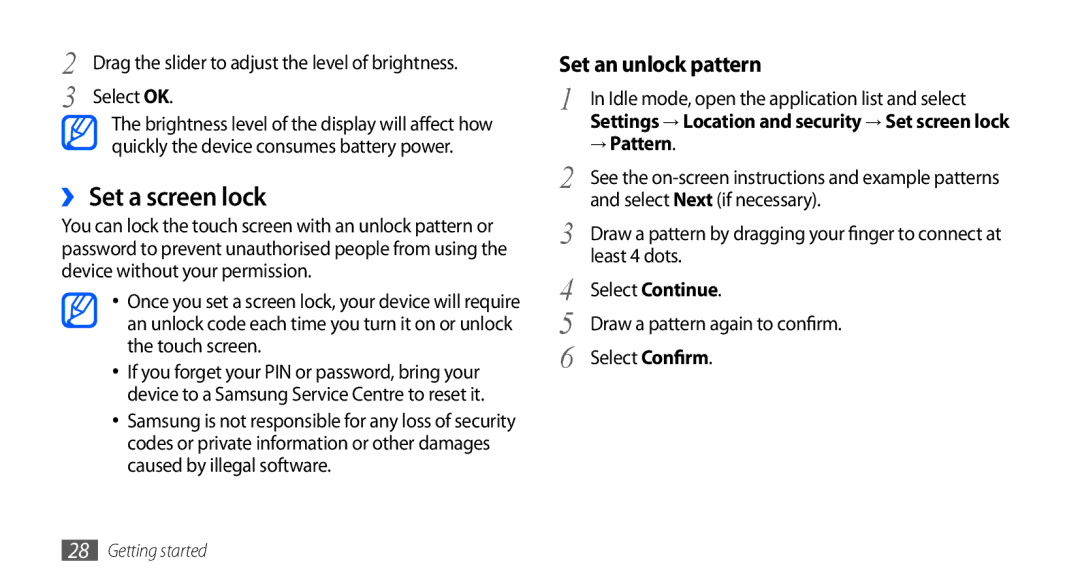GT-S5660DSASKZ, GT-S5660DSAXXV, GT-S5660SWAXSG, GT-S5660DSAXSG, GT-S5660DSAXEV specifications
The Samsung GT-S5660 series, including variants such as GT-S5660DSAKSA, GT-S5660DSAAFR, GT-S5660DSAJED, GT-S5660SWASKZ, and GT-S5660SWAPAK, represents a significant milestone in the evolution of mid-range smartphones. Launched in early 2011, these devices are characterized by their practicality, user-friendly interface, and a robust set of features tailored for everyday use.At the heart of the GT-S5660 series is a 3.7-inch touchscreen display, boasting a resolution of 480 x 800 pixels. This provides vibrant visuals and responsive touch capabilities, enhancing the user experience for activities such as browsing the web, watching videos, or playing games. The implementation of Super AMOLED technology ensures excellent color reproduction and deep blacks, making it ideal for multimedia consumption.
The devices are powered by an 800 MHz processor, which, while modest by current standards, delivers adequate performance for most tasks, including running Android 2.3 Gingerbread. The operating system provides access to a plethora of applications through the Google Play Store, allowing users to customize their devices according to their needs.
In terms of storage, the Samsung GT-S5660 models come equipped with 160 MB of internal memory, expandable via microSD cards up to 32 GB. This ensures that users can store a substantial amount of photos, videos, and apps without worrying about running out of space. The 5-megapixel rear camera is another notable feature, offering autofocus and LED flash, enabling users to capture decent-quality images and videos.
Connectivity options are robust for mid-range devices, with the GT-S5660 series supporting Wi-Fi, Bluetooth, and GPS. This makes it convenient for users to stay connected and navigate while on the go. Additionally, the phones support various multimedia formats, enhancing their versatility for media playback.
The design of the GT-S5660 series is sleek and ergonomically friendly, made comfortable for prolonged use. The battery life is commendable, with a capacity of 1650 mAh, which allows for extended usage without frequent recharges.
Overall, the Samsung GT-S5660 series exemplifies a well-rounded approach to smartphone technology at its time. With key features like a responsive display, user-friendly interface, decent camera, and respectable performance, these devices continue to be remembered fondly by users seeking reliable functionality in their smartphones.