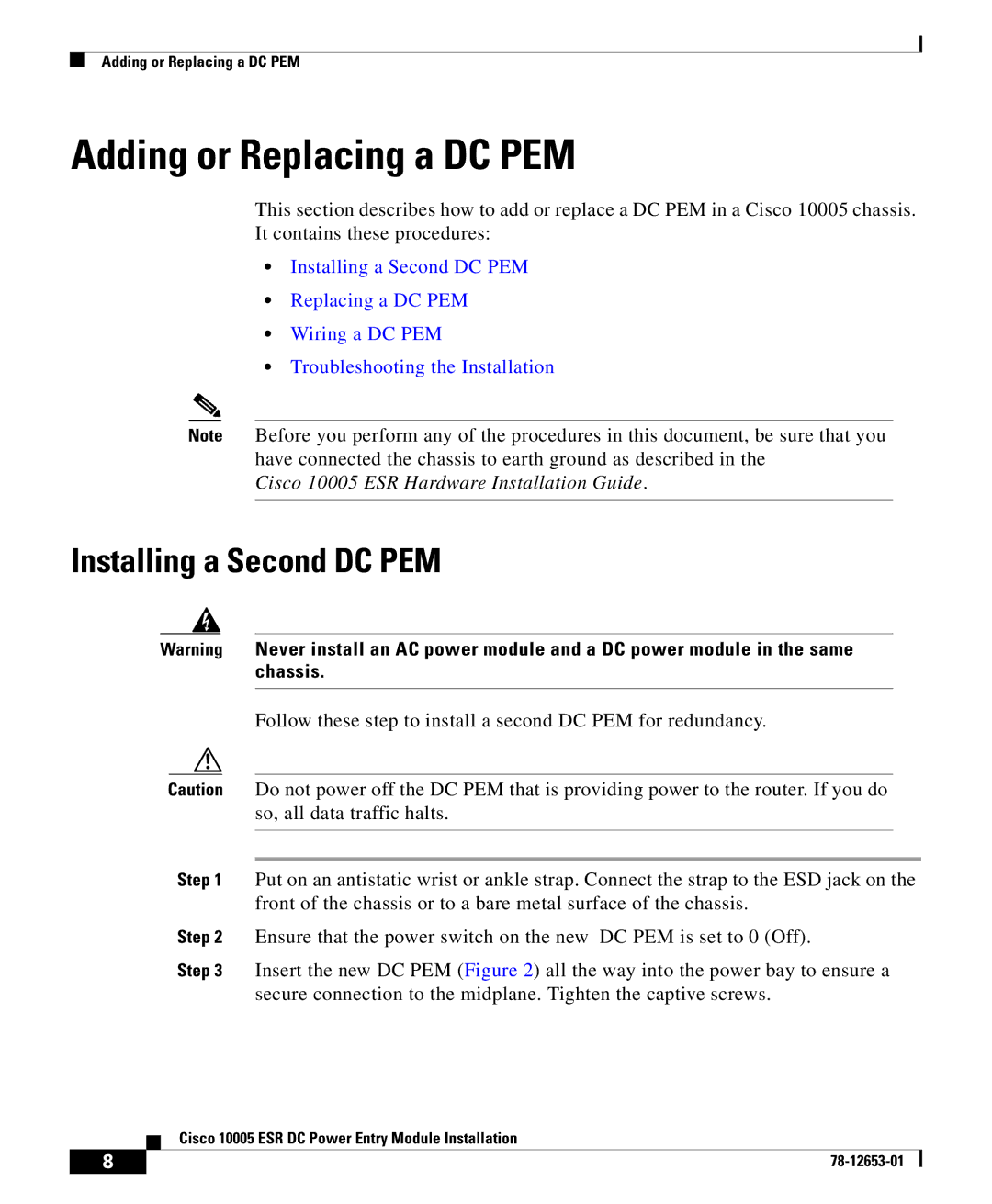Adding or Replacing a DC PEM
Adding or Replacing a DC PEM
This section describes how to add or replace a DC PEM in a Cisco 10005 chassis. It contains these procedures:
•Installing a Second DC PEM
•Replacing a DC PEM
•Wiring a DC PEM
•Troubleshooting the Installation
Note Before you perform any of the procedures in this document, be sure that you have connected the chassis to earth ground as described in the
Cisco 10005 ESR Hardware Installation Guide.
Installing a Second DC PEM
Warning Never install an AC power module and a DC power module in the same chassis.
Follow these step to install a second DC PEM for redundancy.
Caution Do not power off the DC PEM that is providing power to the router. If you do so, all data traffic halts.
Step 1 Put on an antistatic wrist or ankle strap. Connect the strap to the ESD jack on the front of the chassis or to a bare metal surface of the chassis.
Step 2 Ensure that the power switch on the new DC PEM is set to 0 (Off).
Step 3 Insert the new DC PEM (Figure 2) all the way into the power bay to ensure a secure connection to the midplane. Tighten the captive screws.
Cisco 10005 ESR DC Power Entry Module Installation
8 |
| |
|