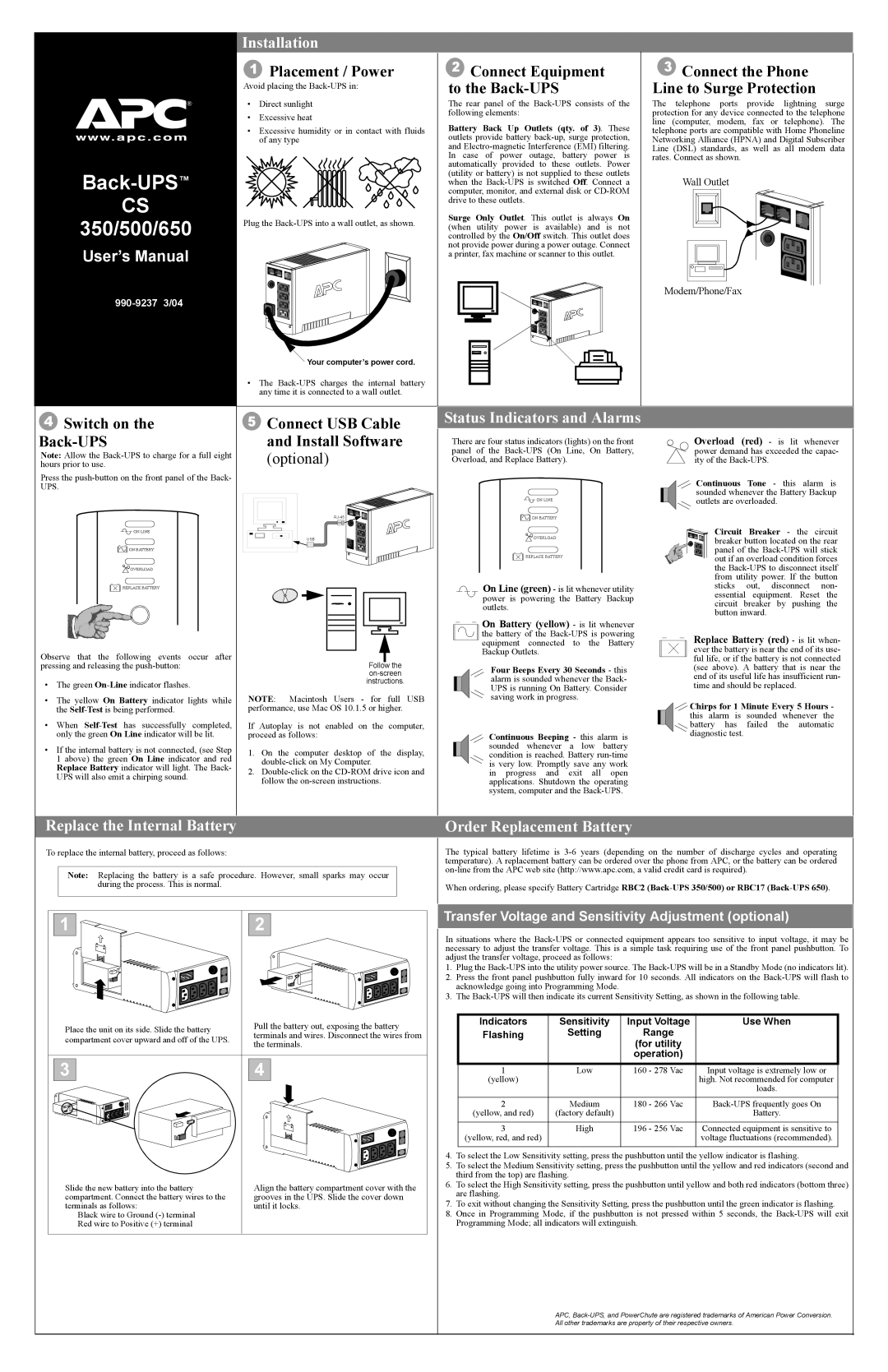®
Back-UPS™
CS
350/500/650
User’s Manual
Installation
1 | Placement / Power | 2 Connect Equipment | 3 Connect the Phone | ||||||||||||||||||||||
Avoid placing the | to the | Line to Surge Protection | |||||||||||||||||||||||
|
|
|
|
|
|
|
|
|
|
|
|
|
|
|
|
|
|
|
|
|
|
| |||
• | Direct sunlight | The rear panel of the | The telephone ports provide lightning surge | ||||||||||||||||||||||
• | Excessive heat | following elements: | protection for any device connected to the telephone | ||||||||||||||||||||||
Battery Back Up Outlets (qty. of 3). These | line (computer, modem, fax or telephone). The | ||||||||||||||||||||||||
• Excessive humidity or in contact with fluids | |||||||||||||||||||||||||
telephone ports are compatible with Home Phoneline | |||||||||||||||||||||||||
| of any type | outlets provide battery | Networking Alliance (HPNA) and Digital Subscriber | ||||||||||||||||||||||
|
| and | Line (DSL) standards, as well as all modem data | ||||||||||||||||||||||
|
| In case of power outage, battery power is | rates. Connect as shown. | ||||||||||||||||||||||
|
| automatically provided to these outlets. Power |
|
|
|
|
|
|
|
|
|
|
|
|
|
|
|
|
|
|
|
|
|
| |
|
| (utility or battery) is not supplied to these outlets | Wall Outlet | ||||||||||||||||||||||
|
| when the | |||||||||||||||||||||||
|
| computer, monitor, and external disk or |
|
|
|
|
|
|
|
|
|
|
|
|
|
|
|
|
|
|
|
|
|
| |
|
| drive to these outlets. |
|
|
|
|
|
|
|
|
|
|
|
|
|
|
|
|
|
|
|
|
|
| |
Plug the | Surge Only Outlet. This outlet is always On |
|
|
|
|
|
|
|
|
|
|
|
|
|
|
|
|
|
|
|
|
|
| ||
(when utility power is available) and is not |
|
|
|
|
|
|
|
|
|
|
|
|
|
|
|
|
|
|
|
|
|
| |||
|
| controlled by the On/Off switch. This outlet does |
|
|
|
|
|
|
|
|
|
|
|
|
|
|
|
|
|
|
|
|
|
| |
|
| not provide power during a power outage. Connect |
|
|
|
|
|
|
|
|
|
|
|
|
|
|
|
|
|
|
|
|
|
| |
|
| a printer, fax machine or scanner to this outlet. |
|
|
|
|
|
|
|
|
|
|
|
|
|
|
|
|
|
|
|
|
|
| |
|
|
|
|
|
|
|
|
|
|
|
|
|
|
|
|
|
|
|
|
|
|
|
|
| |
|
|
|
|
|
|
|
|
|
|
|
|
|
|
|
|
|
|
|
|
|
|
|
|
| |
|
|
|
|
|
|
|
|
|
|
|
|
|
|
|
|
|
|
|
|
|
|
|
|
| |
Modem/Phone/Fax
![]() Your computer’s power cord.
Your computer’s power cord.
• The
4 Switch on the |
5 Connect USB Cable |
Status Indicators and Alarms
|
Note: Allow the
Press the
![]()
![]()
![]() ON LINE
ON LINE
![]()
![]()
![]()
![]()
![]()
![]()
![]() ON BATTERY
ON BATTERY
![]() OVERLOAD
OVERLOAD
![]()
![]() REPLACE BATTERY
REPLACE BATTERY
Observe that the following events occur after pressing and releasing the
•The green
•The yellow On Battery indicator lights while the
•When
•If the internal battery is not connected, (see Step 1 above) the green On Line indicator and red Replace Battery indicator will light. The Back- UPS will also emit a chirping sound.
and Install Software |
(optional) |
USB
Follow the
NOTE: Macintosh Users - for full USB performance, use Mac OS 10.1.5 or higher.
If Autoplay is not enabled on the computer, proceed as follows:
1.On the computer desktop of the display,
2.
There are four status indicators (lights) on the front panel of the
![]()
![]()
![]() ON LINE
ON LINE
![]()
![]()
![]()
![]()
![]()
![]()
![]() ON BATTERY
ON BATTERY
![]() OVERLOAD
OVERLOAD
REPLACE BATTERY
On Line (green) - is lit whenever utility power is powering the Battery Backup outlets.
 On Battery (yellow) - is lit whenever
On Battery (yellow) - is lit whenever
the battery of the
Four Beeps Every 30 Seconds - this alarm is sounded whenever the Back- UPS is running On Battery. Consider saving work in progress.
Continuous Beeping - this alarm is sounded whenever a low battery condition is reached. Battery
Overload (red) - is lit whenever power demand has exceeded the capac- ity of the
Continuous Tone - this alarm is sounded whenever the Battery Backup outlets are overloaded.
Circuit Breaker - the circuit breaker button located on the rear panel of the
Replace Battery (red) - is lit when- ever the battery is near the end of its use- ful life, or if the battery is not connected (see above). A battery that is near the end of its useful life has insufficient run- time and should be replaced.
![]()
![]() Chirps for 1 Minute Every 5 Hours - this alarm is sounded whenever the
Chirps for 1 Minute Every 5 Hours - this alarm is sounded whenever the ![]()
![]() battery has failed the automatic
battery has failed the automatic
diagnostic test.
Replace the Internal Battery | Order Replacement Battery |
To replace the internal battery, proceed as follows:
Note: Replacing the battery is a safe procedure. However, small sparks may occur during the process. This is normal.
1 |
|
|
|
|
|
|
|
|
|
| 2 |
|
|
|
|
|
|
|
|
|
|
|
| ||
|
|
|
|
|
|
|
|
|
|
|
|
|
|
|
|
|
|
|
|
|
|
|
|
|
|
|
|
|
|
|
|
|
|
|
|
|
|
|
|
|
|
|
|
|
|
|
|
|
|
|
|
|
|
|
|
|
|
|
|
|
|
|
|
|
|
|
|
|
|
|
|
|
|
|
|
|
|
|
|
|
|
|
|
|
|
|
|
|
|
|
|
|
|
|
|
|
|
|
|
|
|
|
|
|
|
|
|
|
|
|
|
|
|
|
|
|
|
|
|
|
|
|
|
|
|
|
|
|
|
|
|
|
|
|
|
|
|
|
|
|
|
|
|
|
|
|
|
|
|
|
|
|
|
|
|
| Place the unit on its side. Slide the battery | Pull the battery out, exposing the battery | ||
| terminals and wires. Disconnect the wires from | |||
| compartment cover upward and off of the UPS. | |||
| the terminals. | |||
|
|
| ||
|
|
|
|
|
|
|
|
|
|
| 3 |
| 4 | |
Slide the new battery into the battery | Align the battery compartment cover with the |
compartment. Connect the battery wires to the | grooves in the UPS. Slide the cover down |
terminals as follows: | until it locks. |
Black wire to Ground |
|
Red wire to Positive (+) terminal |
|
The typical battery lifetime is
When ordering, please specify Battery Cartridge RBC2
Transfer Voltage and Sensitivity Adjustment (optional)
In situations where the
1.Plug the
2.Press the front panel pushbutton fully inward for 10 seconds. All indicators on the
3.The
Indicators | Sensitivity | Input Voltage | Use When |
Flashing | Setting | Range |
|
|
| (for utility |
|
|
| operation) |
|
1 | Low | 160 - 278 Vac | Input voltage is extremely low or |
(yellow) |
|
| high. Not recommended for computer |
|
|
| loads. |
|
|
|
|
2 | Medium | 180 - 266 Vac | |
(yellow, and red) | (factory default) |
| Battery. |
|
|
|
|
3 | High | 196 - 256 Vac | Connected equipment is sensitive to |
(yellow, red, and red) |
|
| voltage fluctuations (recommended). |
|
|
|
|
4.To select the Low Sensitivity setting, press the pushbutton until the yellow indicator is flashing.
5.To select the Medium Sensitivity setting, press the pushbutton until the yellow and red indicators (second and third from the top) are flashing.
6.To select the High Sensitivity setting, press the pushbutton until yellow and both red indicators (bottom three) are flashing.
7.To exit without changing the Sensitivity Setting, press the pushbutton until the green indicator is flashing.
8.Once in Programming Mode, if the pushbutton is not pressed within 5 seconds, the
APC,