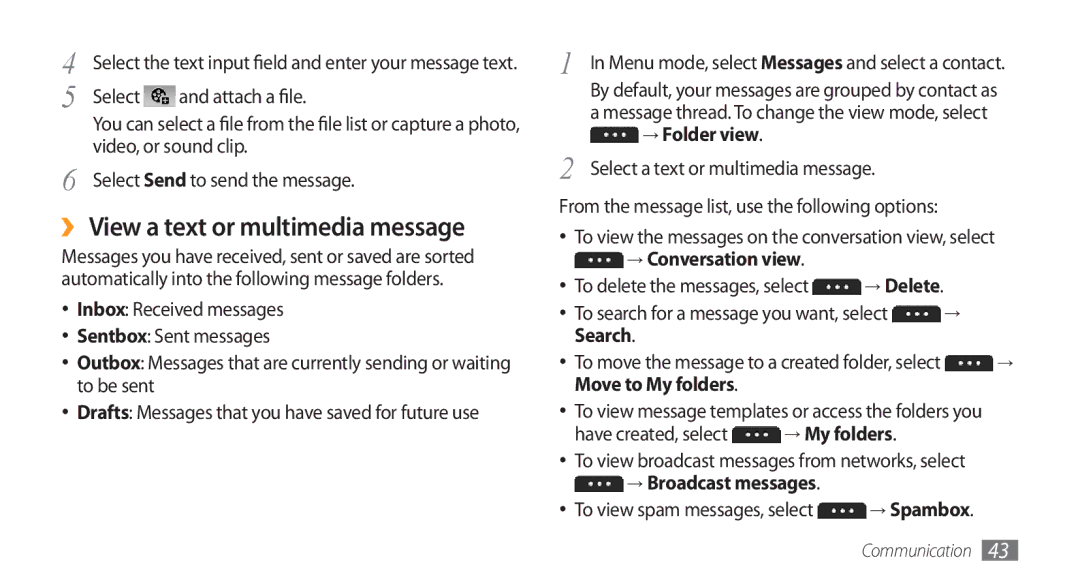GT-S5750HKEBOG, GT-S5750PWEFTM, GT-S5750TIEXEF, GT-S5750PWEBOG, GT-S5750PWESEB specifications
The Samsung GT-S5750 series, encompassing models GT-S5750HKESEB, GT-S5750TIESEB, and GT-S5750PWESEB, represents a line of feature-rich smartphones that cater to users looking for a perfect blend of functionality and style. Known for their user-friendly interface and solid performance, these devices were designed to meet the needs of everyday users effectively.One of the standout features of the Samsung GT-S5750 series is its sleek design. Each model in this series sports a compact form factor, making it easy to hold and carry. The build quality is commendable, with a robust plastic body that can withstand daily wear and tear. A vivid display brings content to life, providing users with a satisfying visual experience whether they are browsing the web, viewing photos, or using apps.
Performance is a notable aspect of the G5750 devices. Powered by a capable processor and equipped with sufficient RAM, these phones operate smoothly across various tasks. Users can enjoy responsive multitasking, allowing them to run multiple applications simultaneously without significant lag. Additionally, the series comes with internal storage options that can often be expanded via microSD, giving users flexibility when it comes to managing their files, apps, and media.
Camera capabilities are another highlight of the Samsung GT-S5750 models. Offering both rear and front-facing cameras, these devices allow users to capture memorable moments with ease. The cameras are equipped with features like autofocus and LED flash, enhancing photography experiences in different lighting conditions. Social media enthusiasts will appreciate the ability to take selfies and share them quickly, thanks to the user-friendly camera interface.
In terms of connectivity, the Samsung GT-S5750 series supports various options, including Wi-Fi, Bluetooth, and GPS, ensuring users remain connected and navigable. Compatibility with social media and instant messaging apps is seamless, allowing for quick communication and social engagement.
The operating system provides a smooth user experience, with a focus on intuitive navigation. Features such as customizable home screens and widgets enhance personalization, making these devices enjoyable to use.
With a solid battery life, the GT-S5750 smartphones provide ample usage time, enabling users to stay connected throughout the day. Overall, the GT-S5750HKESEB, GT-S5750TIESEB, and GT-S5750PWESEB models stand out as reliable choices within the Samsung lineup, appealing to those who appreciate a balance of performance, design, and functionality in their smartphones.