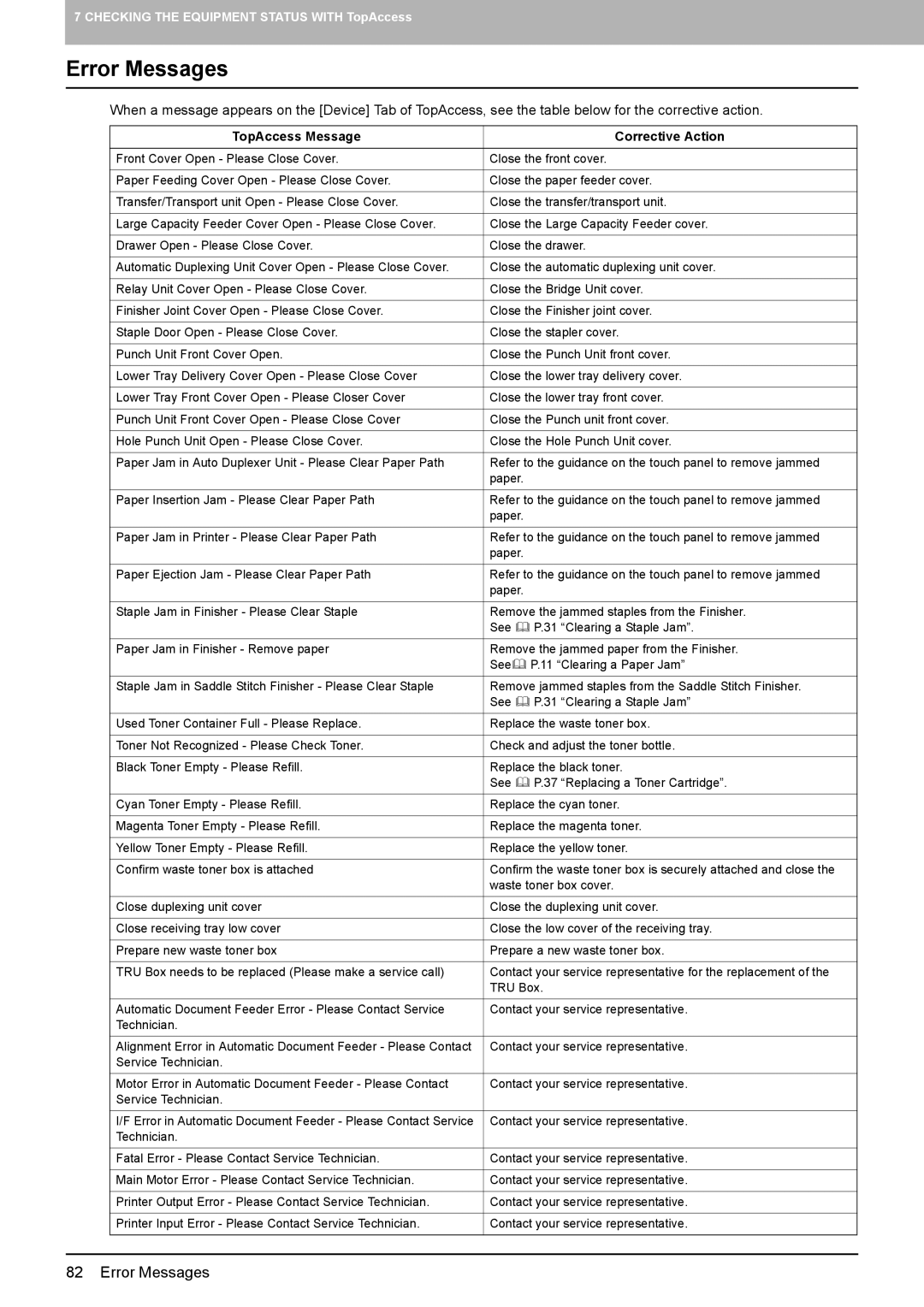7 CHECKING THE EQUIPMENT STATUS WITH TopAccess
Error Messages
When a message appears on the [Device] Tab of TopAccess, see the table below for the corrective action.
TopAccess Message |
| Corrective Action |
|
| |
Front Cover Open - Please Close Cover. | Close the front cover. | |
|
| |
Paper Feeding Cover Open - Please Close Cover. | Close the paper feeder cover. | |
|
| |
Transfer/Transport unit Open - Please Close Cover. | Close the transfer/transport unit. | |
|
| |
Large Capacity Feeder Cover Open - Please Close Cover. | Close the Large Capacity Feeder cover. | |
|
| |
Drawer Open - Please Close Cover. | Close the drawer. | |
|
| |
Automatic Duplexing Unit Cover Open - Please Close Cover. | Close the automatic duplexing unit cover. | |
|
| |
Relay Unit Cover Open - Please Close Cover. | Close the Bridge Unit cover. | |
|
| |
Finisher Joint Cover Open - Please Close Cover. | Close the Finisher joint cover. | |
|
| |
Staple Door Open - Please Close Cover. | Close the stapler cover. | |
|
| |
Punch Unit Front Cover Open. | Close the Punch Unit front cover. | |
|
| |
Lower Tray Delivery Cover Open - Please Close Cover | Close the lower tray delivery cover. | |
|
| |
Lower Tray Front Cover Open - Please Closer Cover | Close the lower tray front cover. | |
|
| |
Punch Unit Front Cover Open - Please Close Cover | Close the Punch unit front cover. | |
|
| |
Hole Punch Unit Open - Please Close Cover. | Close the Hole Punch Unit cover. | |
|
| |
Paper Jam in Auto Duplexer Unit - Please Clear Paper Path | Refer to the guidance on the touch panel to remove jammed | |
| paper. |
|
|
| |
Paper Insertion Jam - Please Clear Paper Path | Refer to the guidance on the touch panel to remove jammed | |
| paper. |
|
|
| |
Paper Jam in Printer - Please Clear Paper Path | Refer to the guidance on the touch panel to remove jammed | |
| paper. |
|
|
| |
Paper Ejection Jam - Please Clear Paper Path | Refer to the guidance on the touch panel to remove jammed | |
| paper. |
|
|
| |
Staple Jam in Finisher - Please Clear Staple | Remove the jammed staples from the Finisher. | |
| See | P.31 “Clearing a Staple Jam”. |
|
| |
Paper Jam in Finisher - Remove paper | Remove the jammed paper from the Finisher. | |
| See | P.11 “Clearing a Paper Jam” |
|
| |
Staple Jam in Saddle Stitch Finisher - Please Clear Staple | Remove jammed staples from the Saddle Stitch Finisher. | |
| See | P.31 “Clearing a Staple Jam” |
|
| |
Used Toner Container Full - Please Replace. | Replace the waste toner box. | |
|
| |
Toner Not Recognized - Please Check Toner. | Check and adjust the toner bottle. | |
|
| |
Black Toner Empty - Please Refill. | Replace the black toner. | |
| See | P.37 “Replacing a Toner Cartridge”. |
|
| |
Cyan Toner Empty - Please Refill. | Replace the cyan toner. | |
|
| |
Magenta Toner Empty - Please Refill. | Replace the magenta toner. | |
|
| |
Yellow Toner Empty - Please Refill. | Replace the yellow toner. | |
|
| |
Confirm waste toner box is attached | Confirm the waste toner box is securely attached and close the | |
| waste toner box cover. | |
|
| |
Close duplexing unit cover | Close the duplexing unit cover. | |
|
| |
Close receiving tray low cover | Close the low cover of the receiving tray. | |
|
| |
Prepare new waste toner box | Prepare a new waste toner box. | |
|
| |
TRU Box needs to be replaced (Please make a service call) | Contact your service representative for the replacement of the | |
| TRU Box. | |
|
| |
Automatic Document Feeder Error - Please Contact Service | Contact your service representative. | |
Technician. |
|
|
|
| |
Alignment Error in Automatic Document Feeder - Please Contact | Contact your service representative. | |
Service Technician. |
|
|
|
| |
Motor Error in Automatic Document Feeder - Please Contact | Contact your service representative. | |
Service Technician. |
|
|
|
| |
I/F Error in Automatic Document Feeder - Please Contact Service | Contact your service representative. | |
Technician. |
|
|
|
| |
Fatal Error - Please Contact Service Technician. | Contact your service representative. | |
|
| |
Main Motor Error - Please Contact Service Technician. | Contact your service representative. | |
|
| |
Printer Output Error - Please Contact Service Technician. | Contact your service representative. | |
|
| |
Printer Input Error - Please Contact Service Technician. | Contact your service representative. | |
|
|
|
82 Error Messages