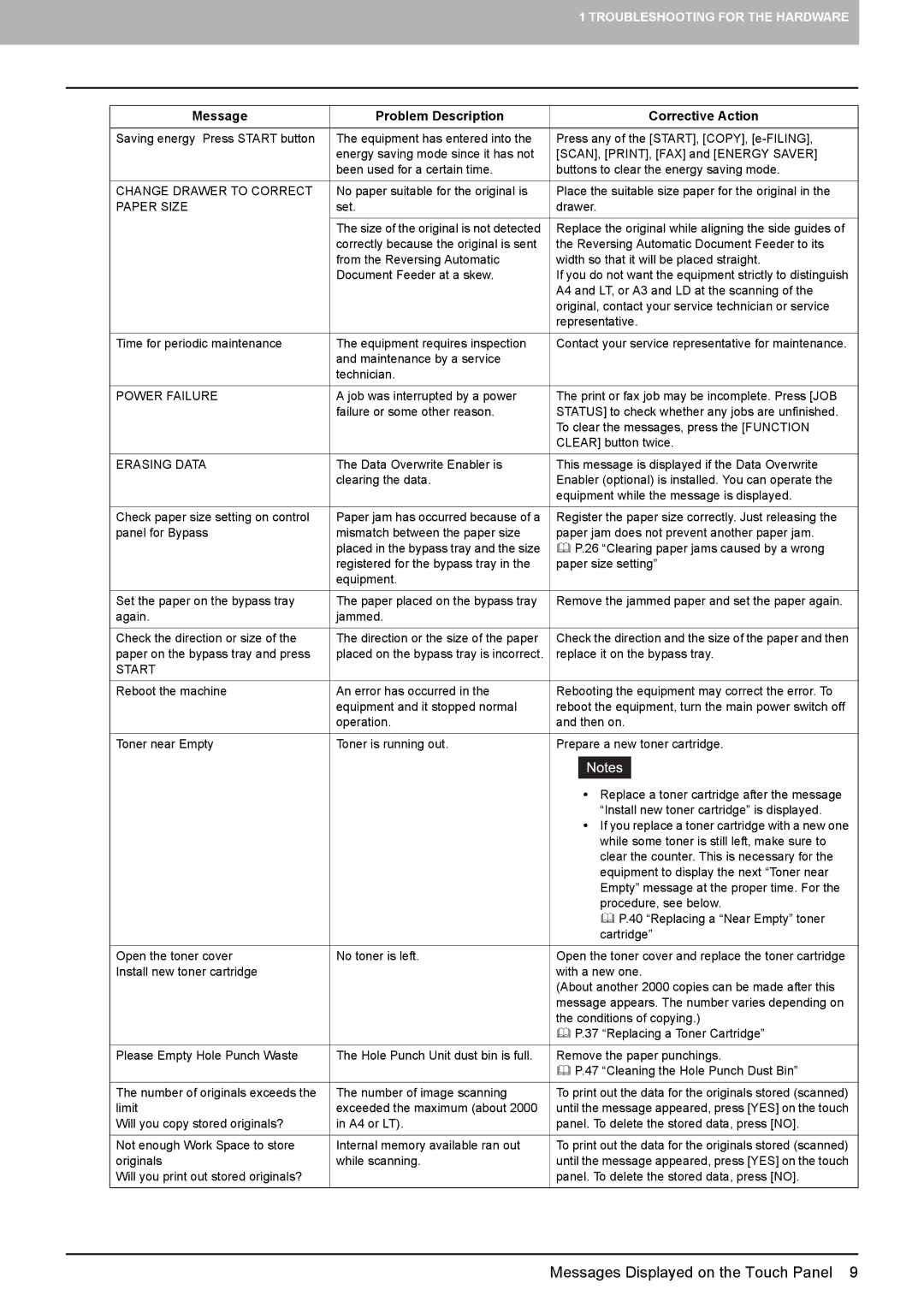1 TROUBLESHOOTING FOR THE HARDWARE
Message | Problem Description |
|
| Corrective Action |
|
|
| ||
Saving energy Press START button | The equipment has entered into the | Press any of the [START], [COPY], | ||
| energy saving mode since it has not | [SCAN], [PRINT], [FAX] and [ENERGY SAVER] | ||
| been used for a certain time. | buttons to clear the energy saving mode. | ||
|
|
| ||
CHANGE DRAWER TO CORRECT | No paper suitable for the original is | Place the suitable size paper for the original in the | ||
PAPER SIZE | set. | drawer. | ||
|
|
| ||
| The size of the original is not detected | Replace the original while aligning the side guides of | ||
| correctly because the original is sent | the Reversing Automatic Document Feeder to its | ||
| from the Reversing Automatic | width so that it will be placed straight. | ||
| Document Feeder at a skew. | If you do not want the equipment strictly to distinguish | ||
|
| A4 and LT, or A3 and LD at the scanning of the | ||
|
| original, contact your service technician or service | ||
|
| representative. | ||
|
|
| ||
Time for periodic maintenance | The equipment requires inspection | Contact your service representative for maintenance. | ||
| and maintenance by a service |
|
|
|
| technician. |
|
|
|
|
|
| ||
POWER FAILURE | A job was interrupted by a power | The print or fax job may be incomplete. Press [JOB | ||
| failure or some other reason. | STATUS] to check whether any jobs are unfinished. | ||
|
| To clear the messages, press the [FUNCTION | ||
|
| CLEAR] button twice. | ||
|
|
| ||
ERASING DATA | The Data Overwrite Enabler is | This message is displayed if the Data Overwrite | ||
| clearing the data. | Enabler (optional) is installed. You can operate the | ||
|
| equipment while the message is displayed. | ||
|
|
| ||
Check paper size setting on control | Paper jam has occurred because of a | Register the paper size correctly. Just releasing the | ||
panel for Bypass | mismatch between the paper size | paper jam does not prevent another paper jam. | ||
| placed in the bypass tray and the size | P.26 “Clearing paper jams caused by a wrong | ||
| registered for the bypass tray in the | paper size setting” | ||
| equipment. |
|
|
|
|
|
| ||
Set the paper on the bypass tray | The paper placed on the bypass tray | Remove the jammed paper and set the paper again. | ||
again. | jammed. |
|
|
|
|
|
| ||
Check the direction or size of the | The direction or the size of the paper | Check the direction and the size of the paper and then | ||
paper on the bypass tray and press | placed on the bypass tray is incorrect. | replace it on the bypass tray. | ||
START |
|
|
|
|
|
|
| ||
Reboot the machine | An error has occurred in the | Rebooting the equipment may correct the error. To | ||
| equipment and it stopped normal | reboot the equipment, turn the main power switch off | ||
| operation. | and then on. | ||
|
|
| ||
Toner near Empty | Toner is running out. | Prepare a new toner cartridge. | ||
|
|
|
| |
|
|
|
|
|
|
|
| y Replace a toner cartridge after the message | |
|
|
| “Install new toner cartridge” is displayed. | |
|
|
| y If you replace a toner cartridge with a new one | |
|
|
| while some toner is still left, make sure to | |
|
|
| clear the counter. This is necessary for the | |
|
|
| equipment to display the next “Toner near | |
|
|
| Empty” message at the proper time. For the | |
|
|
| procedure, see below. | |
|
|
| P.40 “Replacing a “Near Empty” toner | |
|
|
| cartridge” | |
|
|
| ||
Open the toner cover | No toner is left. | Open the toner cover and replace the toner cartridge | ||
Install new toner cartridge |
| with a new one. | ||
|
| (About another 2000 copies can be made after this | ||
|
| message appears. The number varies depending on | ||
|
| the conditions of copying.) | ||
|
| P.37 “Replacing a Toner Cartridge” | ||
|
|
| ||
Please Empty Hole Punch Waste | The Hole Punch Unit dust bin is full. | Remove the paper punchings. | ||
|
| P.47 “Cleaning the Hole Punch Dust Bin” | ||
|
|
| ||
The number of originals exceeds the | The number of image scanning | To print out the data for the originals stored (scanned) | ||
limit | exceeded the maximum (about 2000 | until the message appeared, press [YES] on the touch | ||
Will you copy stored originals? | in A4 or LT). | panel. To delete the stored data, press [NO]. | ||
|
|
| ||
Not enough Work Space to store | Internal memory available ran out | To print out the data for the originals stored (scanned) | ||
originals | while scanning. | until the message appeared, press [YES] on the touch | ||
Will you print out stored originals? |
| panel. To delete the stored data, press [NO]. | ||
|
|
|
|
|