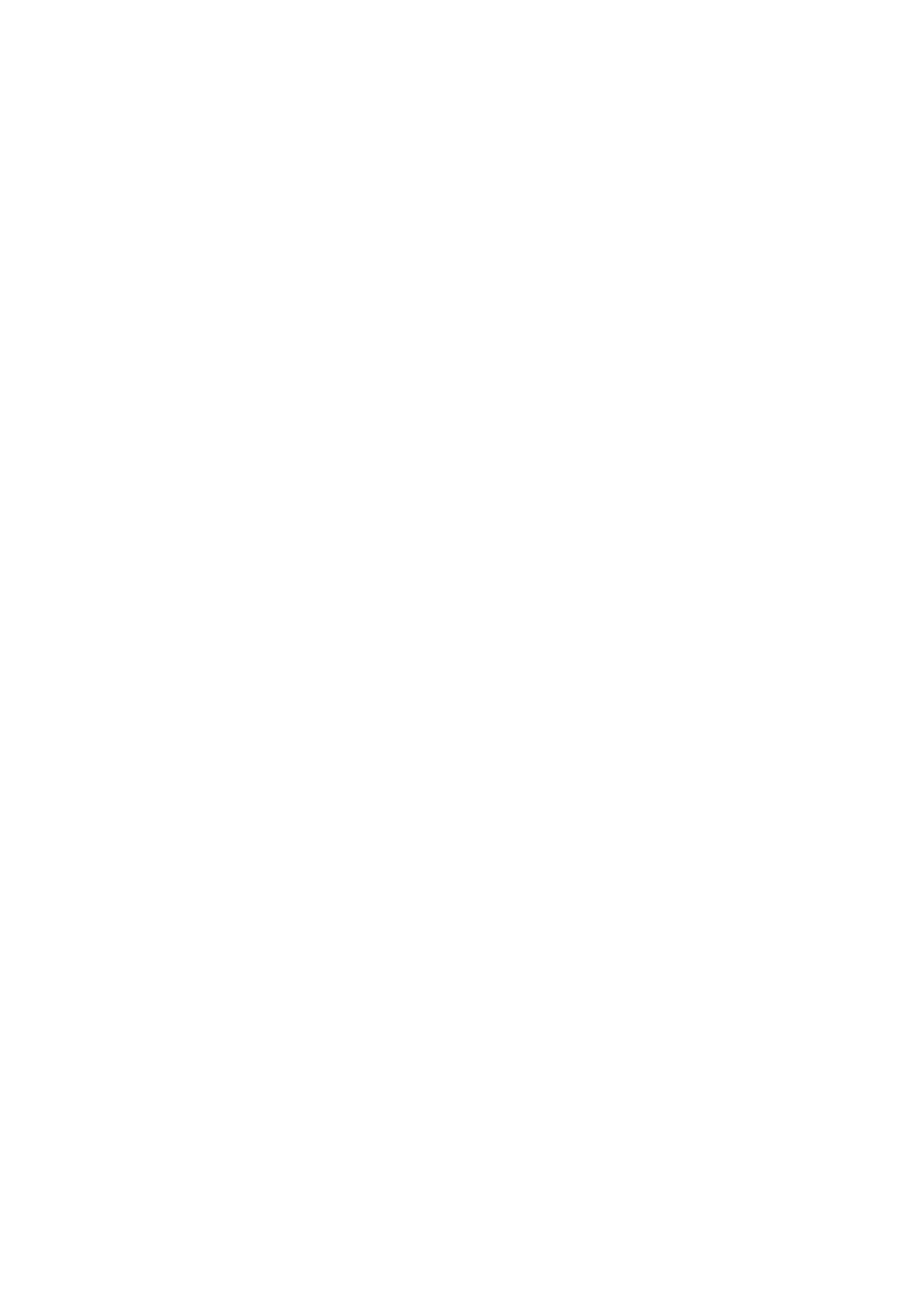1 TROUBLESHOOTING FOR THE HARDWARE
In this case, just clearing the jammed paper does not prevent another paper jam. Be sure to follow the procedure below. During the operation, the guidance for clearing the paper jam on the touch panel is not displayed. Take notes of the following before operation: where the paper jam occurred and for which drawer the paper size setting is incorrectly registered.
Troubleshooting differs depending on how the paper jam has occurred:
P.27 “Jam when making copies or prints (using a drawer)”
P.29 “Jam when making copies or prints (using the bypass tray)”
P.29 “Jam when printing from the FAX”
Jam when making copies or prints (using a drawer)
1Press the [POWER] button on the control panel until a sound is heard.
“Shutdown in progress” appears on the menu. After a while, the power of the equipment is turned OFF.
2 Remove the jammed paper.
3 Press the [POWER] button on the control panel. The equipment starts