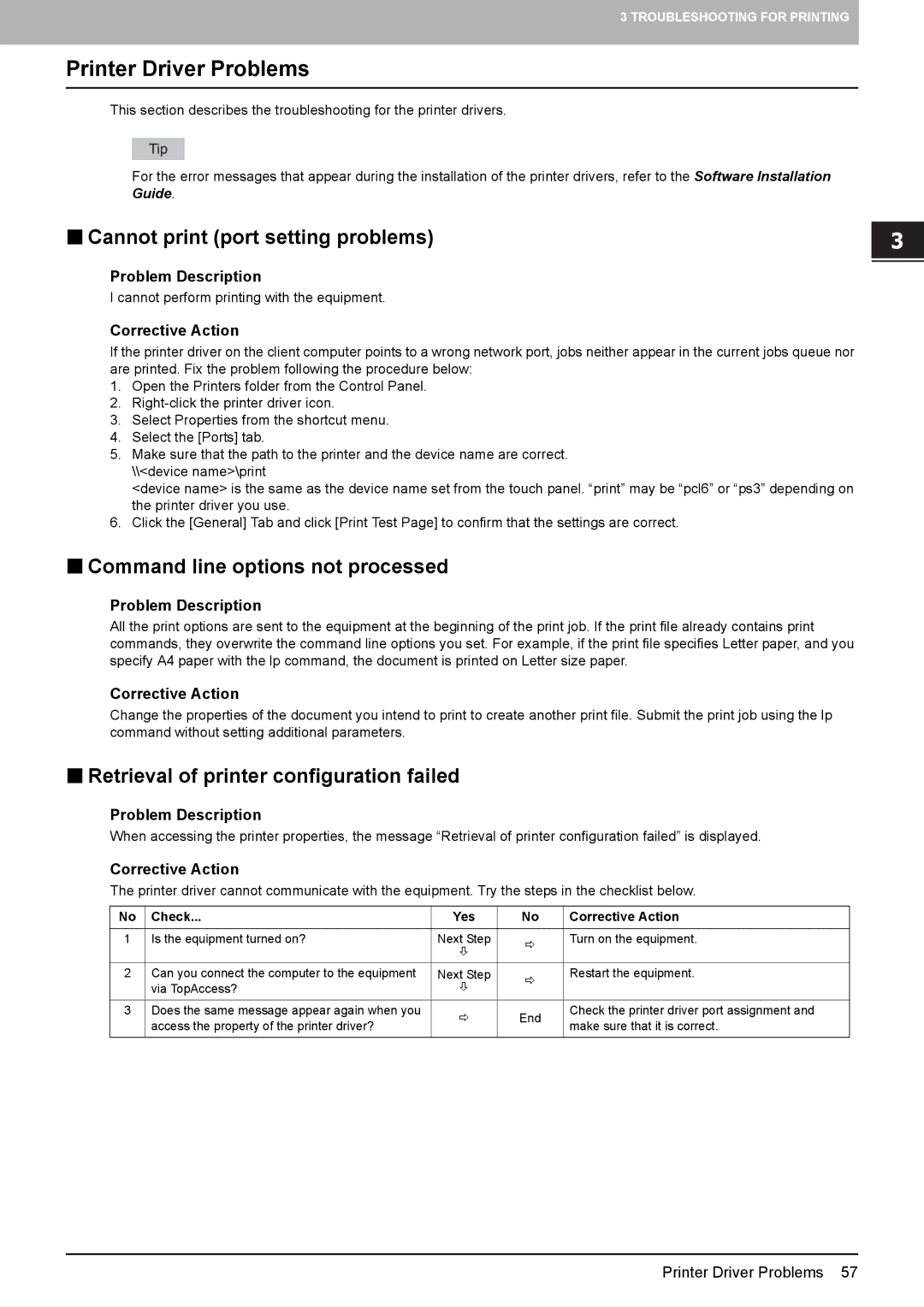3 TROUBLESHOOTING FOR PRINTING
Printer Driver Problems
This section describes the troubleshooting for the printer drivers.
For the error messages that appear during the installation of the printer drivers, refer to the Software Installation Guide.
Cannot print (port setting problems)
Problem Description
I cannot perform printing with the equipment.
Corrective Action
If the printer driver on the client computer points to a wrong network port, jobs neither appear in the current jobs queue nor are printed. Fix the problem following the procedure below:
1.Open the Printers folder from the Control Panel.
2.
3.Select Properties from the shortcut menu.
4.Select the [Ports] tab.
5.Make sure that the path to the printer and the device name are correct. \\<device name>\print
<device name> is the same as the device name set from the touch panel. “print” may be “pcl6” or “ps3” depending on the printer driver you use.
6.Click the [General] Tab and click [Print Test Page] to confirm that the settings are correct.
Command line options not processed
Problem Description
All the print options are sent to the equipment at the beginning of the print job. If the print file already contains print commands, they overwrite the command line options you set. For example, if the print file specifies Letter paper, and you specify A4 paper with the lp command, the document is printed on Letter size paper.
Corrective Action
Change the properties of the document you intend to print to create another print file. Submit the print job using the lp command without setting additional parameters.
Retrieval of printer configuration failed
Problem Description
When accessing the printer properties, the message “Retrieval of printer configuration failed” is displayed.
Corrective Action
The printer driver cannot communicate with the equipment. Try the steps in the checklist below.
No | Check... | Yes | No | Corrective Action |
|
|
|
|
|
1 | Is the equipment turned on? | Next Step | Ö | Turn on the equipment. |
|
| Ø |
| |
|
|
|
| |
|
|
|
|
|
2 | Can you connect the computer to the equipment | Next Step | Ö | Restart the equipment. |
| via TopAccess? | Ø |
| |
|
|
| ||
|
|
|
|
|
3 | Does the same message appear again when you | Ö | End | Check the printer driver port assignment and |
| access the property of the printer driver? | make sure that it is correct. | ||
|
|
| ||
|
|
|
|
|
Printer Driver Problems 57