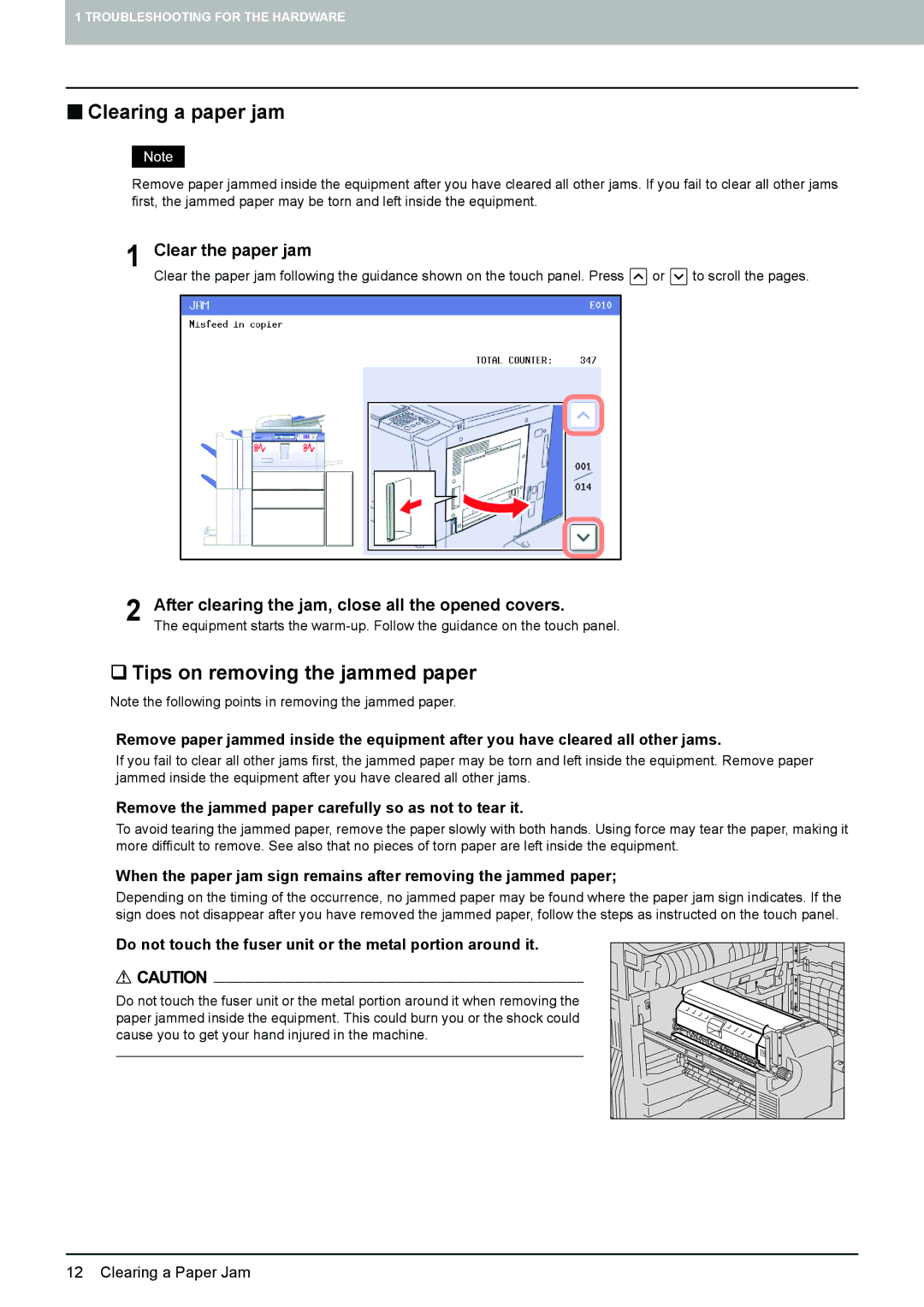1 TROUBLESHOOTING FOR THE HARDWARE
Clearing a paper jam
Remove paper jammed inside the equipment after you have cleared all other jams. If you fail to clear all other jams first, the jammed paper may be torn and left inside the equipment.
1 Clear the paper jam
Clear the paper jam following the guidance shown on the touch panel. Press ![]() or
or ![]() to scroll the pages.
to scroll the pages.
2 After clearing the jam, close all the opened covers.
The equipment starts the
Tips on removing the jammed paper
Note the following points in removing the jammed paper.
Remove paper jammed inside the equipment after you have cleared all other jams.
If you fail to clear all other jams first, the jammed paper may be torn and left inside the equipment. Remove paper jammed inside the equipment after you have cleared all other jams.
Remove the jammed paper carefully so as not to tear it.
To avoid tearing the jammed paper, remove the paper slowly with both hands. Using force may tear the paper, making it more difficult to remove. See also that no pieces of torn paper are left inside the equipment.
When the paper jam sign remains after removing the jammed paper;
Depending on the timing of the occurrence, no jammed paper may be found where the paper jam sign indicates. If the sign does not disappear after you have removed the jammed paper, follow the steps as instructed on the touch panel.
Do not touch the fuser unit or the metal portion around it.
Do not touch the fuser unit or the metal portion around it when removing the paper jammed inside the equipment. This could burn you or the shock could cause you to get your hand injured in the machine.
12 Clearing a Paper Jam