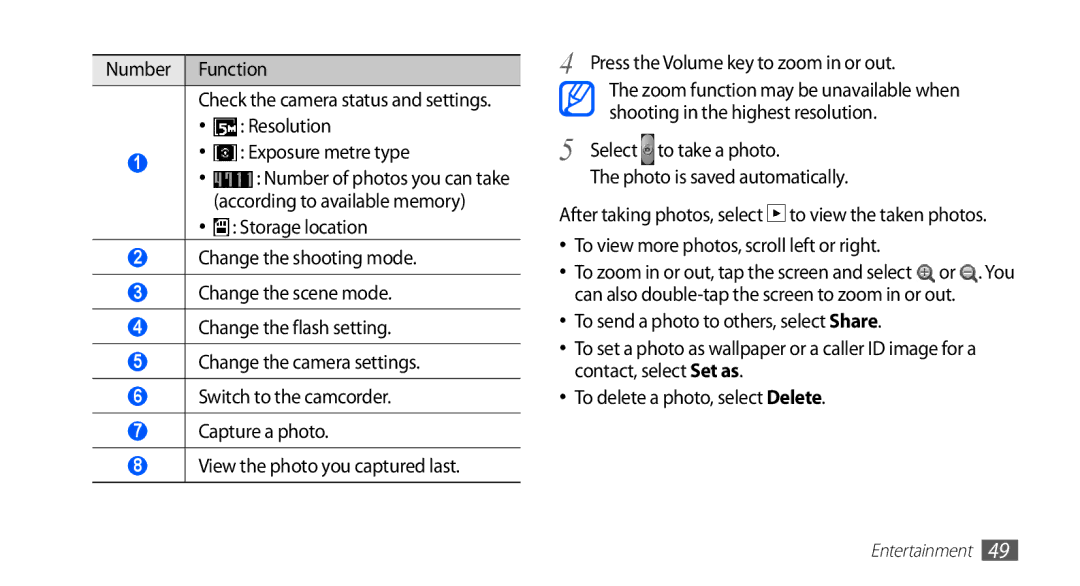GT-S5839UWIDTM, GT-S5839OKICOS, GT-S5839UWITCL, GT-S5839UWISFR, GT-S5839OKIDTR specifications
The Samsung GT-S5839O series, including models GT-S5839OKIVD2, GT-S5839RWIBOG, GT-S5839RWISFR, GT-S5839OKIDTR, and GT-S5839OKIDTM, represents a popular line of smartphones that combines functionality with affordability. Released during a time when smartphones were becoming increasingly ubiquitous, these devices cater to users looking for reliable performance without breaking the bank.At the heart of the GT-S5839O series is a 1 GHz single-core processor that provides adequate power for daily tasks such as browsing, messaging, and light gaming. Coupled with the Android operating system, this smartphone offers a user-friendly interface and access to a multitude of apps via the Google Play Store.
The display on these models is a 3.5-inch TFT capacitive touchscreen, providing vibrant colors and decent viewing angles. While not as large as today’s standard, this screen size is ideal for one-handed use and easy portability. Additionally, the resolution is optimized for basic media consumption, making it a suitable choice for browsing social media or watching videos.
Camera capabilities include a 3.15 MP rear camera, allowing users to capture photos and videos with reasonable quality. The inclusion of features such as geo-tagging adds a level of convenience for photography enthusiasts. Unfortunately, these models lack a front-facing camera, which might be a drawback for those who wish to take selfies or engage in video calls.
In terms of connectivity, the GT-S5839O series supports 3G, providing a reliable internet connection for browsing and streaming. However, the absence of 4G support means that users may experience slower data speeds compared to newer devices.
Battery life is another key aspect, with a removable 1500 mAh battery that delivers a decent performance throughout the day under regular usage. This feature is particularly beneficial for users who prefer to swap out batteries rather than rely on charging.
Overall, the Samsung GT-S5839O series serves as a testament to the brand's commitment to delivering functional and accessible devices. Its core features, including the lightweight design, efficient performance, and reliable connectivity, make it suitable for first-time smartphone users or those looking for a budget-friendly option in a competitive market. While it lacks some of the advanced technologies found in contemporary smartphones, it remains a commendable choice for individuals prioritizing essential smartphone functionalities.