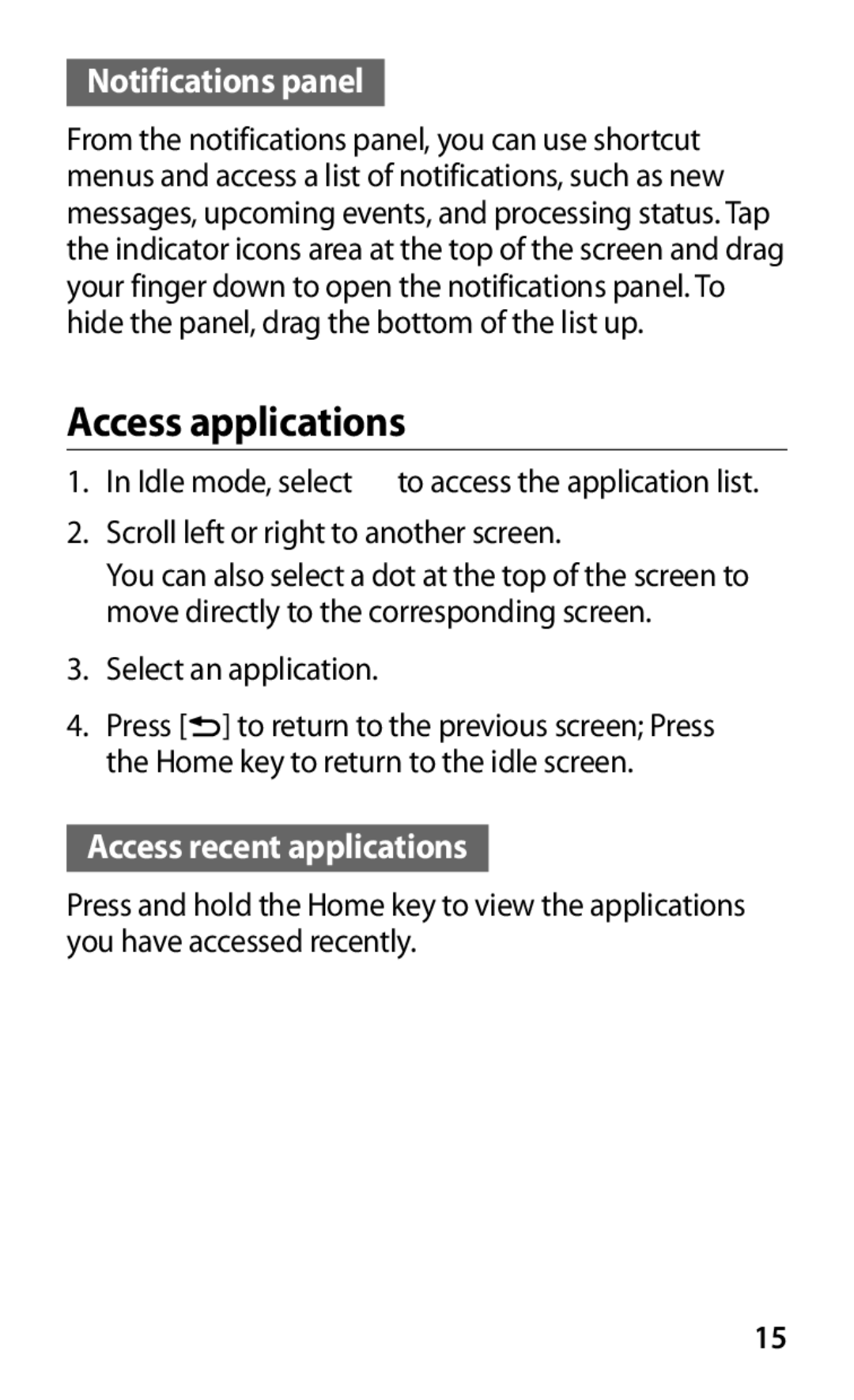GT-S6802TIZSER, GT-S6802ZIASER, GT-S6802ZOASER, GT-S6802ZKASER, GT-S6802HKASER specifications
The Samsung GT-S6802, with its various model designations including GT-S6802CWASER, GT-S6802ZYASER, GT-S6802HKASER, GT-S6802ZKASER, and GT-S6802ZOASER, is a member of Samsung's Galaxy series of smartphones. These devices are recognized for their blend of affordability and essential smartphone features, primarily targeting entry-level users seeking a reliable and functional mobile experience.One of the main features of the Samsung GT-S6802 is its compact design, making it easy to handle and carry. The device typically showcases a 3.8-inch display, providing an adequate viewing area for browsing the internet, watching videos, or using social media applications. The resolution offers a decent clarity level, ensuring that users can enjoy their content without significant visual strain.
Under the hood, the GT-S6802 is powered by a capable dual-core processor, which facilitates smooth multitasking and general performance. The device generally runs on Android, ensuring access to a wide array of applications through the Google Play Store. This allows users to customize their devices according to their preferences, downloading popular apps for productivity, entertainment, and social networking.
In terms of connectivity, the Samsung GT-S6802 includes essential features such as Bluetooth, Wi-Fi, and GPS. These technologies allow users to stay connected with ease, share files, and navigate effectively while on the go. The inclusion of dual SIM support in many variants is also a significant bonus, allowing users to manage personal and business contacts without the hassle of carrying multiple devices.
Another important characteristic of the GT-S6802 is its camera setup. The primary rear camera usually comes with a resolution suitable for capturing everyday moments, while the front-facing camera caters to selfies and video calls. Although the camera might not match the performance of high-end devices, it adequately serves the needs of most casual users.
Battery life on the Samsung GT-S6802 is generally respectable, featuring a removable battery that allows users to replace it when needed. This is increasingly a desirable feature as more users prioritize longevity and flexibility over time.
In summary, the Samsung GT-S6802 family of models, including the variants CWASER, ZYASER, HKASER, ZKASER, and ZOASER, presents itself as a practical choice for users seeking an entry-level smartphone. With its balanced combination of essential features, decent performance, and reliability, the GT-S6802 series remains a viable option for consumers in search of value without compromising on core functionalities.