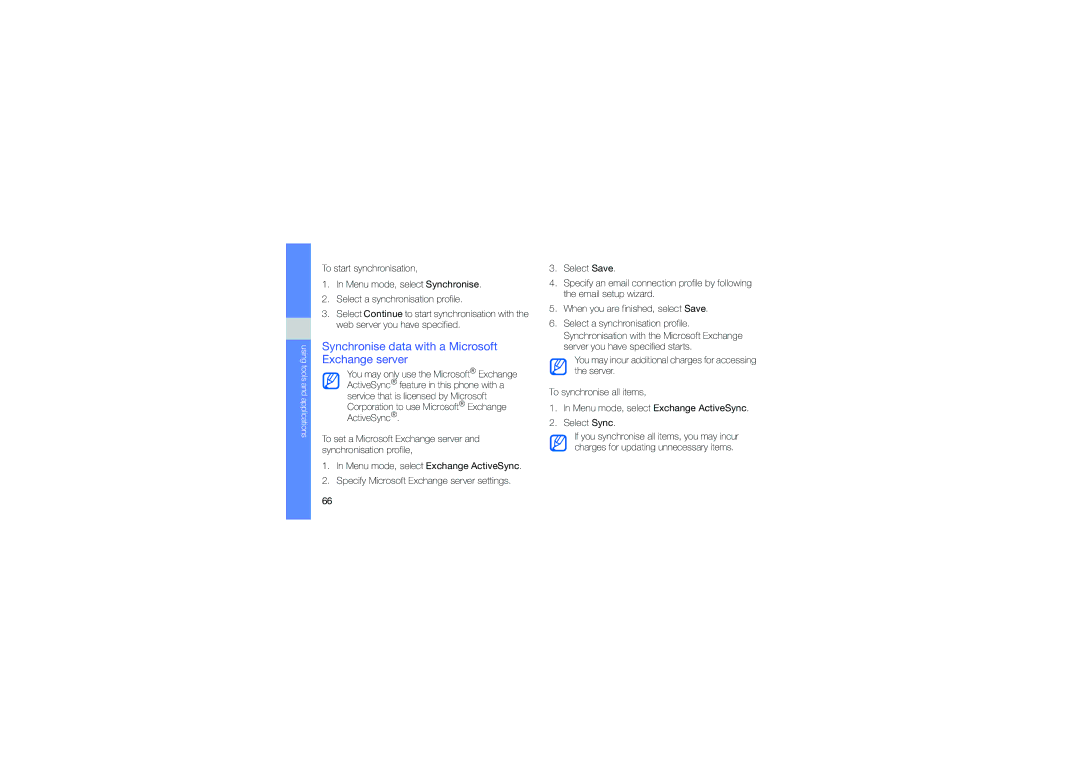GT-S7550EBASWC, GT-S7550EBAOMN, GT-S7550EBAVGR, GT-S7550EBAXEE, GT-S7550EBAXEF specifications
The Samsung GT-S7550EBAXEE, also known simply as the Samsung Wave 2, is a mid-range smartphone that was released in the early 2011 as part of Samsung’s Wave series. It runs on the Bada operating system, which was Samsung’s proprietary platform aimed at providing an alternative to the more pervasive Android and iOS systems. This device attracted consumers looking for an accessible, yet feature-rich phone.One of the main features of the GT-S7550 is its impressive 3.7-inch AMOLED display. With a resolution of 480 x 800 pixels, the screen produces vivid colors and deep blacks, making it ideal for enjoying multimedia content, browsing, and viewing photos. The AMOLED technology offers excellent visibility under direct sunlight and contributes to lower power consumption.
The device is powered by a 1 GHz processor, which, combined with 512 MB of RAM, provides a smooth user experience for everyday applications and tasks. With an internal storage capacity of 2 GB, users can expand this through a microSD card slot, accommodating up to 32 GB, allowing for ample space for music, photos, and applications.
Photography enthusiasts will appreciate the GT-S7550's 5-megapixel rear camera, which features autofocus and LED flash capabilities. The camera produces decent quality images and can record video in VGA resolution. Meanwhile, the front-facing camera enables users to engage in video calls and self-portraits.
The device supports various connectivity options, including 3G, Wi-Fi, Bluetooth, and GPS. This wide array of options allows users to stay connected and navigate with ease. The inclusion of a 1500 mAh battery provides sufficient power, ensuring that the phone can last a full day of typical usage.
Another significant feature of the Samsung GT-S7550 is its integration with social networking applications and services, enabling users to stay connected with friends and family seamlessly. The Bada OS also supports a variety of applications through the Samsung Apps store, allowing further customization and enhancement of the user experience.
The design of the Wave 2 is sleek and modern, featuring rounded edges and a minimalist aesthetic. The phone is lightweight and compact, making it portable and comfortable to hold.
In summary, the Samsung GT-S7550EBAXEE stands out as a versatile and user-friendly smartphone that combines a range of modern features with the simplicity of Bada OS, catering to users who desire functionality and style in a mid-range device.