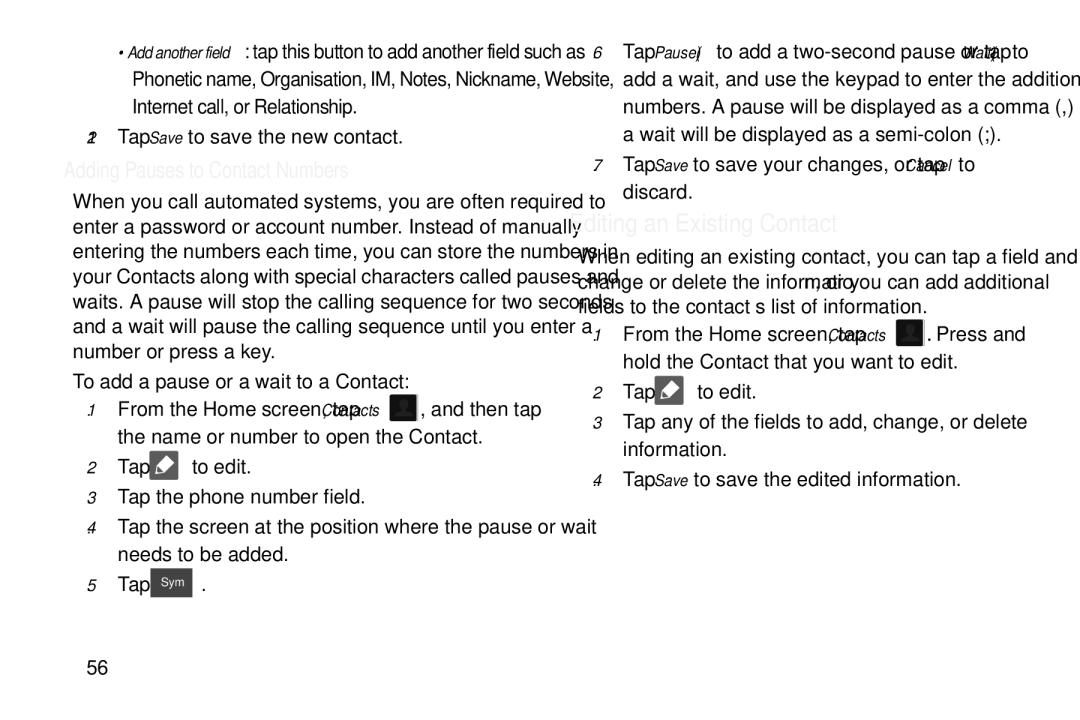GT-S7560M
Samsung Electronics Canada, Inc
Intellectual Property
Disclaimer of Warranties Exclusion of Liability
Open Source Software
Page
How Does t Work?
IC Notice
Table of Contents
Contacts and Your Address Book
Messaging
120
134
Iii
Index 153
Setting Up Your Phone
Installing the SIM Card
Getting Started
Installing the Battery
Removing and Installing a Memory Card
Installing the Memory Card
Charging a Battery
Installing the Back Cover
Using the Travel Charger
Low Battery Indicator
Locking and Unlocking the Touch Screen
Switching the Phone On or Off
Configuring your Phone
Press to lock the touch screen
Tap Privacy policy, read the policy and tap OK, then Tap
Agree
Tap the I accept all the terms above checkbox
Creating a Samsung Account
Creating a New Google Account
Tap Accounts and sync Add account Google
Troubleshooting
Retrieving your Google Account Password
Setting Up Your Voice Mail
Accessing Your Voice Mail
Features of Your Phone
Understanding Your Phone
Front View of Your Phone
Understanding Your Phone
11 .5mm Headset jack allows you to plug in headphones
Rear View
Display Layout
Primary Shortcuts
Indicator Icons
Page
Application Icons
Flipboard Flipboard collects the content of social
Page
Information, refer to My Files on
Navigation on
Page
Command Keys
Menu Navigation
Google Search Bar
Locking and Unlocking the Phone
Touch and Hold
Swipe
Navigating Through the Home Screens
Is accessible from any menu by pressing
Home Screen Overview
Navigating Through the Application Menus
Customizing Your Home Screen
Navigating Using Sub-Menus
Accessing Recently-Used Apps
Creating Shortcuts
Tap Add to Home screen Tap Apps and widgets or Folder
Adding and Removing Primary Shortcuts
Adding a shortcut from the Apps Menu
Deleting a shortcut
Adding a Widget
Adding and Removing Widgets
Moving Icons in the Apps Menu
Tap Apps and widgets
Creating Application Folders
Tap Save Press to return to the Home screen
Changing the Wallpaper
Moving Home Screens
Adding and Deleting Home Screens
Press to return to the main Home screen
Notification Bar
Accessing Additional Panel Functions
Clearing Notifications
Unmounting the SD card
Memory Card
Mounting the SD Card
SD card Available Memory Status
Making a Call
Call Functions
Displaying Your Phone Number
Making an International Call
Ending a Call
Making Emergency Calls
Correcting an Entered Number
Dialing a Recent Number
Making a Call Using Speed Dial
Tap Speed dial setting
Tap Change order or Remove
Making a Call from the Address Book
Answering a Call
Tap to end the call
Dialing Options
Call Log
Calling Back a Missed Call
Saving a Recent Call to your Address Book
Sending a Message to a Recent Call
Deleting a Call from the Call Log
Tap Delete
Options During a Call
Adjusting the Call Volume
Call Duration
Adding a Call to the Reject List
Placing a Call on Hold
While on a call, tap Hold
You can later reactivate this call by tapping Unhold
To end a specific call
Switching Between Calls
Way Calling Multi-Party Calling
Tap Putting Number on hold to put the first call on hold
Using the Speakerphone During an Active Call
Tap Speaker Speaker
Searching for a Number in Address Book
Call Settings
Switching off the Microphone Mute
Call Waiting
Call alert
Call rejection
Set reject messages
Call answering/ending
Use extra vol. for calls
Accessory settings for call
Auto screen off during calls
Call forwarding
Enabling FDN
Additional settings
Using Fixed Dialing Numbers
Change PIN2
Vibrate
Voicemail service
Voicemail settings
Accounts
Use Internet calling
Tap Add account
Text Input Methods
Entering Text Using the Samsung Keyboard
Entering Text
There are two text input methods available
Using ABC Mode
Shift key
Using Symbol/Numeric Mode
Predictive Text
Samsung Keyboard Settings
Tap Select input method Google voice typing
Contacts and Your Address Book
Adding a New Contact
Saving a Number from the Home screen
Tap the Email address field. The keypad is displayed
Adding Pauses to Contact Numbers
Tap Save to save your changes, or tap Cancel to discard
Editing an Existing Contact
Tap Save to save the new contact
Using Contacts
Dialing or Messaging from Address Book
Finding an Address Book Entry
Joining Contacts
Joining Contact Information
Unjoining a Contact
Marking a Contact as Default
Synchronizing Accounts
Sync Now
Settings allows you to choose set the following options
Address Book Options
Options in Address Book
Adding a Contact to a Group
Groups
Options at Selected Contact Screen
Removing a Contact From a Group
Editing a Caller Group
Address Book Favourites
Creating a New Group
Press Remove member
Copying Contacts to the SIM Card
Managing Address Book Contacts
Adding Favourites to your Address Book
Import/Export Tap Export to SIM card
Import/Export Tap Import from SIM card
Copying Contacts to the Phone
Deleting Contacts
At the Delete prompt, tap OK Selected numbers are deleted
Using the Service Dialing Numbers
Settings Tap Service numbers
Playing Music
Multimedia
Music Player
KB are displayed
Music Player Settings
Press Settings
Music Player Options
Adding Music to a Playlist
Using Playlists
Creating a Playlist
Removing Music from a Playlist
Video Player
Play Movies
Tap
Viewing Videos
Gallery
Viewing Pictures
Press for additional options
Taking Photos
Using the Camera
Camera
For video player controls, see Video Player on
Camera Options
Settings
Page
Using the Camcorder
Viewing your Pictures
Shooting Video
Camcorder Options
Settings
Frequency tuning dial
FM Radio
Viewing your Videos
Save radio stations automatically
Customize FM radio settings
Record a song from the FM radio
Add a radio station to the favourites list
Creating and Sending Messages
Messaging
Types of Messages
Compose
Options while composing a message
Message Options
Options before composing a message
Messaging
Adding attachments to a message
Viewing New Received Messages
Adding Additional Text
Message Threads
Deleting a single message thread
Deleting Messages
Message Search
Deleting multiple message threads
Text message SMS settings
Messaging Settings
Storage settings
Multimedia message MMS settings
Cell Broadcast CB settings
Using Email
Push message settings
Notifications settings
Creating a Corporate Email Account
Creating Additional Email Accounts
Tap to add another email account Messaging
Signing into Your Gmail
Using Gmail
Switching Between Email Accounts
Creating a Gmail Message
Other Gmail Options
Google Talk
Viewing a Gmail Message
Tap to send the message
Google+
Messenger
ChatON
Wi-Fi Settings
Changing Your Settings
Accessing Settings
Activating Wi-Fi
Additional Bluetooth Settings
Bluetooth settings
Activating Bluetooth
Data Usage
More Settings
Flight mode
Mobile networks
Mobile Data
Access Point Names
Network Mode
Data Roaming
Manual connection
Portable Wi-Fi hotspot
Tethering and portable hotspot
Tap a network name
Help provides additional information
Wi-Fi Direct
Connecting to Portable Wi-Fi hotspot from other devices
Help
Adding a VPN
VPN settings
Tap Save to save your VPN settings
Tap Add VPN network
From the Home screen, tap Settings Sound
Sound Settings
Kies via Wi-Fi
Sound profiles
System Tone Settings
Volume
Default notifications
Device ringtone
Display Settings
Power Saving
Wallpaper
SD card
Battery
Storage
Tap Format SD card again
Memory Usage
Running Services
Applications manager
Downloaded
Adding an Account
Accounts and Sync
Synchronizing Accounts
Removing an Account
Screen lock
Location Services
Security
Lock screen options
Lock automatically
Lock instantly with power key
Make pattern visible
Vibrate on screen tap
Find my mobile
Remote controls
Encryption
SIM Change Alert
Make passwords visible
Device Administration
SIM card lock
Trusted Credentials
Install from device storage
Unknown sources
Tap Unknown sources
Clear credentials
Google voice typing settings
Language and Input
Language
Samsung Keyboard settings
Changing Your Settings 111
Speech Settings
Predictive Text Settings
Tap Predictive text
Text-to-speech output
Mouse/trackpad
Automatic Restore
Backup and Reset
Backup Account
Factory Data Reset
Date and Time
Accessibility
Changing Your Settings 115
Tap Call answering/ending
Developer Options
USB Debugging
Development Device ID
Tap Desktop backup password
Tap Allow mock locations to enable or disable the setting
Desktop Backup Password
Allow Mock Locations
About Device
Application Options
Software Update
Tap Update
Connections
Internet
Enter a URL
Search the Internet
Adding and Deleting Windows
To add a new incognito window
Using Bookmarks
Going Incognito
To exit from the incognito window
Deleting Bookmarks
Adding Bookmarks
Editing Bookmarks
Emptying the Cookies
Using your History
Browser Settings
Saved Pages
Advanced
Bandwidth management
Wi-Fi
About Wi-Fi
Labs
Turning Wi-Fi On
Connect to a Wi-Fi Network
Turning Wi-Fi Off
Manually Scan for a Wi-Fi Network
Wi-Fi Status Indicators
Wi-Fi Advanced Settings
Help
Sharing Information with Connected Device
Turning Bluetooth On and Off
Bluetooth
About Bluetooth
Bluetooth Status Indicators
To scan for Bluetooth devices
Pairing Bluetooth Devices
To change your Bluetooth name
To make your device visible
Sending Contacts via Bluetooth
PC Connections
Deleting a paired device unpair
Connecting as a Storage Device
Applications
Calculator
Enter the second number To view the result, tap equals =
ChatON
Alarm
Tap Save to store the alarm details Applications
Clock
Deleting Alarms
Turning Off an Alarm
Setting the Snooze Feature
World Clock
Timer
Stopwatch
Desk clock
Contacts
Downloads
Flipboard
Game Hub
Gmail
Latitude Options
Latitude
Sharing your Location with Friends
Tap Select from Contacts or Add via email address
Local
Feedback allows you to send feedback to Google
Using Maps
Maps
Enabling a Location Source
Memo
Tap Bluetooth, ChatON, Email, Messaging, or Wi-Fi Direct
Messaging
My Files
Navigation
Launching Navigation
Following folders may display
ATMs & banks allows you to see registered ATMs and Banks
Navigation Options
Parking allows you to see registered parking areas
More
Play Books
Using a Physical Address
Phone
Play Store
Planner
Calendar Settings
From any Calendar view, press Settings
148
Samsung Apps
Talk
Settings
Search
Voice Recorder
Tap Cancel to cancel the recording without saving
YouTube
Page
Index
Clock Entering Text Contacts
Changing Your Settings 92 Charging battery 4 ChatON
Camcorder 75 Camcorder Options 76 Shooting Video
Cookies
Home key Hotspots Icons
Group Settings
Maps Memo Memory Card Memory Card Installation Menu
Icons, description In-Call Options Incognito
Music File Extensions
Planner Samsung Apps 149, 150 SD Card Security settings
Movies Multimedia Music
Navigation Options PC Connections Phone
Using Favourites
Symbol/Numeric mode Synchronization settings
Unmute USB settings
Voice Recorder Volume Weather