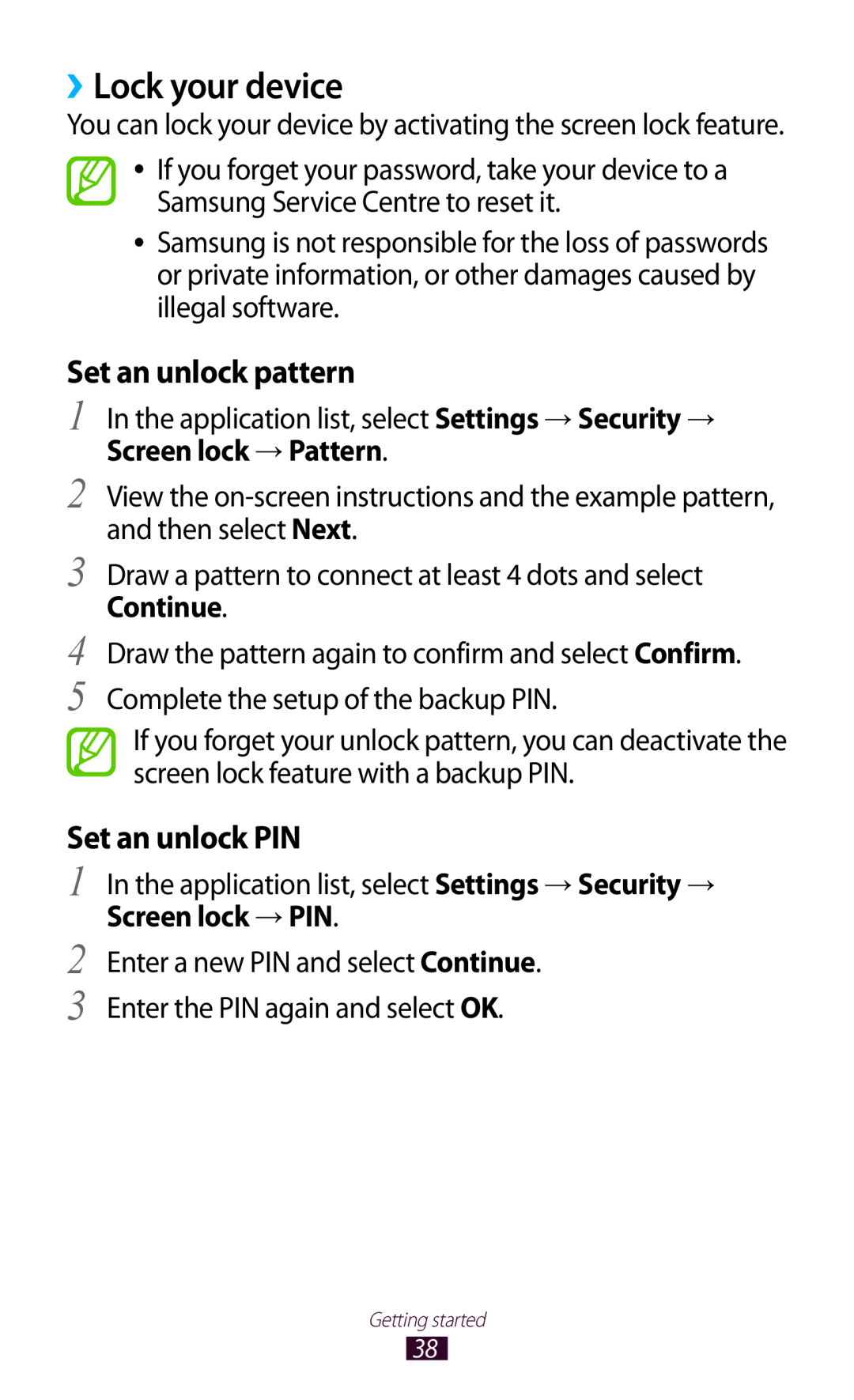GT-S7560UWAATL, GT-S7560UWAXXV, GT-S7560ZKAAMN, GT-S7560UWAXEC, GT-S7560ZKASEE specifications
The Samsung GT-S7560 series, comprising models like GT-S7560UWASEE, GT-S7560ZKATWO, GT2S7560UWATWO, GT2S7560ZKATWO, and GT-S7560ZKASEE, represents a significant chapter in the evolution of budget-friendly smartphones. Launched during a period when Samsung was keen on providing feature-rich devices without breaking the bank, these models incorporated a variety of appealing specifications that catered to everyday users.At the heart of these devices is the Android operating system, specifically Android 4.1 (Jelly Bean), which was known for its user-friendly interface and functionality. This software provided a smooth experience, making it easy for users to navigate through applications and multitask in their daily activities. The inclusion of Samsung's TouchWiz interface further enhanced usability with customization options and additional features.
In terms of hardware, the GT-S7560 series is powered by a modest dual-core processor, which balanced performance and efficiency for typical tasks such as web browsing, social media interactions, and basic gaming. The device typically sports a 4.0-inch display, offering a resolution of 480 x 800 pixels. This size struck a balance between portability and usability, making it comfortable for one-handed use while still providing enough screen real estate for viewing content.
One of the notable characteristics of the Samsung GT-S7560 models is their camera capabilities. With a 5-megapixel rear camera, these devices were capable of capturing decent images and videos, suitable for casual photography. The front camera, typically VGA, allowed for basic video calls and selfies, appealing to younger demographics and social media enthusiasts.
Connectivity options abound in the GT-S7560 series, featuring Bluetooth 4.0, Wi-Fi, and 3G support, ensuring users could stay connected wherever they go. The models also included GPS functionality, which aided users in navigation and location services – a critical necessity in modern smartphone use.
Battery life was another strong point, with a removable 1500 mAh battery providing ample power for a day’s usage, depending on individual habits. Furthermore, the expandable storage options via microSD cards allowed users to augment space for apps, photos, and videos, cultivating a flexible user experience.
In conclusion, the Samsung GT-S7560 series, with its combination of practical features, user-friendly technology, and noteworthy performance, remains an appealing choice for budget-conscious consumers seeking reliable and functional smartphones. As Samsung continues to innovate, these models serve as a reminder of the brand’s commitment to accessing technology and quality for all.