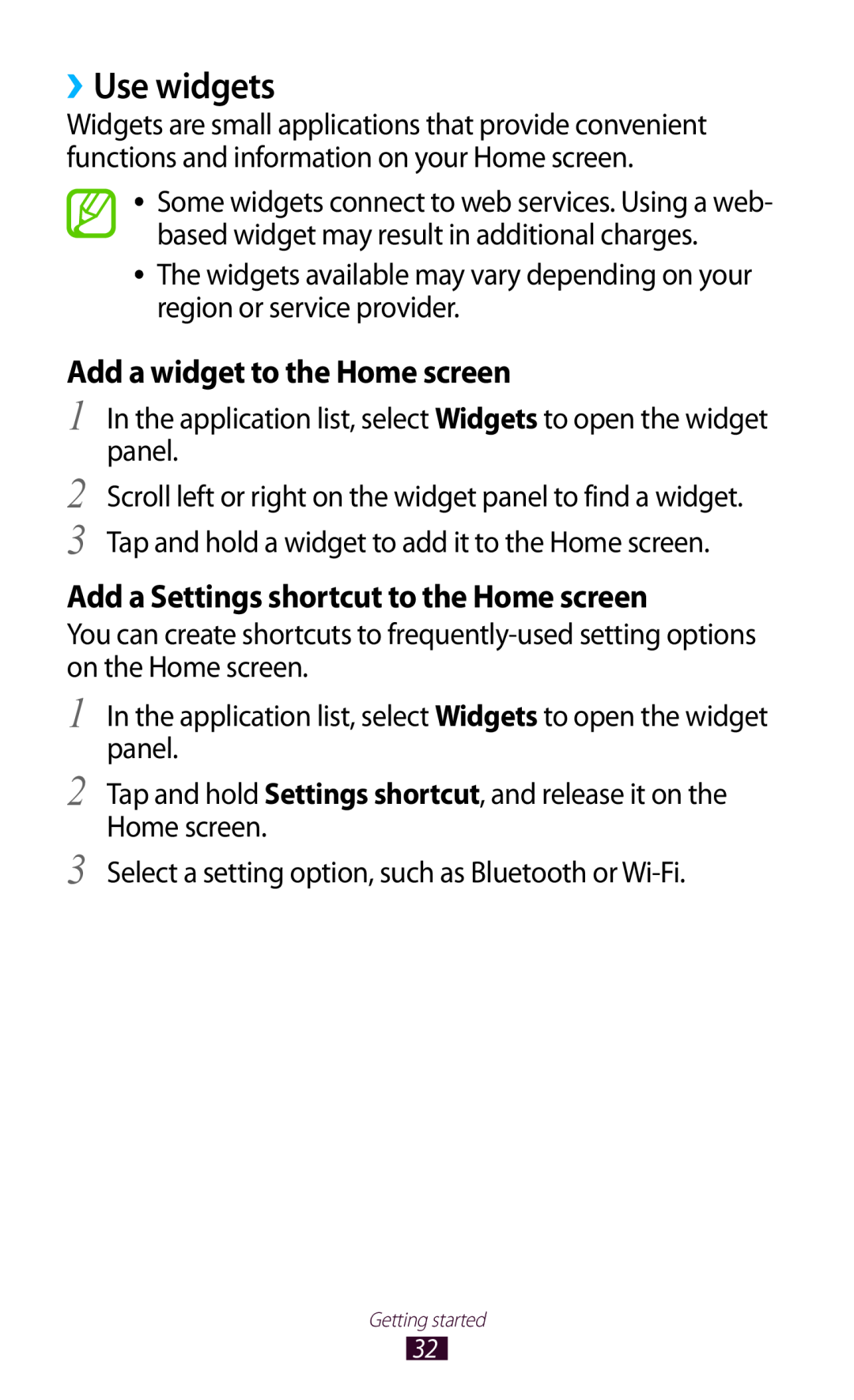››Use widgets
Widgets are small applications that provide convenient functions and information on your Home screen.
![]() ●●
●●
●●
Some widgets connect to web services. Using a web- based widget may result in additional charges.
The widgets available may vary depending on your region or service provider.
Add a widget to the Home screen
1
2
3
In the application list, select Widgets to open the widget panel.
Scroll left or right on the widget panel to find a widget. Tap and hold a widget to add it to the Home screen.
Add a Settings shortcut to the Home screen
You can create shortcuts to
1
2
3
In the application list, select Widgets to open the widget panel.
Tap and hold Settings shortcut, and release it on the Home screen.
Select a setting option, such as Bluetooth or
Getting started
32