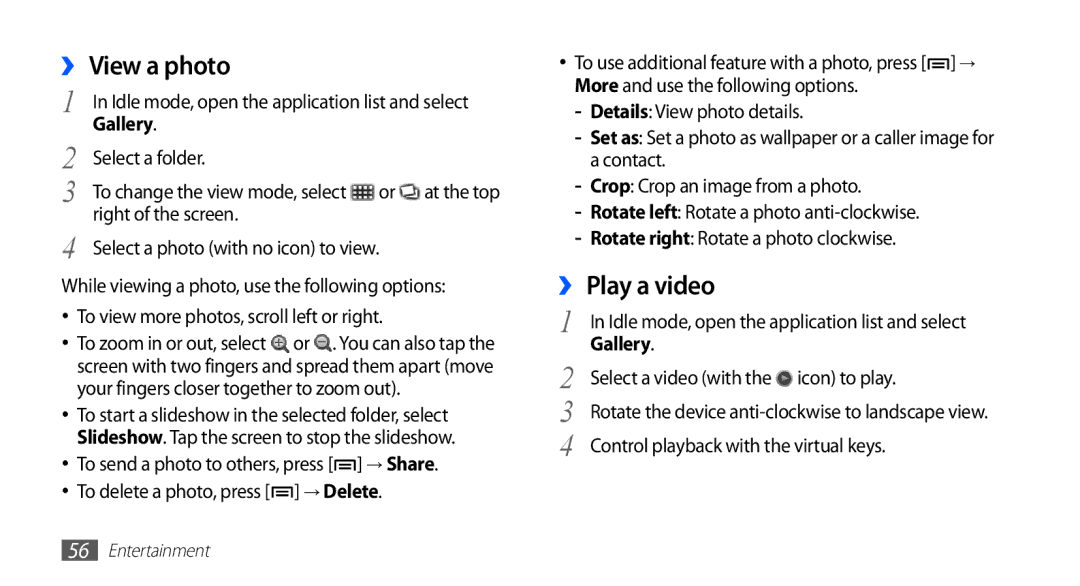GT-S5830OKISVZ, GT-S5830UWITMH, GT2S5830UWIVDH, GT2S5830OKIO2C, GT2S5830PPIXSK specifications
The Samsung GT-S5830 series, marked by model variants such as GT-S5830RWINEE, GT-S5830PPINEE, GT-S5830UWINEE, and GT-S5830OKINEE, represents a significant chapter in the smartphone evolution of the early 2010s. Launched predominantly in 2011, these devices are part of Samsung’s Galaxy Ace series, designed to cater to users seeking a compact yet powerful Android experience.One of the standout features of the GT-S5830 series is its design. With a sleek body and ergonomic curves, these smartphones are crafted for comfort and usability, making them easy to handle and aesthetically appealing. The 3.5-inch HVGA display offers vibrant colors and decent viewing angles, suitable for browsing the web, watching videos, and reading messages.
Performance-wise, these models are equipped with a 800 MHz ARM Cortex-A8 processor, accelerating multitasking capabilities and enabling smooth performance for an array of applications. The internal storage of 158 MB can be expanded via microSD cards, accommodating the growing need for storage to house multimedia files and applications.
The camera system is another highlight, featuring a 5 MP rear camera with autofocus and LED flash. Although not advanced by today’s standards, it enables users to capture decent quality images and videos. Additionally, the presence of various camera modes and geo-tagging resonates with photography enthusiasts looking to document their daily lives.
In terms of software, the Samsung GT-S5830 series originally shipped with Android 2.2 Froyo, providing users access to the Google Play Store and a plethora of apps. This version of Android allows for customization and offers several built-in features such as Wi-Fi connectivity, Bluetooth 3.0, and GPS functionality, ensuring users stay connected and navigated in their daily tasks.
Connectivity is maintained through options including 3G HSDPA, enabling faster internet speeds for browsing and streaming content. The devices are also equipped with a standard 3.5mm audio jack, allowing for audio accessories to enhance the multimedia experience.
Battery life in the GT-S5830 series is satisfactory, with a removable 1350 mAh battery, providing enough power for a day of typical usage. This feature, along with a user-friendly interface, positions the Samsung GT-S5830 series as a solid choice for first-time smartphone users and those desiring a reliable secondary device.
Overall, the Samsung GT-S5830RWINEE, GT-S5830PPINEE, GT-S5830UWINEE, and GT-S5830OKINEE reflect a blend of functionality and style, making them memorable models in Samsung’s early lineup, appealing to a broad range of consumers.