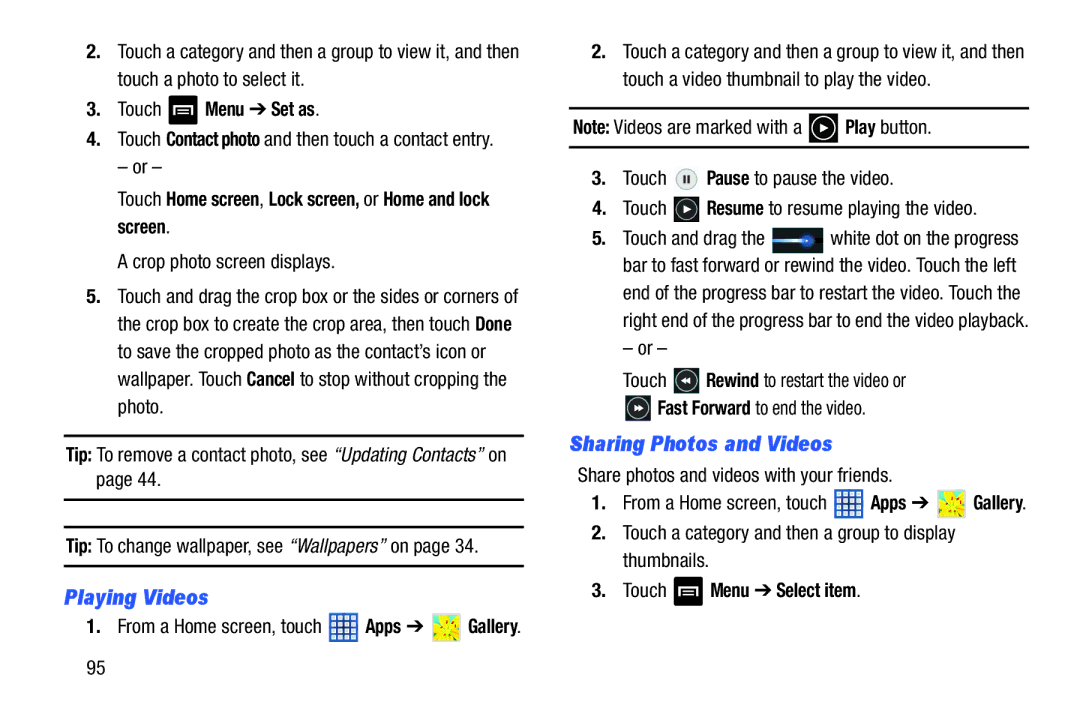2.Touch a category and then a group to view it, and then touch a photo to select it.
3.Touch  Menu ➔ Set as.
Menu ➔ Set as.
4.Touch Contact photo and then touch a contact entry.
– or –
Touch Home screen, Lock screen, or Home and lock screen.
A crop photo screen displays.
5.Touch and drag the crop box or the sides or corners of the crop box to create the crop area, then touch Done to save the cropped photo as the contact’s icon or wallpaper. Touch Cancel to stop without cropping the photo.
Tip: To remove a contact photo, see “Updating Contacts” on page 44.
Tip: To change wallpaper, see “Wallpapers” on page 34.
Playing Videos
1.From a Home screen, touch ![]() Apps ➔
Apps ➔ ![]() Gallery.
Gallery.
2.Touch a category and then a group to view it, and then touch a video thumbnail to play the video.
Note: Videos are marked with a ![]() Play button.
Play button.
3.Touch ![]() Pause to pause the video.
Pause to pause the video.
4.Touch ![]() Resume to resume playing the video.
Resume to resume playing the video.
5.Touch and drag the ![]() white dot on the progress bar to fast forward or rewind the video. Touch the left end of the progress bar to restart the video. Touch the right end of the progress bar to end the video playback.
white dot on the progress bar to fast forward or rewind the video. Touch the left end of the progress bar to restart the video. Touch the right end of the progress bar to end the video playback.
– or –
Touch ![]() Rewind to restart the video or
Rewind to restart the video or
![]() Fast Forward to end the video.
Fast Forward to end the video.
Sharing Photos and Videos
Share photos and videos with your friends.
1.From a Home screen, touch ![]() Apps ➔
Apps ➔ ![]() Gallery.
Gallery.
2.Touch a category and then a group to display thumbnails.
3.Touch  Menu ➔ Select item.
Menu ➔ Select item.
95