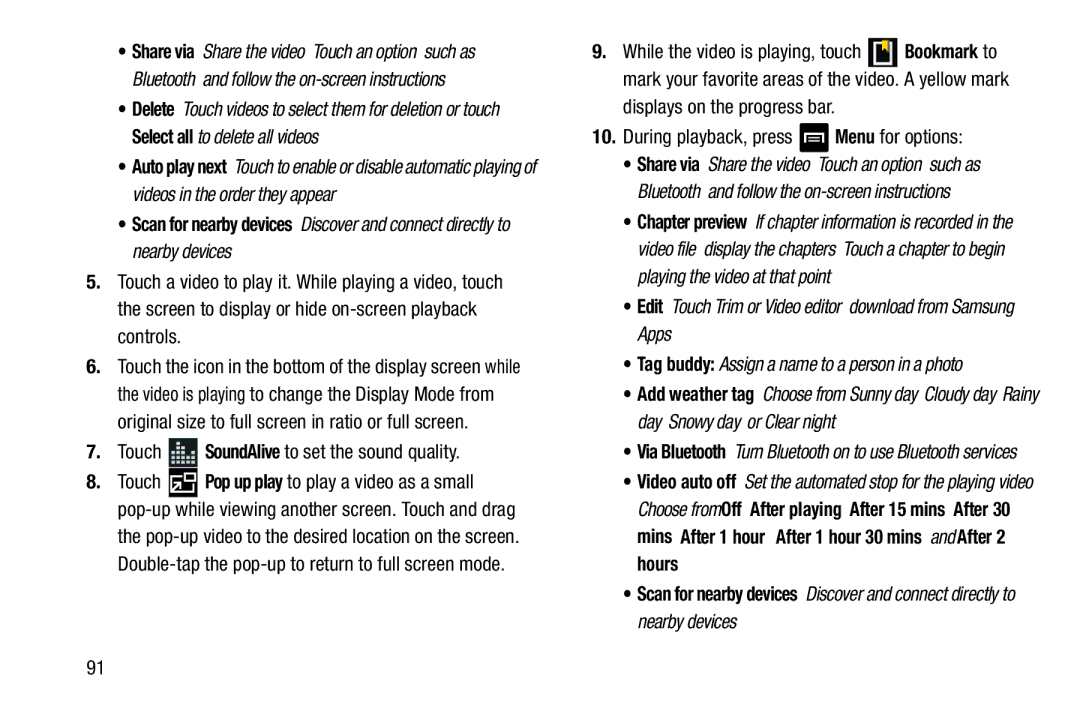•Share via: Share the video. Touch an option, such as Bluetooth, and follow the
•Delete: Touch videos to select them for deletion or touch Select all to delete all videos.
•Auto play next: Touch to enable or disable automatic playing of videos in the order they appear.
•Scan for nearby devices: Discover and connect directly to nearby devices.
5.Touch a video to play it. While playing a video, touch the screen to display or hide
6.Touch the icon in the bottom of the display screen while the video is playing to change the Display Mode from original size to full screen in ratio or full screen.
7.Touch ![]() SoundAlive to set the sound quality.
SoundAlive to set the sound quality.
8.Touch ![]() Pop up play to play a video as a small
Pop up play to play a video as a small
9.While the video is playing, touch ![]() Bookmark to mark your favorite areas of the video. A yellow mark displays on the progress bar.
Bookmark to mark your favorite areas of the video. A yellow mark displays on the progress bar.
10.During playback, press  Menu for options:
Menu for options:
•Share via: Share the video. Touch an option, such as Bluetooth, and follow the
•Chapter preview: If chapter information is recorded in the video file, display the chapters. Touch a chapter to begin playing the video at that point.
•Edit: Touch Trim or Video editor (download from Samsung Apps).
•Tag buddy: Assign a name to a person in a photo.
•Add weather tag: Choose from Sunny day, Cloudy day, Rainy day, Snowy day, or Clear night.
•Via Bluetooth: Turn Bluetooth on to use Bluetooth services.
•Video auto off: Set the automated stop for the playing video. Choose from Off, After playing, After 15 mins, After 30 mins, After 1 hour, After 1 hour 30 mins, and After 2 hours.
•Scan for nearby devices: Discover and connect directly to nearby devices.
91