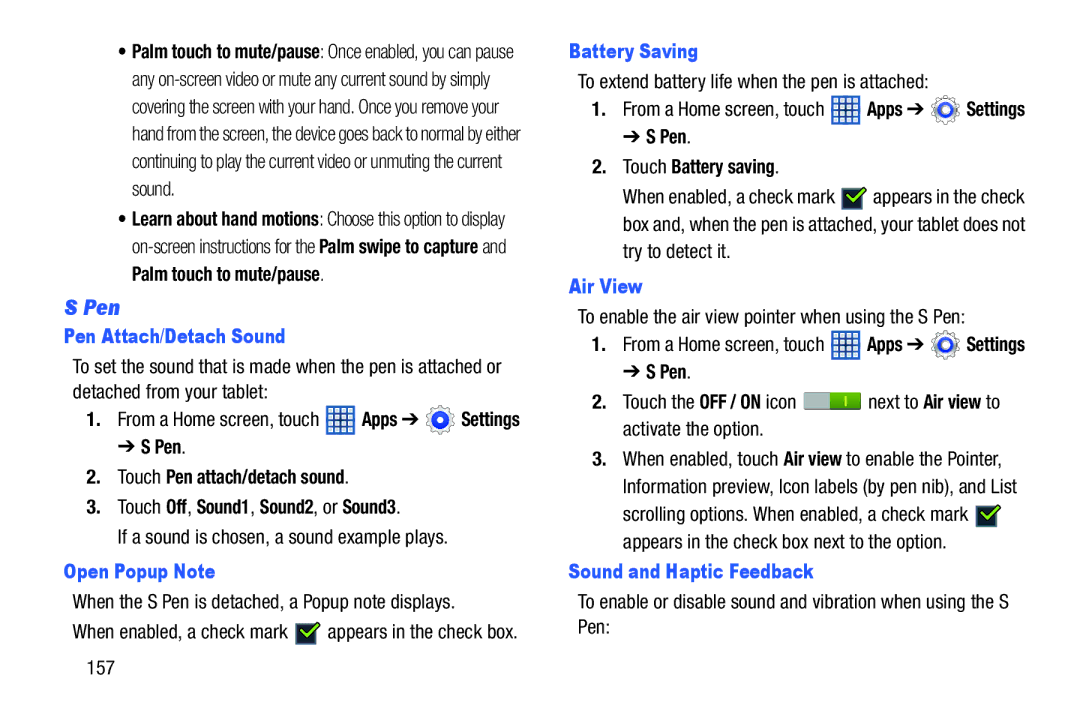•Palm touch to mute/pause: Once enabled, you can pause any
•Learn about hand motions: Choose this option to display
S Pen
Pen Attach/Detach Sound
To set the sound that is made when the pen is attached or detached from your tablet:
1.From a Home screen, touch ![]() Apps ➔
Apps ➔ ![]() Settings
Settings
➔ S Pen.
2.Touch Pen attach/detach sound.
3.Touch Off, Sound1, Sound2, or Sound3.
If a sound is chosen, a sound example plays.
Open Popup Note
When the S Pen is detached, a Popup note displays.
When enabled, a check mark ![]()
![]() appears in the check box.
appears in the check box.
Battery Saving
To extend battery life when the pen is attached:
1.From a Home screen, touch ![]() Apps ➔
Apps ➔ ![]() Settings
Settings
➔ S Pen.
2.Touch Battery saving.
When enabled, a check mark ![]()
![]() appears in the check box and, when the pen is attached, your tablet does not try to detect it.
appears in the check box and, when the pen is attached, your tablet does not try to detect it.
Air View
To enable the air view pointer when using the S Pen:
1.From a Home screen, touch ![]() Apps ➔
Apps ➔ ![]() Settings
Settings
➔ S Pen.
2.Touch the OFF / ON icon ![]() next to Air view to activate the option.
next to Air view to activate the option.
3.When enabled, touch Air view to enable the Pointer, Information preview, Icon labels (by pen nib), and List
scrolling options. When enabled, a check mark ![]()
![]() appears in the check box next to the option.
appears in the check box next to the option.
Sound and Haptic Feedback
To enable or disable sound and vibration when using the S Pen:
157