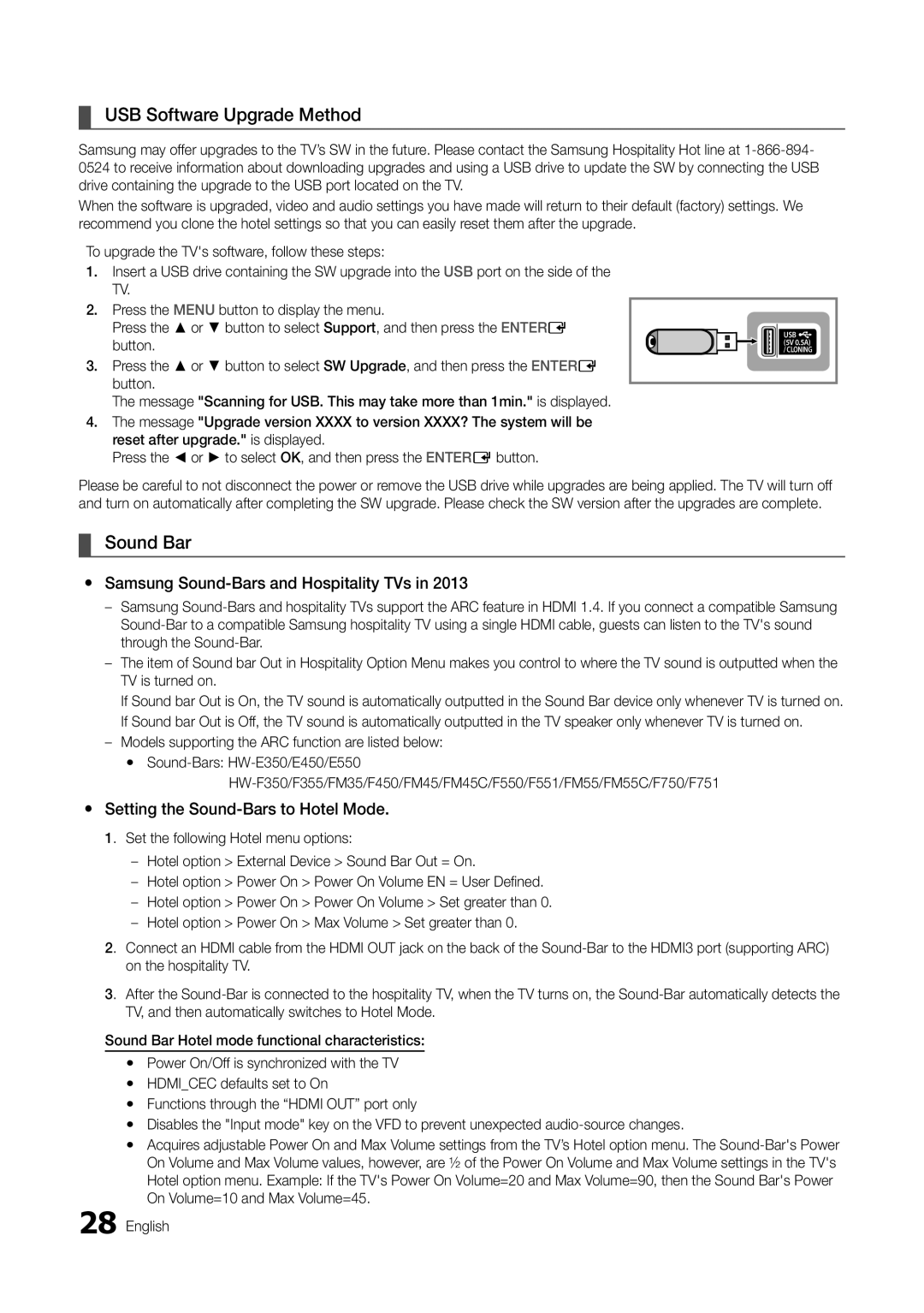¦¦ USB Software Upgrade Method
Samsung may offer upgrades to the TV’s SW in the future. Please contact the Samsung Hospitality Hot line at
When the software is upgraded, video and audio settings you have made will return to their default (factory) settings. We recommend you clone the hotel settings so that you can easily reset them after the upgrade.
To upgrade the TV's software, follow these steps:
1.Insert a USB drive containing the SW upgrade into the USB port on the side of the TV.
2.Press the MENU button to display the menu.
Press the ▲ or ▼ button to select Support, and then press the ENTERE button.
3.Press the ▲ or ▼ button to select SW Upgrade, and then press the ENTERE button.
The message "Scanning for USB. This may take more than 1min." is displayed.
4.The message "Upgrade version XXXX to version XXXX? The system will be reset after upgrade." is displayed.
Press the ◄ or ► to select OK, and then press the ENTERE button.
USB
(5V 0.5A) / CLONING
Please be careful to not disconnect the power or remove the USB drive while upgrades are being applied. The TV will turn off and turn on automatically after completing the SW upgrade. Please check the SW version after the upgrades are complete.
¦¦ Sound Bar
yy Samsung Sound-Bars and Hospitality TVs in 2013
––Samsung
––The item of Sound bar Out in Hospitality Option Menu makes you control to where the TV sound is outputted when the TV is turned on.
If Sound bar Out is On, the TV sound is automatically outputted in the Sound Bar device only whenever TV is turned on. If Sound bar Out is Off, the TV sound is automatically outputted in the TV speaker only whenever TV is turned on.
––Models supporting the ARC function are listed below:
yy
yy Setting the Sound-Bars to Hotel Mode.
1. Set the following Hotel menu options:
––Hotel option > External Device > Sound Bar Out = On.
––Hotel option > Power On > Power On Volume EN = User Defined.
––Hotel option > Power On > Power On Volume > Set greater than 0.
––Hotel option > Power On > Max Volume > Set greater than 0.
2. Connect an HDMI cable from the HDMI OUT jack on the back of the
3. After the
Sound Bar Hotel mode functional characteristics:
yy Power On/Off is synchronized with the TV yy HDMI_CEC defaults set to On
yy Functions through the “HDMI OUT” port only
yy Disables the "Input mode" key on the VFD to prevent unexpected
yy Acquires adjustable Power On and Max Volume settings from the TV’s Hotel option menu. The
28 English