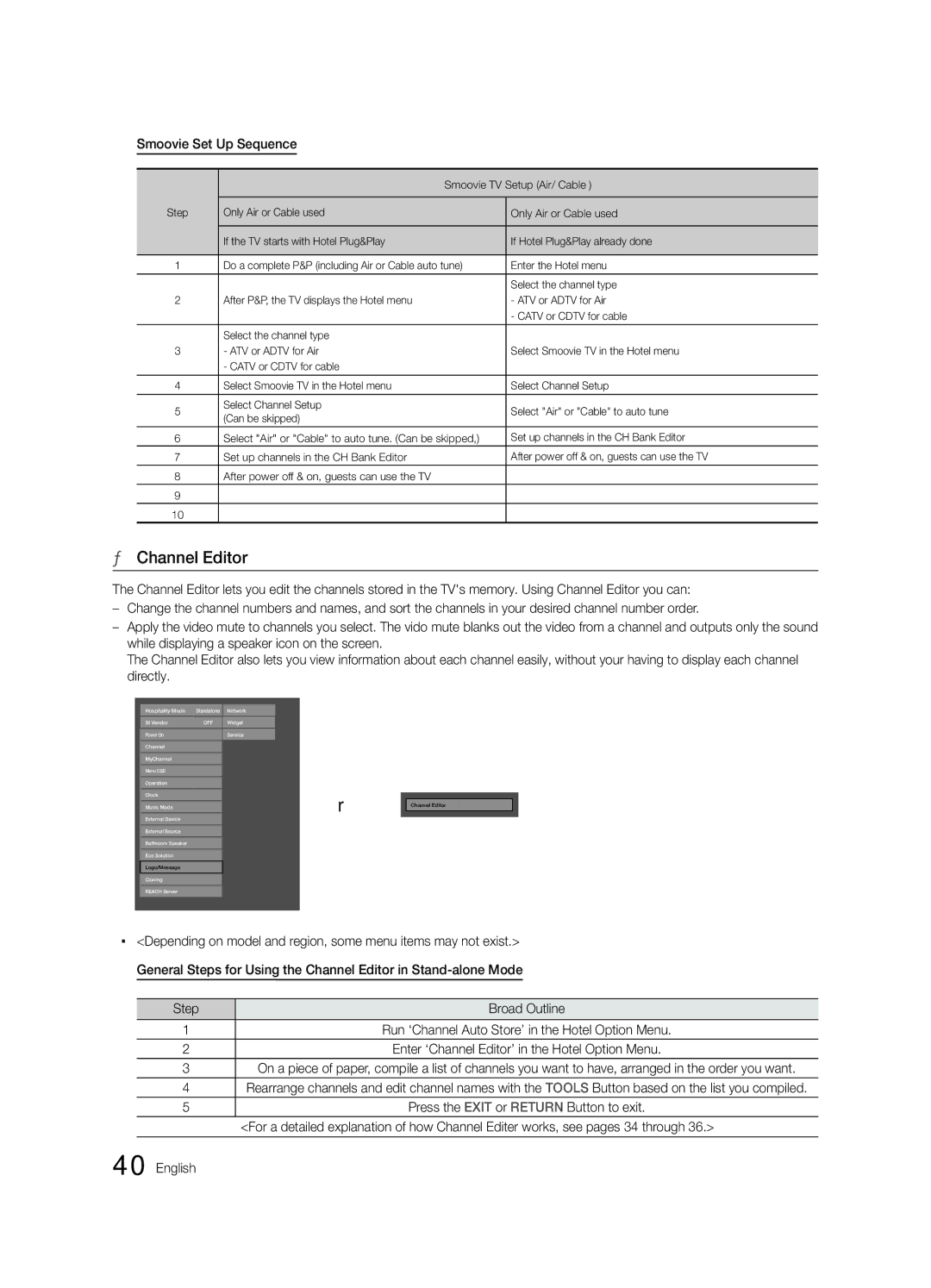HG46NB890XFXZA, HG65NB890XFXZA specifications
The Samsung HG65NB890XFXZA and HG46NB890XFXZA are cutting-edge display solutions designed primarily for commercial use, catering to the needs of businesses in various sectors such as hospitality, retail, and corporate environments. Both models are part of Samsung's premium hospitality TV lineup and come packed with features that enhance user experience and operational efficiency.One of the standout features of the HG65NB890XFXZA is its 65-inch display, while the HG46NB890XFXZA offers a slightly smaller 46-inch screen. Both televisions leverage Samsung's advanced UHD resolution technology, providing stunning 4K picture quality that brings content to life with vibrant colors and crystal-clear details. This makes them ideal for showcasing promotional videos, presentations, or simply enhancing the viewer’s experience in hotel rooms.
Both models are equipped with Samsung's hospitality mode, which allows administrators to easily manage settings and customize content according to the specific needs of their establishment. This functionality includes managing channel settings, volume restrictions, and usage monitoring, ensuring that the TVs provide a tailored experience for guests without compromising the establishment's standards.
Another crucial feature is the integrated Samsung LYNK REACH technology, which enables seamless content management. Businesses can efficiently deliver dynamic information and marketing content across multiple displays from a centralized server, helping to engage guests and enhance their stay.
For ease of connectivity, both models come with various input options, including HDMI and USB ports, making it simple to connect external devices such as set-top boxes, gaming consoles, or laptops. Smart TV functionality is also integrated, providing access to streaming services and apps, allowing users to enjoy a wide variety of content.
The sleek design of the Samsung HG65NB890XFXZA and HG46NB890XFXZA also helps them blend seamlessly into different environments, from upscale hotel rooms to modern retail spaces. Their lightweight construction makes installation easy, while their energy-efficient performance ensures reduced operational costs.
Lastly, both models prioritize user security and ease of access, thanks to features such as IP compatibility and automated updates, ensuring the TVs remain secure and up to date with the latest software improvements. Together, these characteristics make the Samsung HG65NB890XFXZA and HG46NB890XFXZA excellent choices for businesses aiming to enhance their customer experience while maintaining operational efficiency.