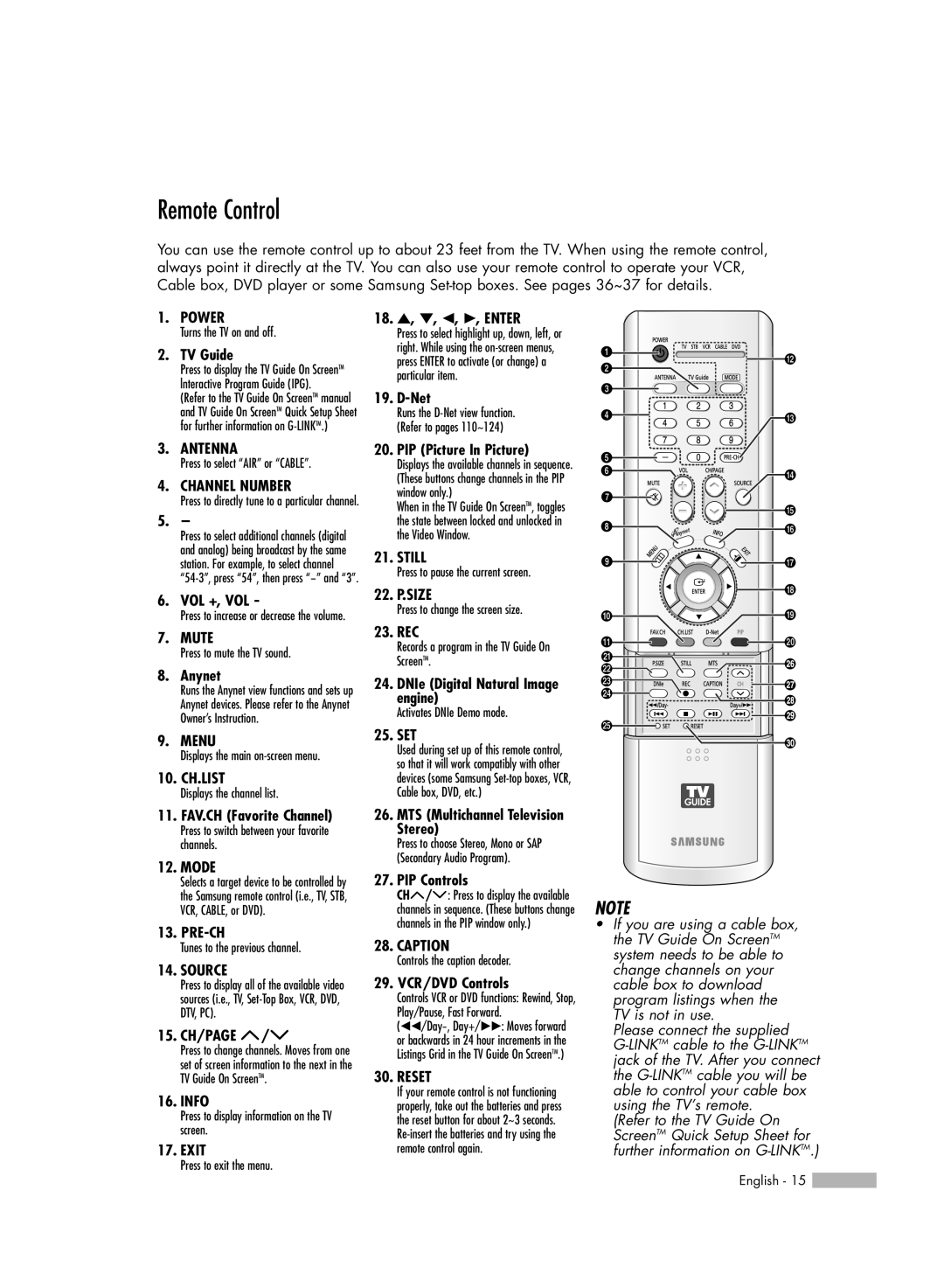HL-R6767W specifications
The Samsung HL-R6767W is a remarkable example of DLP (Digital Light Processing) technology, showcasing the brand's commitment to delivering high-quality home entertainment experiences. Released as part of their series of rear-projection televisions, the HL-R6767W blends impressive picture quality with a sleek design, making it a desirable choice for consumers looking to elevate their viewing experience.One of the standout features of the Samsung HL-R6767W is its 67-inch screen size, which offers a cinematic experience right in the comfort of your home. The display boasts a native resolution of 1080p, providing stunning clarity and detail in every scene. With the ability to produce up to 2,073,600 pixels, this model ensures that images are sharp and vibrant, making it perfect for HD content and Blu-ray movies.
The DLP technology utilized in the HL-R6767W allows for a broader color range and deeper blacks compared to its LCD counterparts. This is primarily due to the use of a digital micromirror device (DMD) that reflects light from a high-intensity lamp onto the screen. The result is an image that is both bright and rich in color, redefining the viewing experience for movie enthusiasts and gamers alike.
Additionally, the television supports various connectivity options, including multiple HDMI inputs, component, and composite video connections. This ensures that users can easily connect their gaming consoles, set-top boxes, and Blu-ray players without hassle. The inclusion of built-in speakers enhances its usability, although many audiophiles may choose to use external sound systems for a more immersive audio experience.
Another significant characteristic of the Samsung HL-R6767W is its stylish design. With a slim profile and minimalist frame, it fits seamlessly into a variety of living room setups. The television also features a digital tuner, making it compatible with over-the-air broadcasts, ensuring that users can enjoy their favorite shows without additional external devices.
In conclusion, the Samsung HL-R6767W stands out for its impressive combination of size, picture quality, and modern design. Its advanced DLP technology, ample connectivity options, and stylish aesthetics make it an excellent choice for anyone seeking a premium television experience. Whether for movie nights or binge-watching series, the HL-R6767W promises to enhance any home entertainment setup.