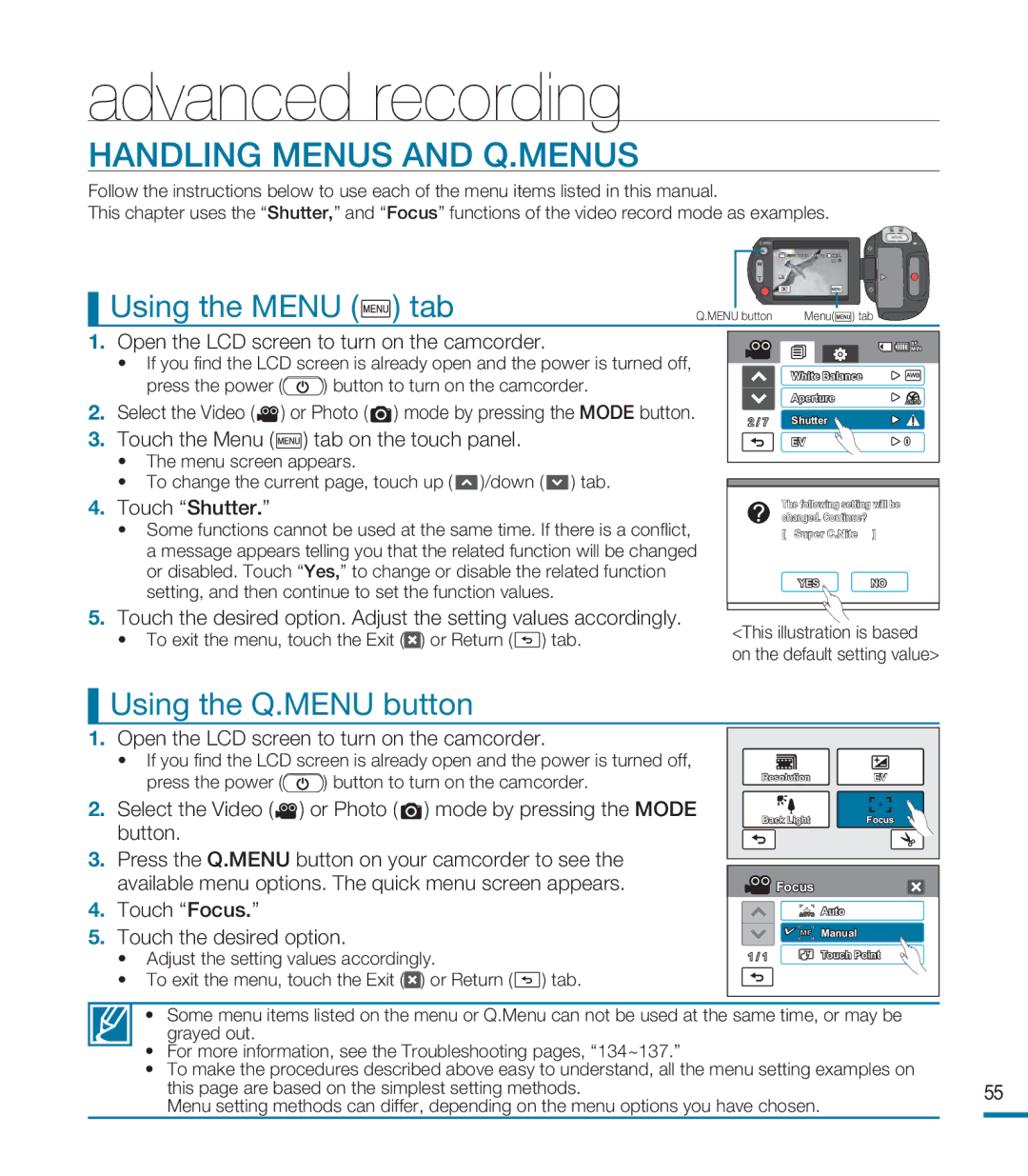HMX-M20N, HMX-M20BN specifications
The Samsung HMX-M20BN and HMX-M20N are compact digital camcorders that bring ease of use and high-quality video recording to consumers. These models are part of Samsung’s efforts to integrate user-friendly design with advanced technology, making them ideal for both beginners and seasoned videographers.One of the standout features of the HMX-M20BN and HMX-M20N is their ability to record in full HD 1080p. This resolution provides stunningly clear and vibrant videos, allowing users to capture their moments with exceptional detail. The camcorders support the H.264 video codec, which efficiently compresses video without sacrificing quality, resulting in smaller file sizes that are easier to manage and share.
Additionally, both models are equipped with a 20x optical zoom lens, making it easy to capture distant subjects without loss of clarity. This feature is particularly useful for outdoor events, wildlife photography, or any situation where getting closer to the subject isn’t feasible. Coupled with a 2.7-inch touchscreen LCD display, users can easily frame their shots, navigate the menu, and playback recordings with ease.
The HMX-M20BN and HMX-M20N offer advanced image stabilization technology, which is crucial for ensuring smooth footage during movement. This feature helps to minimize shake and jitter, resulting in professional-looking videos that keep the viewer’s focus on the content rather than unsteady camera work.
In terms of connectivity, these camcorders also provide HDMI output, allowing for easy connection to televisions or projectors for quick viewing of recorded content. Furthermore, they come with built-in Wi-Fi capabilities that enable users to wirelessly transfer videos to their smartphones or upload directly to social media platforms, enhancing sharing options.
Battery life is also a vital consideration for any camcorder, and the HMX-M20BN and HMX-M20N are equipped with rechargeable lithium-ion batteries that provide ample recording time.
In conclusion, the Samsung HMX-M20BN and HMX-M20N camcorders stand out with their full HD recording capabilities, 20x optical zoom, and user-friendly features such as touchscreen controls and advanced stabilization technology. These characteristics make them a robust choice for anyone looking to capture life’s moments with ease and quality.