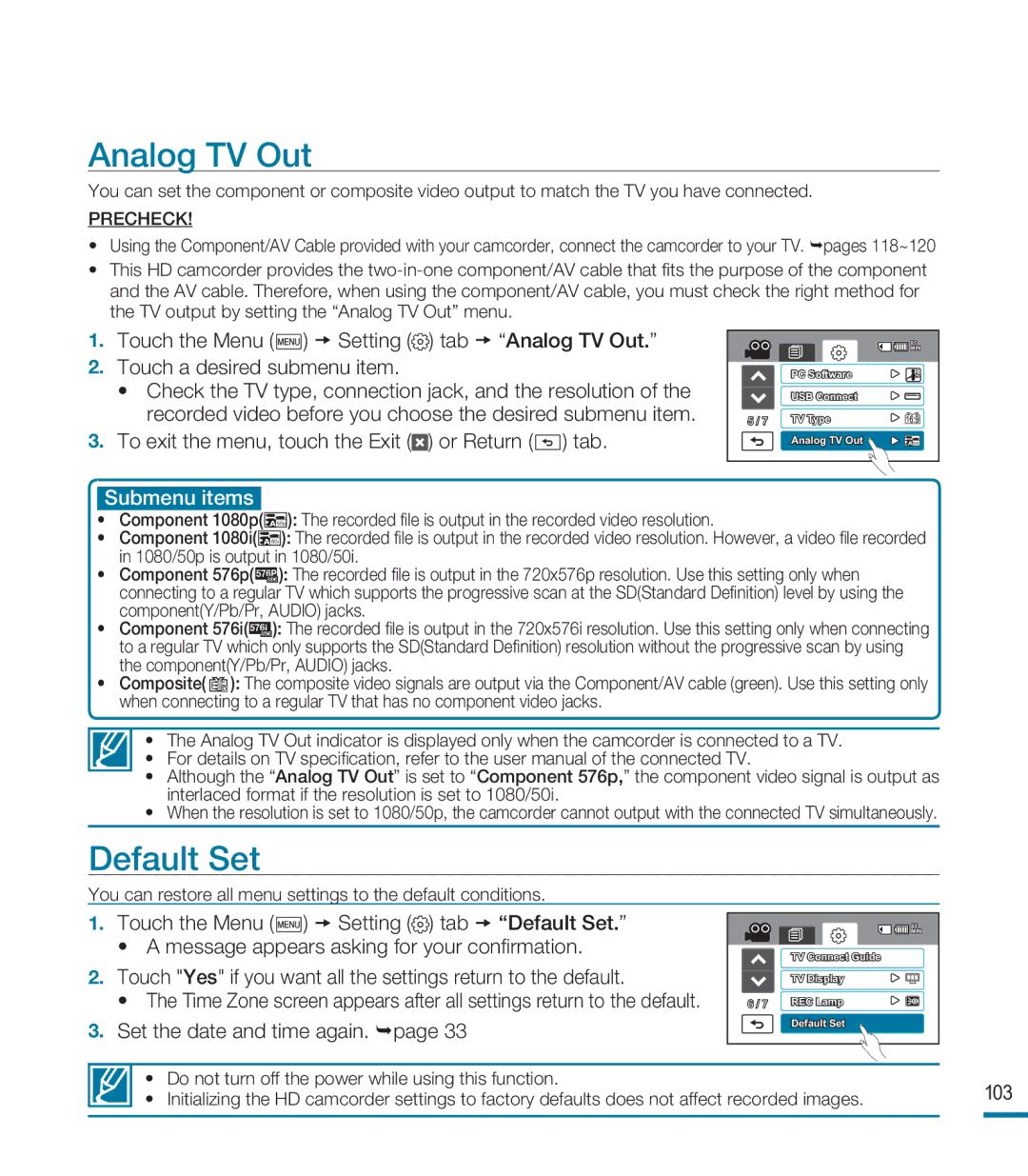HMX-M20BP/XER, HMX-M20SP/EDC, HMX-M20BP/EDC specifications
The Samsung HMX-M20BP/EDC and HMX-M20SP/EDC are compact camcorders designed for users who value portability and high-quality video recording. These models showcase Samsung’s commitment to innovation in the video recording space, combining advanced technology with user-friendly features.One of the standout features of the HMX-M20 series is its ability to capture full HD video at 1920 x 1080 resolution. This allows users to record their memories with stunning clarity and detail. The camcorders are equipped with a 10x optical zoom, enabling users to get closer to their subjects while maintaining high image quality. This feature is particularly beneficial for capturing distant subjects during events or nature outings.
The HMX-M20BP/EDC and HMX-M20SP/EDC models are designed with a dual codec format, offering users the flexibility to choose between MP4 and H.264 formats for video recording. This versatility allows for easy sharing and playback across various devices without compromising the quality of the footage. Additionally, the inclusion of a built-in HDMI port facilitates seamless connectivity to HDTVs for an enhanced viewing experience.
In terms of design, these camcorders stand out for their ergonomic build. They are compact and lightweight, making them easy to carry and handle. The intuitive controls and a large touchscreen LCD provide a user-friendly interface, allowing users to navigate through settings and playback effortlessly.
Samsung has also integrated advanced stabilization technology in the HMX-M20 series, which minimizes the effects of camera shake during recording. This feature ensures that users can capture smooth, steady footage even while on the move, making it ideal for vlogging or recording active scenes.
Moreover, the HMX-M20BP/EDC model comes with enhanced low-light performance capabilities, allowing users to capture quality video even in dimly lit environments. This is achieved through improved sensor technology that increases sensitivity to light, making nighttime and indoor recordings clearer.
The camcorders also support various shooting modes, including time-lapse, which enables creative filming possibilities. Users can experiment with different settings and effects, enhancing the storytelling aspect of their videos.
Overall, the Samsung HMX-M20BP/EDC and HMX-M20SP/EDC camcorders are an excellent choice for anyone seeking a reliable, high-performance video recording solution. With their combination of advanced technology, compact design, and user-friendly features, these camcorders are perfect for casual users and aspiring videographers alike.