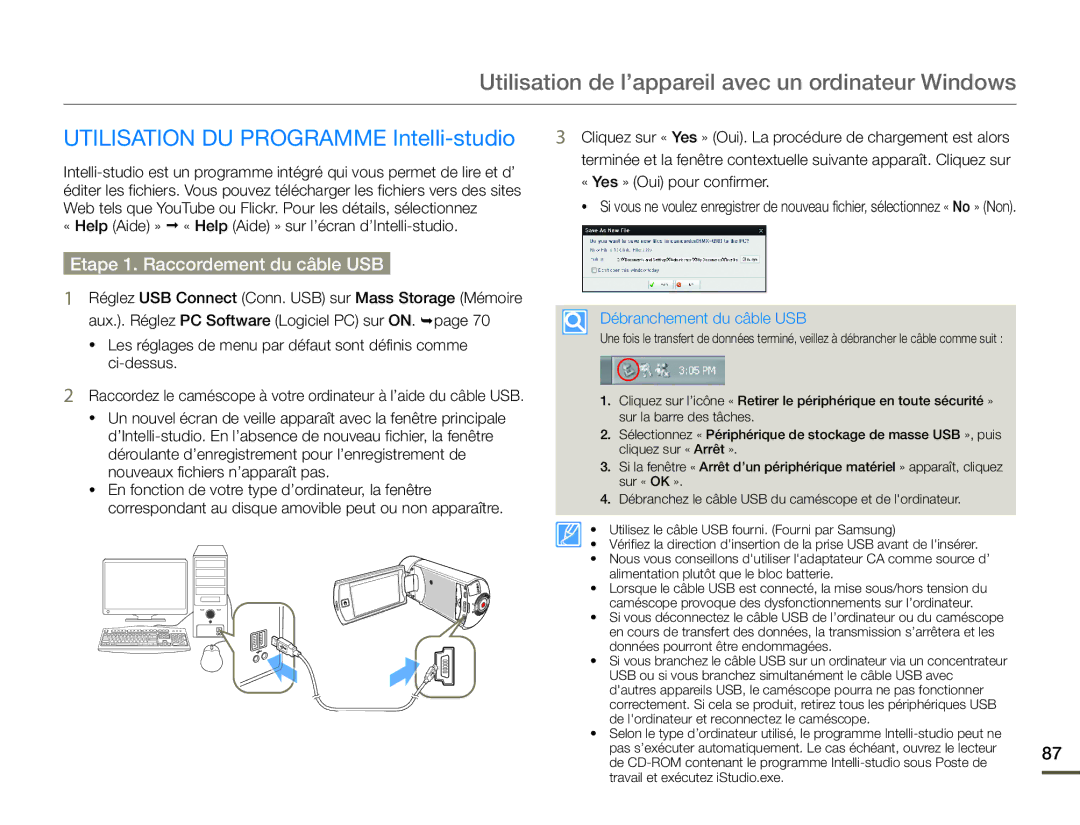HMX-Q10PP/EDC, HMX-Q10UP/MEA, HMX-Q10UP/EDC, HMX-Q10BP/MEA, HMX-Q10BP/EDC specifications
The Samsung HMX-Q10TP/EDC, HMX-Q10BP/EDC, and HMX-Q10PP/EDC represent a series of compact camcorders that blends user-friendly design with advanced imaging technologies. These camcorders are particularly appealing to both novice videographers and experienced users looking for a portable shooting solution without compromising on quality.One of the standout features of the HMX-Q10 series is its ability to capture high-definition video in 1080p resolution, ensuring that your recordings boast impressive clarity and detail. The rich, vibrant colors and sharp images are enhanced by the camcorders' 1/3.5-inch CMOS sensor, which excels in low-light conditions, making them ideal for indoor shooting or evening events. The back-illuminated sensor design increases light sensitivity, allowing users to achieve better results in challenging lighting scenarios.
Equipped with a powerful 20x optical zoom lens, the HMX-Q10 camcorders allow for a significant degree of flexibility when capturing distant subjects. The zoom lens is complemented by a digital zoom capability, enabling users to extend their reach even further. The built-in stabilization technology helps eliminate shaky footage, ensuring smoother results, which is especially beneficial when zooming in on fast-moving subjects or shooting handheld.
The user experience is enhanced by a 2.7-inch swivel touchscreen LCD display that allows for easy framing and reviewing of shots. This articulating screen can be rotated and adjusted for different shooting angles, making it easier to capture creative perspectives. The interface is intuitive, providing quick access to various settings and modes, including several scene modes that optimize performance for specific shooting environments.
The HMX-Q10 models include features such as Smart Auto, which automatically selects the best settings based on the shooting conditions, and the ability to record in several formats, including MP4. The dual recording function allows users to simultaneously capture full HD video while taking still images, making it an efficient tool for events where both video and photography are required.
With built-in Wi-Fi capabilities, the HMX-Q10 camcorders facilitate easy sharing to social media and cloud services. This feature, along with the HDMI output, ensures that users can quickly transfer content to other devices or display it on larger screens for an enhanced viewing experience.
In summary, the Samsung HMX-Q10TP/EDC, HMX-Q10BP/EDC, and HMX-Q10PP/EDC are versatile camcorders that combine high-definition video recording, impressive zoom capabilities, and user-friendly technology. These features make them a desirable choice for anyone looking to document their experiences with quality and ease.