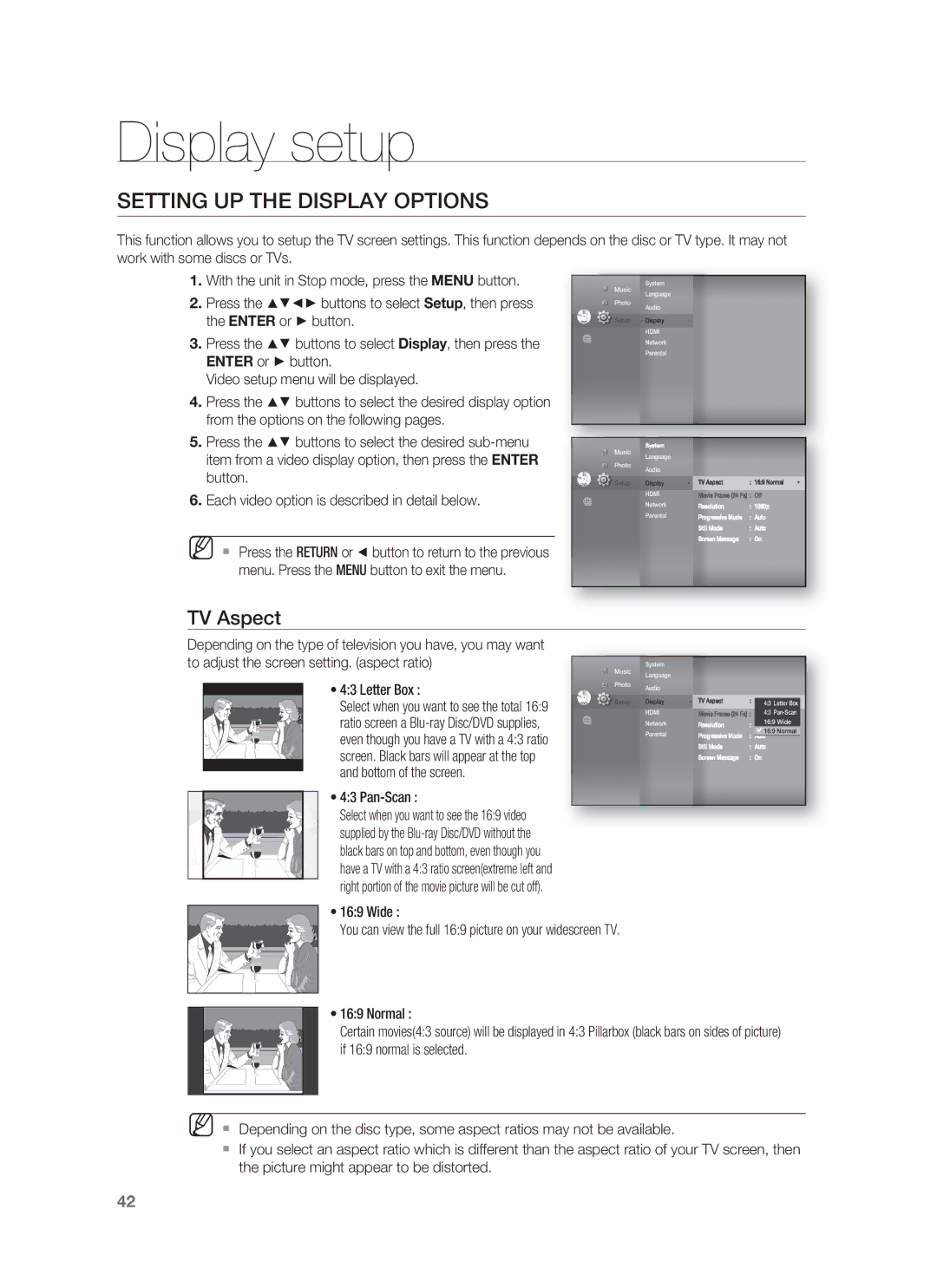1CH Blu-ray Home Theater System
Thank you for purchasing this Samsung product
Player Features
Playback of many disc types, plus an FM Tuner
Hdmi
BLU-RAY Disc Features
BD-LIVE
WHAT’S Included
Safety information
Safety Warnings
Avoid Exposure to the Beam IEC
Precautions
Contents
Audio Setup 39 Setting up the Speaker Options
Troubleshooting Appendix
Icons that will be used in manual
Getting started
Before Reading the USER’S Manual
About the use of this user’s manual
Disc Type and Characteristics
Disc types that can be played
Logos of Discs that can be played
Blu-ray Disc Compatibility
Discs that cannot be played
Region code
DVD-RAM
Disc Types
Disc Format
Description
Front Panel
Rear Panel
Remote control
Tour of the Remote Control
Installing batteries in the Remote Control
Remote Control
Setting the Remote Control
Operation Range of the Remote Control
TV Brand Code List
Brand Code
Connecting the Speakers
Connections
Turn the Stand upside-down and connect it to the Stand Base
Screwdriver
Connections
Connecting the Optional Wireless Receiving Module
Wireless Receiving Module SWA-4000
Connecting the Video OUT to Your TV
Choose one of the three methods for connecting to a TV
Hdmi Auto Detection Function
Method 2 Component Video Better
Method 3 Composite Video Good
Connecting AN iPod
ENG
Connecting Audio from External Components
Optical Connecting an External Digital Component
Optical Cable
AUX Connecting an External Analog Component
Connecting to the Network
Case 1 Connecting a Direct LAN Cable to your Modem
Case 2 Connecting to a Wireless IP sharer
FM Antenna Supplied
Connecting the FM Antenna
Cooling Fan
This unit does not receive AM broadcasts
Before Playing
Basic Functions
HD DVD DVD+RW DVD-ROM DVD-RAM CDV CD-ROM CVD
ON-SCREEN Menu Navigation
Playing a Disc
Setting the Power On / Off Melody Sound
Setting the Sound
Using the Search and Skip Functions
Searching through a Chapter or Track
Slow Motion PLAY/STEP Motion Play
Slow Motion Play
Step Motion Play
System Setup
System setup
Setting the Clock
Choose your time zone
Language setup
Setting UP the Language Options
Setting the Test Tone
Audio setup
Setting UP the Speaker Options
Dynamic Compression
You can adjust the balance and level for each speaker
Setting the Speaker Distance
Setting the Sound Edit
Press the buttons to select Audio, then press
DSPSmart Sound Function
Audio
Sound on S.SOUND OFF
Display setup
Setting UP the Display Options
TV Aspect
Resolution
Movie Frame 24 Fs
Setting UP the Video DISPLAY/OUTPUT Options
Resolution according to the output mode
Blu-ray Disc playback
Frame & Field bar
Progressive Mode
Display Setup
Screen Message
Anynet+ HDMI-CEC
Hdmi setup
Setting UP the Hdmi Setup Options
Samsung products only
Hdmi Setup
Hdmi Format
BD Wise
Hdmi Audio
Parental setup
Setting UP the Parental Lock
Parental Setup
If you forgot your password
Setting the Rating Level
Changing the Password
Setting UP the Network Setup Options
Network Selection
Cable Network
Network setup
Wireless Network
Wireless Network
Address, Subnet Mask, Gateway and DNS Server
If the automatic settings don’t work, contact
Proxy Setting
When you select an item, use the number
Buttons
Network Setup
Network Connection Test
BD-LIVE Internet Connection
Press the button to select Yes, then press
BD data management
System Device Management
Enter button
Upgrade
System upgrade
Firmware Upgrade
System
Downloading the upgrade data, press the Enter
System update gets started
If you want to cancel the upgrade in the process
Selecting Yes will end the upgrade process,
Firmware Upgrade Notification
System Upgrade
System Information
Using the Display Function
Watching a movie
Info menu for the PIP section
Using the Title Menu
Using the Disc Menu & POPUP/TITLE Menu
Using the Disc Menu
Using the Popup Menu
Repeat playback
Using the A-B Repeat function
Repeat Play
Repeat the current chapter or title
Selecting the Audio Language
Using the Audio button
Using the Subtitle button
Selecting the Subtitle Language
Using the Angle function
Changing the Camera Angle
Using the BD-LIVE Disc
PIP Picture in Picture Settings
Using the PIP button
BD-LIVE
Listening to music
Repeat Audio CDCD-DA & MP3
Listening to Music
Playing AN Audio CDCD-DA/MP3
Audio CDCD-DA/MP3 Screen Elements
Displays the media type Current track song
Playlist
Slide SHOW/SPEED
Viewing a picture
Viewing a Picture
Rotate
To move the area
Zoom
GO to Photo List
To stop the Zoom
Sound mode
Sfesound Field Effect Mode
Press the PL II Mode button
Dolby Pro Logic II Effect
Using the USB Function
Using the USB function
Playing Media Files Using the USB Host Feature
Safe USB Removal
USB Host Specification
USB Devices that can be used with the Home Theater
Supported file Formats
Listening to Radio
Presetting Stations
Radio
Main Unit
Using an iPod
Listening to Music
IPod Playback Screen Elements
IPod Music categories
Watching a Movie
Enter the PC’s user name in the window
Connecting to a PC and Playing MP3 or Jpeg Content
PC streaming function
Streaming Function
Press the button to select a desired folder
Using the e-contents
Country Setup
Playing a video
My Favorites
Player Library
To confirm the sleep timer setting, press the Sleep button
Sleep Timer Function
Adjusting Display Brightness
Convenient function
Troubleshooting
Resolution
Press the Power button
Feature is not available at the moment
Hdcp High-bandwidth Digital Content Protection
Disc Storage
Appendix
Handling discs
Handling and Storing Discs
Specifications
Speaker system 1ch speaker system
Dimensions W x H x D
Weights
Impedance Frequency range
GNU General Public License GPL
Page
Page
How to Apply These Terms to Your New Programs
GNU Lesser General Public License Lgpl
Page
Page
Page
How to Apply These Terms to Your New Libraries
END of Terms and Conditions
OpenSSL License
That’s all there is to it
Exclusions What is not Covered
Contact Samsung World Wide
Region Country Customer Care Center Web Site
Code No. AH68-02241S