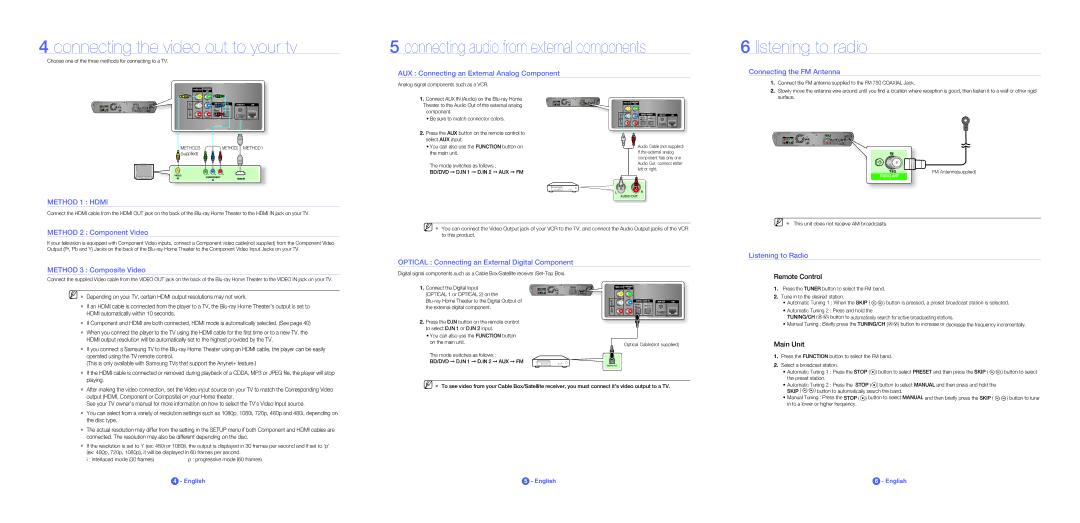HT-BD2-XAC specifications
The Samsung HT-BD2-XAC is a remarkable home theater system that delivers high-quality audio and video performance, making it an attractive choice for cinephiles and music enthusiasts alike. Introduced as a comprehensive solution for home entertainment, this system integrates several advanced technologies and features designed to enhance user experience and provide immersive sound.One of the standout characteristics of the Samsung HT-BD2-XAC is its built-in Blu-ray player, which allows users to enjoy high-definition movies with stunning clarity and detail. The Blu-ray technology supports 1080p video output, ensuring that films are presented with vivid colors and sharp images. This system also supports various disc formats, giving users the flexibility to play DVDs and CDs, making it a versatile addition to any entertainment setup.
Audio performance is equally impressive, with the HT-BD2-XAC featuring a 7.1 channel surround sound system. This configuration creates an enveloping audio experience, allowing users to feel like they are part of the action on screen. The system is equipped with Dolby Digital and DTS technologies, enabling it to produce rich, dynamic sound that enhances the overall viewing experience.
In addition to its impressive playback capabilities, the Samsung HT-BD2-XAC is user-friendly, boasting an intuitive interface that simplifies navigation through menus and settings. The system includes HDMI output, which provides a single cable solution for both audio and video, reducing cable clutter while delivering high-quality signals. Additionally, it incorporates multiple connection options, including optical and composite inputs, ensuring compatibility with a wide range of devices.
Another key feature of the HT-BD2-XAC is its support for various audio formats, including MP3, WMA, and AAC, providing users with the ability to access their favorite music without compromising on sound quality. Furthermore, it comes with a USB port, enabling users to play media directly from external storage devices.
Innovative technologies like the Smart Energy Saving feature help optimize power consumption, making the system not only performance-oriented but also environmentally conscious. The Samsung HT-BD2-XAC is a well-rounded home theater system that brings together cutting-edge technology, high-quality audio and video performance, and user-friendly design, making it an excellent choice for any home entertainment setup. Whether you're watching movies, playing games, or listening to music, this system promises an exceptional multimedia experience.