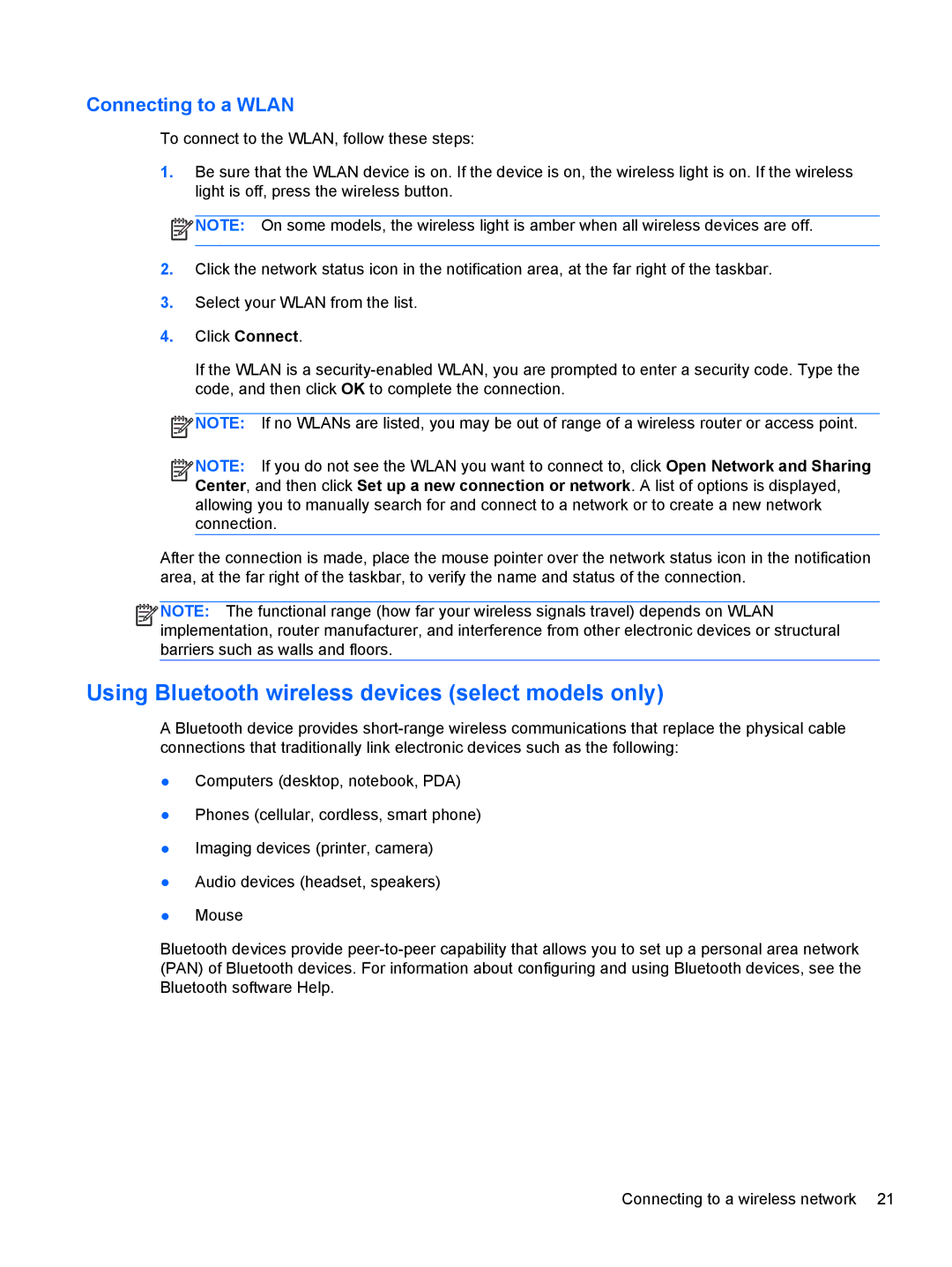Connecting to a WLAN
To connect to the WLAN, follow these steps:
1.Be sure that the WLAN device is on. If the device is on, the wireless light is on. If the wireless light is off, press the wireless button.
![]() NOTE: On some models, the wireless light is amber when all wireless devices are off.
NOTE: On some models, the wireless light is amber when all wireless devices are off.
2.Click the network status icon in the notification area, at the far right of the taskbar.
3.Select your WLAN from the list.
4.Click Connect.
If the WLAN is a
![]() NOTE: If no WLANs are listed, you may be out of range of a wireless router or access point.
NOTE: If no WLANs are listed, you may be out of range of a wireless router or access point.
![]()
![]()
![]()
![]() NOTE: If you do not see the WLAN you want to connect to, click Open Network and Sharing Center, and then click Set up a new connection or network. A list of options is displayed, allowing you to manually search for and connect to a network or to create a new network connection.
NOTE: If you do not see the WLAN you want to connect to, click Open Network and Sharing Center, and then click Set up a new connection or network. A list of options is displayed, allowing you to manually search for and connect to a network or to create a new network connection.
After the connection is made, place the mouse pointer over the network status icon in the notification area, at the far right of the taskbar, to verify the name and status of the connection.
![]()
![]()
![]()
![]() NOTE: The functional range (how far your wireless signals travel) depends on WLAN implementation, router manufacturer, and interference from other electronic devices or structural barriers such as walls and floors.
NOTE: The functional range (how far your wireless signals travel) depends on WLAN implementation, router manufacturer, and interference from other electronic devices or structural barriers such as walls and floors.
Using Bluetooth wireless devices (select models only)
A Bluetooth device provides
●Computers (desktop, notebook, PDA)
●Phones (cellular, cordless, smart phone)
●Imaging devices (printer, camera)
●Audio devices (headset, speakers)
●Mouse
Bluetooth devices provide
Connecting to a wireless network 21