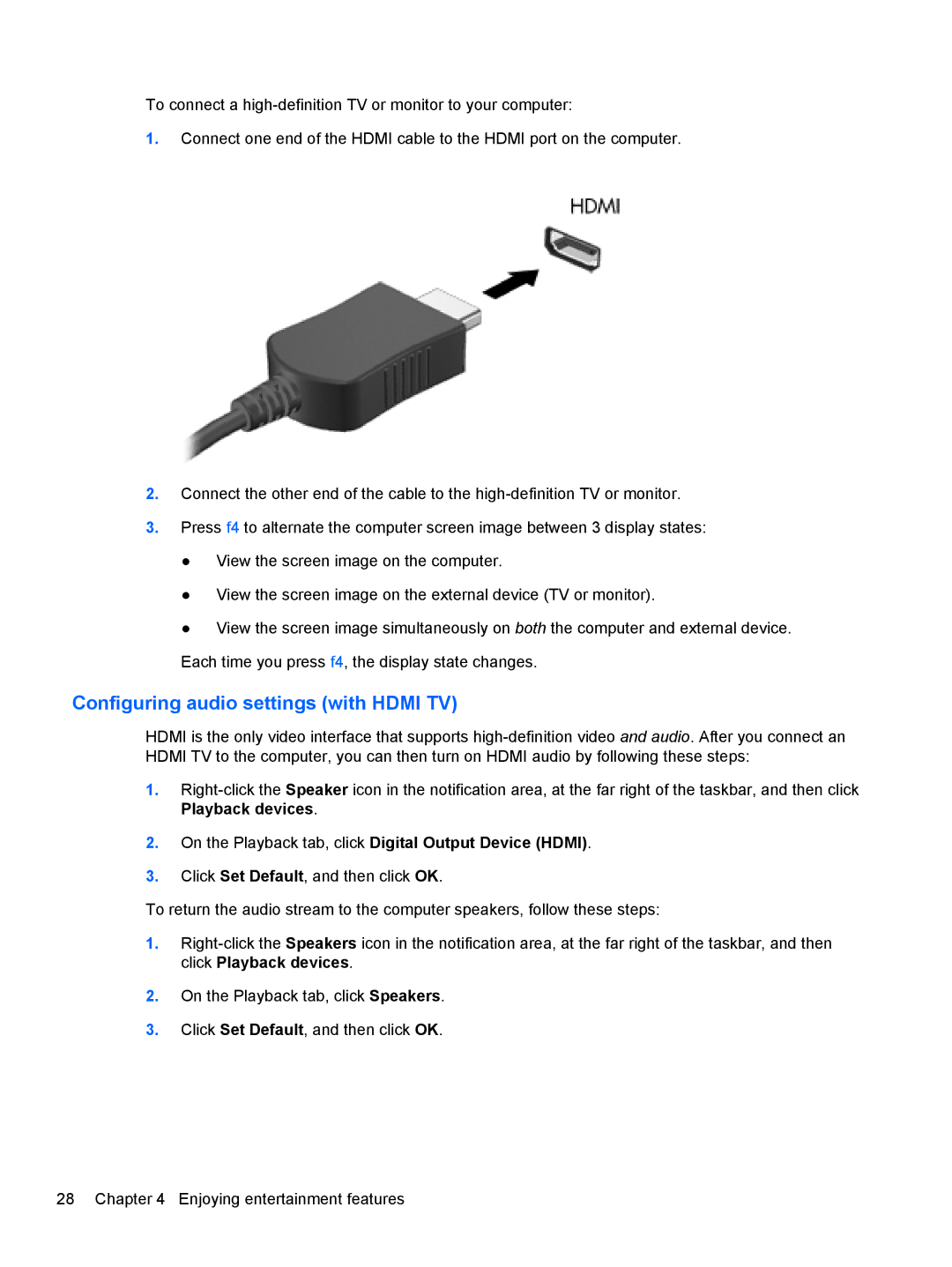To connect a
1.Connect one end of the HDMI cable to the HDMI port on the computer.
2.Connect the other end of the cable to the
3.Press f4 to alternate the computer screen image between 3 display states:
●View the screen image on the computer.
●View the screen image on the external device (TV or monitor).
●View the screen image simultaneously on both the computer and external device. Each time you press f4, the display state changes.
Configuring audio settings (with HDMI TV)
HDMI is the only video interface that supports
1.
2.On the Playback tab, click Digital Output Device (HDMI).
3.Click Set Default, and then click OK.
To return the audio stream to the computer speakers, follow these steps:
1.
2.On the Playback tab, click Speakers.
3.Click Set Default, and then click OK.
28 Chapter 4 Enjoying entertainment features