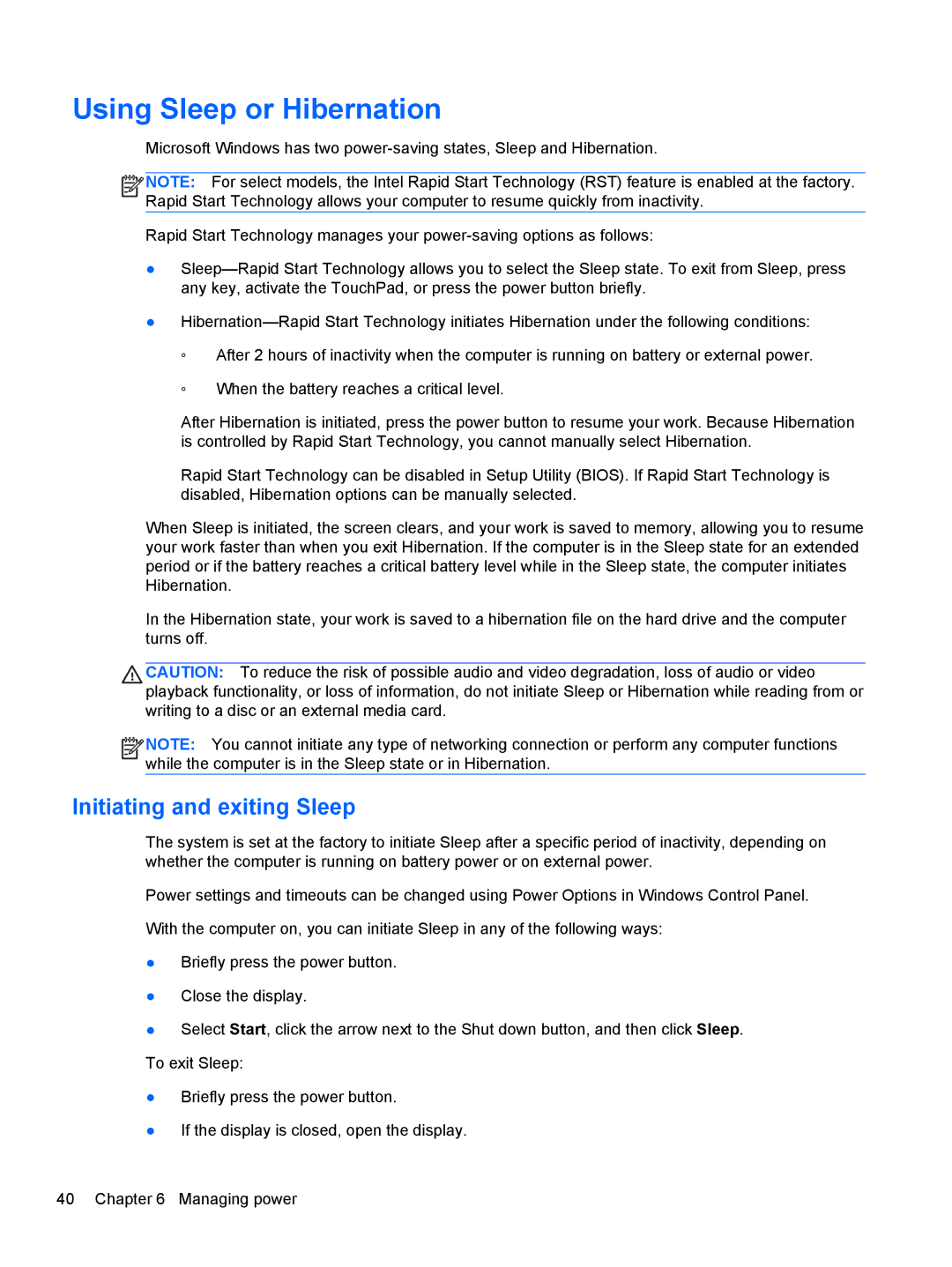Using Sleep or Hibernation
Microsoft Windows has two
![]()
![]()
![]()
![]() NOTE: For select models, the Intel Rapid Start Technology (RST) feature is enabled at the factory. Rapid Start Technology allows your computer to resume quickly from inactivity.
NOTE: For select models, the Intel Rapid Start Technology (RST) feature is enabled at the factory. Rapid Start Technology allows your computer to resume quickly from inactivity.
Rapid Start Technology manages your
●
●
◦After 2 hours of inactivity when the computer is running on battery or external power.
◦When the battery reaches a critical level.
After Hibernation is initiated, press the power button to resume your work. Because Hibernation is controlled by Rapid Start Technology, you cannot manually select Hibernation.
Rapid Start Technology can be disabled in Setup Utility (BIOS). If Rapid Start Technology is disabled, Hibernation options can be manually selected.
When Sleep is initiated, the screen clears, and your work is saved to memory, allowing you to resume your work faster than when you exit Hibernation. If the computer is in the Sleep state for an extended period or if the battery reaches a critical battery level while in the Sleep state, the computer initiates Hibernation.
In the Hibernation state, your work is saved to a hibernation file on the hard drive and the computer turns off.
CAUTION: To reduce the risk of possible audio and video degradation, loss of audio or video playback functionality, or loss of information, do not initiate Sleep or Hibernation while reading from or writing to a disc or an external media card.
![]()
![]()
![]()
![]() NOTE: You cannot initiate any type of networking connection or perform any computer functions while the computer is in the Sleep state or in Hibernation.
NOTE: You cannot initiate any type of networking connection or perform any computer functions while the computer is in the Sleep state or in Hibernation.
Initiating and exiting Sleep
The system is set at the factory to initiate Sleep after a specific period of inactivity, depending on whether the computer is running on battery power or on external power.
Power settings and timeouts can be changed using Power Options in Windows Control Panel.
With the computer on, you can initiate Sleep in any of the following ways:
●Briefly press the power button.
●Close the display.
●Select Start, click the arrow next to the Shut down button, and then click Sleep. To exit Sleep:
●Briefly press the power button.
●If the display is closed, open the display.
40 Chapter 6 Managing power